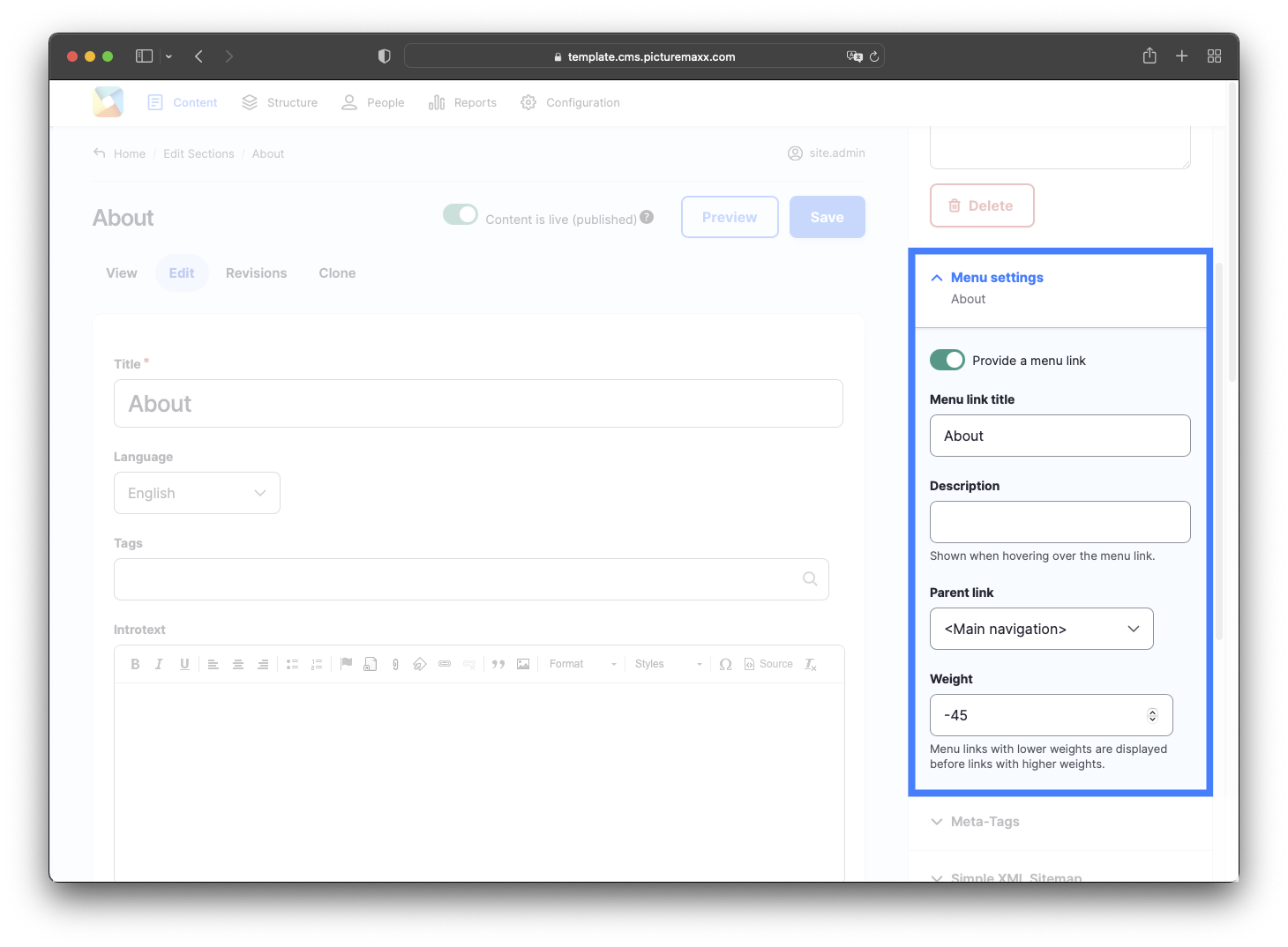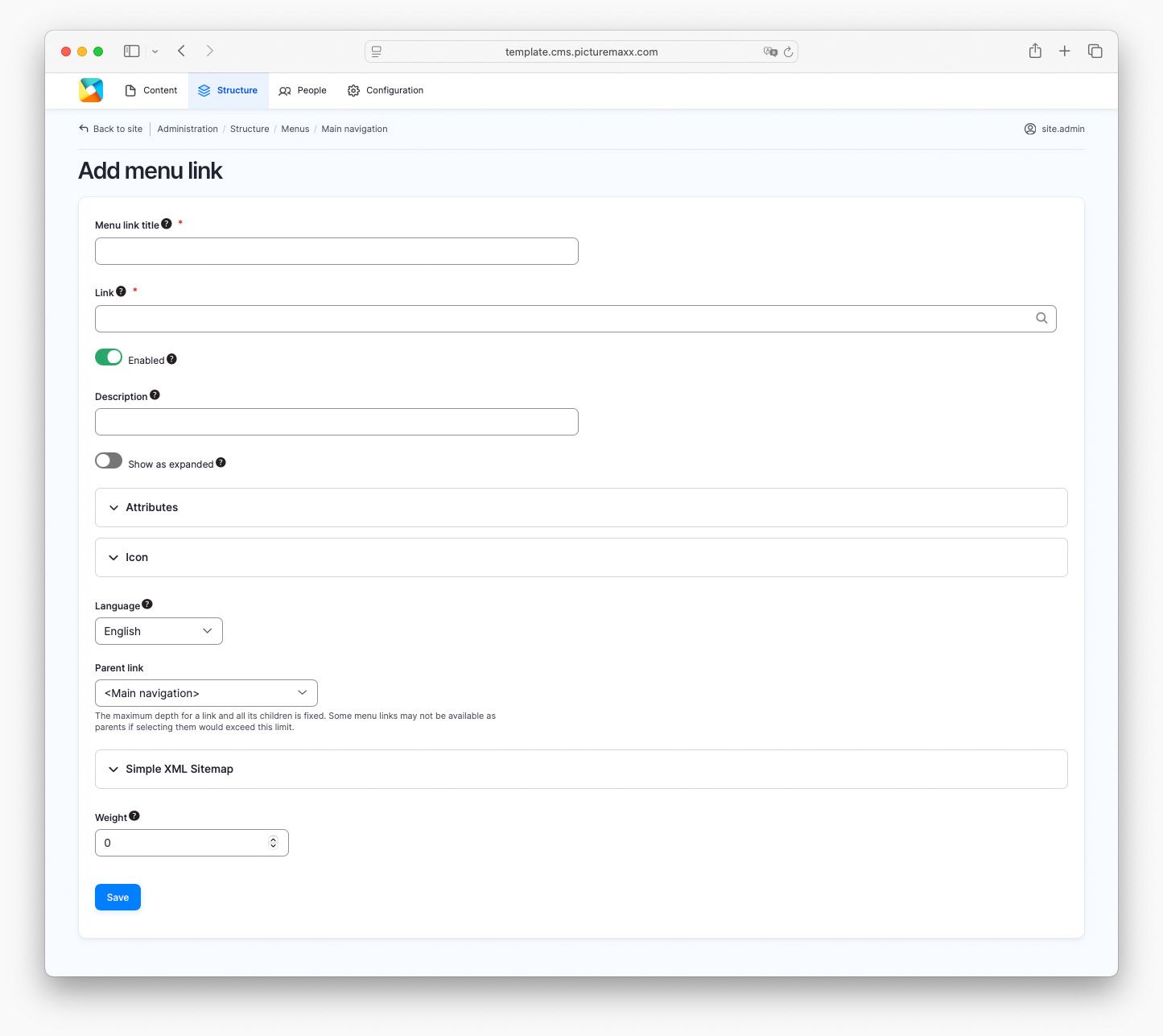Home → Website erstellen → Seite zum Navigationsmenü hinzufügen
Seite zum Navigationsmenü hinzufügen
Wichtige Seiten sollten mit Ihrem Navigationsmenü verknüpft werden. Es gibt zwei Möglichkeiten, eine Seite zum Menü hinzuzufügen. Sie können sie direkt auf der Seite oder später über das Hauptmenü hinzufügen.
Basic steps via Content Editing form
In Main administrative menu, navigate to Content. Find the page you want to add to the navigation and click Edit in that row. The content editing form appears.
-
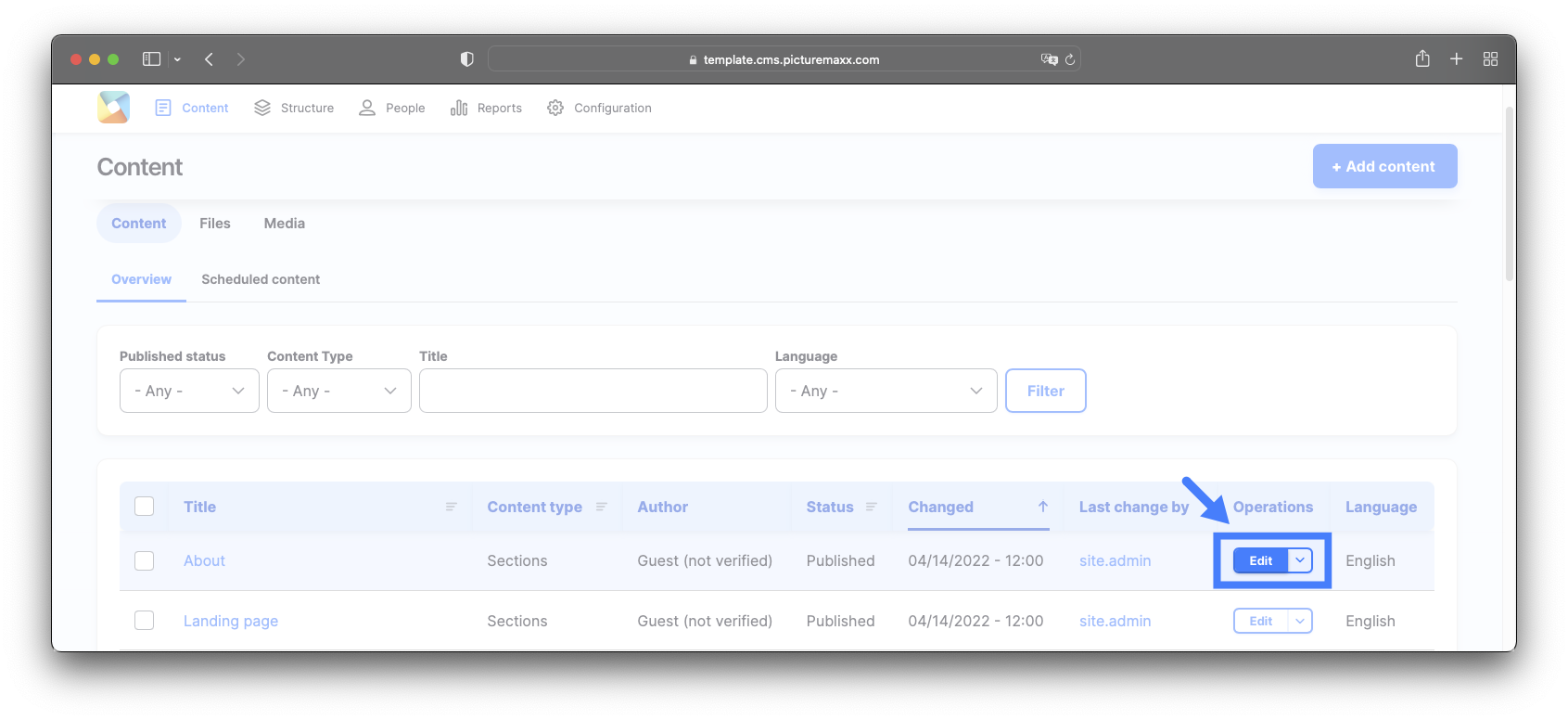
Click Menu settings → Add page to Navigation on the right to expand the feature. Check Provide a menu link to display the menu options.

-
Menu link title
The Menu link title will be displayed in the Navigation Menu.Description
Descriptive Text to be displayed when hovering over the menu link.Parent item
The location of the page in the menu hierarchy, as seen in relation to a higher level. For example, if you choose <Main navigation>, the page will appear at the highest level of the navigation. By choosing another menu item as a parent, you can create a menu hierarchy.Weight
The order in which the page should appear in the menu. Lower-weighted menu items will be shown before higher-weighted menu items.
Basic steps via Main Menu
In the Main Administrative menu, navigate to Structure → Menus. Choose Navigation Menu and click Add link.
-

-
Link
The name of the page to be linked. You can choose either the page name or an URL.Description
A text that will be shown, when hovering over the menu link.Show as expanded
If selected, and this menu link has children the menu will always appear expanded. You can overwrite this option for the entire menu tree when placing a menu block.Attributes - Display-Options
You can define for each menu link individually where its children (further menu items) should be visible or not. If you select nothing, each menu item will be visible in the Doormat and the Header navigation bar.Attributes - Target
You can name a Target for the referred page: same page or new page.Icon
This Section doesn't apply to the Navigation Menu. Icons can only be used for Header Menus.Language
You can define the menu link Language.Parent link
Name the Parent link, the added link would be subordinated.Simple XML Sitemap
You can ignore the Simple XML Sitemap settings, as they are only SEO relevant for the content created and not the menu links. Just stay with the default you set.Weight
The value of Weight shows you the position in relation to the other menu points on the same level. You can change the position by changing the value within Weight.
Sie können Menüpunkte neu anordnen, indem Sie sie an die richtige Position ziehen.