
Home → Create Website → Paragraph Types → FAQ-Group
FAQ-Group
With the FAQ-Group, you design your pages in a clear and well-structured way. You can divide content into individual sub-items and enable your users to find what they are looking for quickly. Our FAQ & Quick Guides page serves as a good example to see how well this tool works.
Add a FAQ group
-
- In Main Administrative Menu, navigate to Content.
- In the Content Overview table, select a page to add a FAQ Group to, and click Edit.
- Go to the bottom of the Edit template form and select FAQ Group from the Add Section dropdown menu.
- Choose a Layout Variant: Full width or Column style.
- Pick a Background color. Learn how to add or modify background colors at Change Look & Feel (2. Background Colors for Paragraph Types).
-
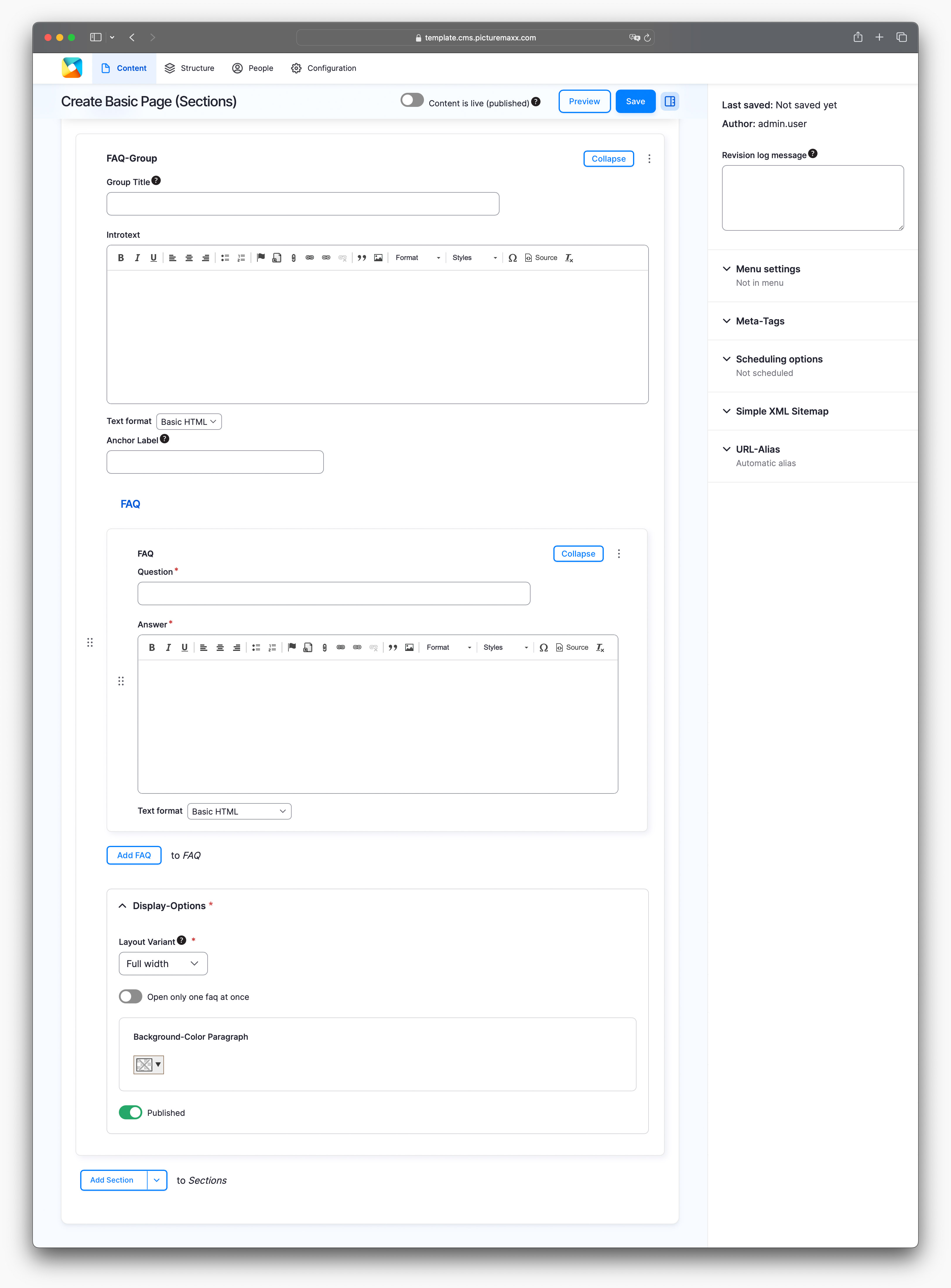
-
Group Title
Use the title field to create a consistent look if you use multiple groups on one page.Introtext
Here you can briefly explain what the FAQ Group is about.FAQ Question + Answer
Enter questions or keywords and the corresponding answers here.Add FAQ
Add as many FAQ Groups as you need.
Display OptionsLayout Variant
Choose between Full width (as seen in this FAQ Group example) and Column style.Open only one faq at once
Enable the option to let the program automatically close the current FAQ tab if you open a new one. This is particularly useful for large FAQ Groups, like our FAQ & Quick Guides.
Video: Easy steps to create a FAQ Group.
Before publishing a page:
- Click Preview to make sure everything looks the way you want. You can preview any change before publishing it.
- To return to the Edit page, click Back to content editing.
- To make new content visible on your website, turn on the Content is live (published) option.
- Click Save to store your changes. The website content items are listed on the Content page.