
Home → First Steps → picturemaxx Drupal Menus
picturemaxx Drupal Menus
You've got Main Administrative Menu and Content Menu provided by picturemaxx Drupal to work on the structure, design, and content of your pages. Explore the possibilities both menus have to offer.
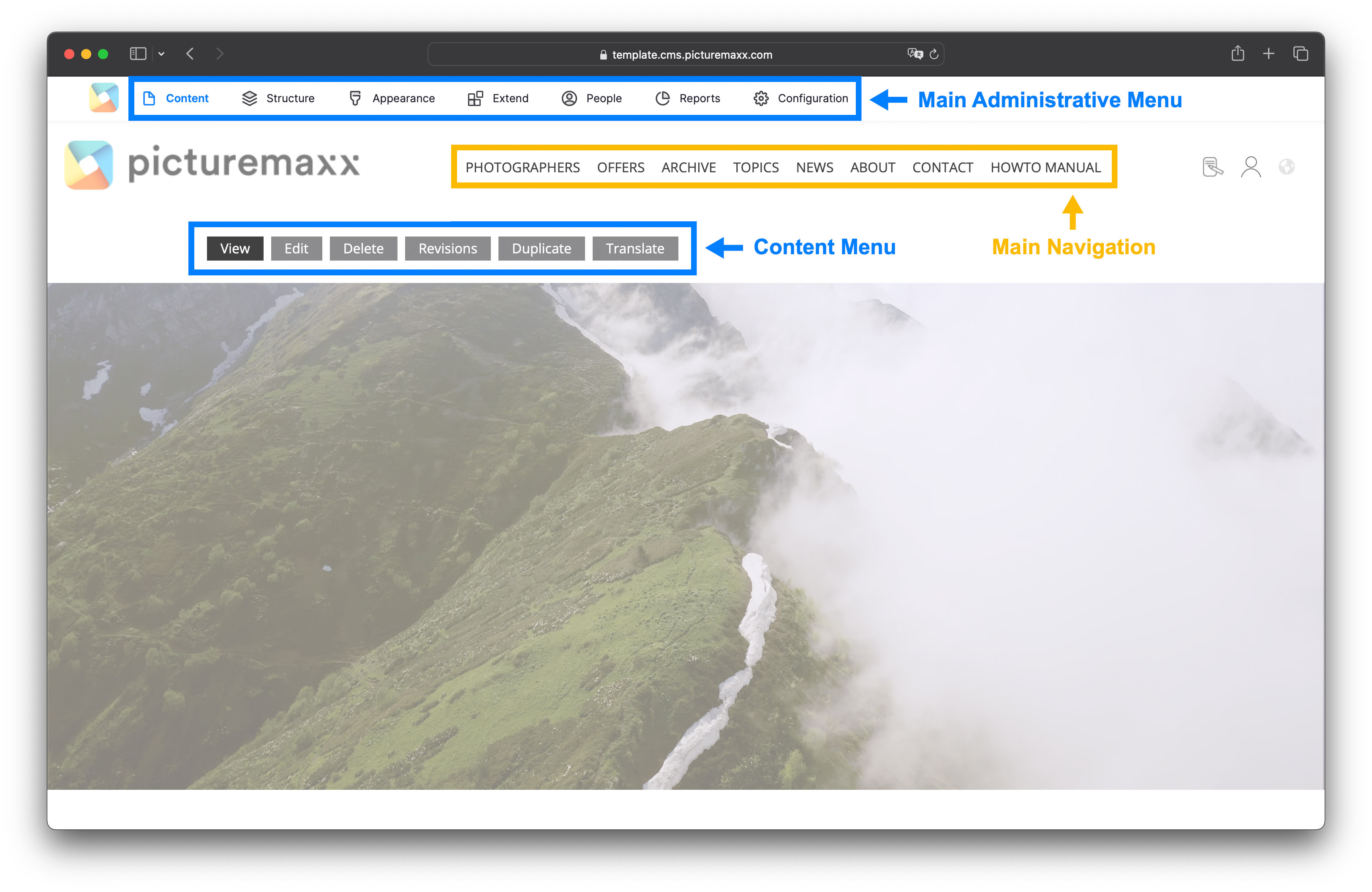
-
Main Administrative Menu in the top left of the page relates to your website management. Here you'll find all relevant options to customize your website's look or to add pages. This menu provides access to all administrative areas of the entire site.
Content
Here you create new pages and manage existing pages or content. To learn more, see Create, Publish & Edit, and Organize your Media.Structure
This area contains a list of links to manage structural elements of the site, for example, Block Layout to show similar content on all pages,Taxonomy to link content in between pages, or Header and Footer Menu.People
Manage users, roles, and permissions - refer to Set up user to learn more.Configurations
Access basic settings of various site features: Learn more about Translating Content, Change Colors & Fonts, or SEO & Meta-Tags. -
When you are logged in, the menu is displayed on top of every web page so that you can easily change its contents. It offers the following commands:
View
Preview your page as designed and ready to be published.Edit
Update your content and fine-tune the page design.Delete
Delete a page if you don't need it.Revisions
Every time you make changes to a page, you create a new revision. This feature allows tracking changes and undoing them.Duplicate
Make copies of existing pages and work on them separately. You are set as the author, the menu and URL aliases are reset, and "Clone of.." is added to the title to remind you that you are not working on the original page. -
The main navigation is not actually a Drupal menu. Nevertheless, once it's set up, you will use it a lot while working on your website.