
Home → Create Website → Content Types → Location
Location
Add geographic location (Google Maps) to display location data, for example, your office position. You can add multiple locations onto a single map display.
When working with this content type, you can add Section, Columns Text and Media and Embedded Google Maps to display your location.
Create Location
-
- Navigate to Content → Add content → Location to set up the page.
- Before you start creating a Location page, you might want to have a look at Columns, Text & Media, Section and Embedded Google Map. The Location page consists of these paragraph types.
-
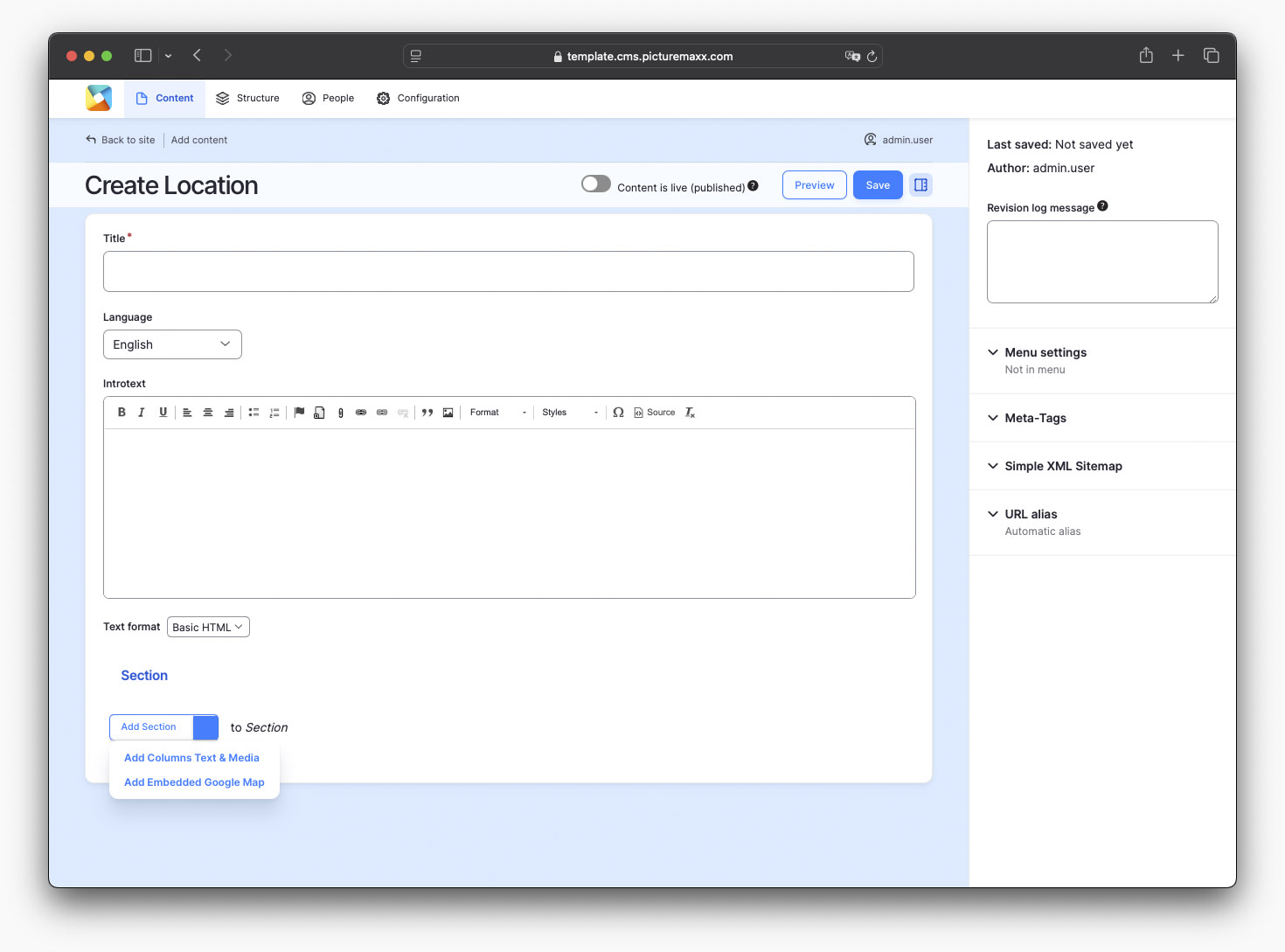
-
Title
Enter a name for your location.Introtext
Use the text editor tool to add free-form text.Section
Select a paragraph type to display address information:- Add Columns Text & Media
- Add a two-column layout that displays clickable images that lead to location pages. See Example 2 below.
- Add Embedded Google Map
- Add Google Map to display your office location.
- Add Section
- Add more Paragraph Type elements.
- Add Columns Text & Media
Example 1: Office USA
New York
11 Hanover Square, 26th Floor
New York, NY 10005
UNITED STATES OF AMERICA
Example 2: Two Office locations
Showcased with Sections, Columns, Text and Media and Embedded Google Maps
Before publishing the page:
- Click Preview to make sure everything looks the way you want. You can preview any change before publishing it.
- To return to the Edit page, click Back to content editing.
- To make new content visible on your website, turn on the Content is live (published) option.
- Click Save to store your changes. The website content items are listed on the Content page.

