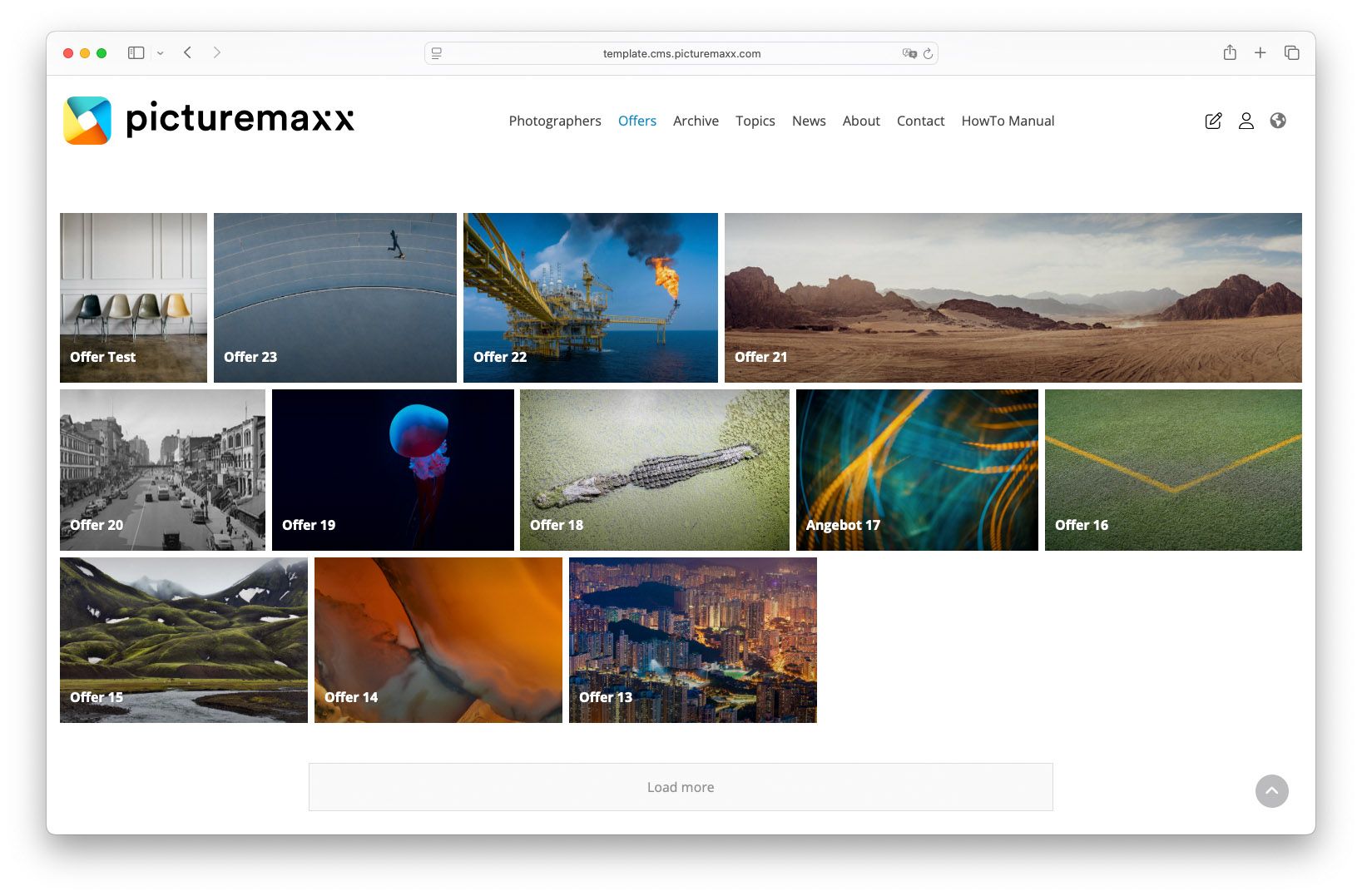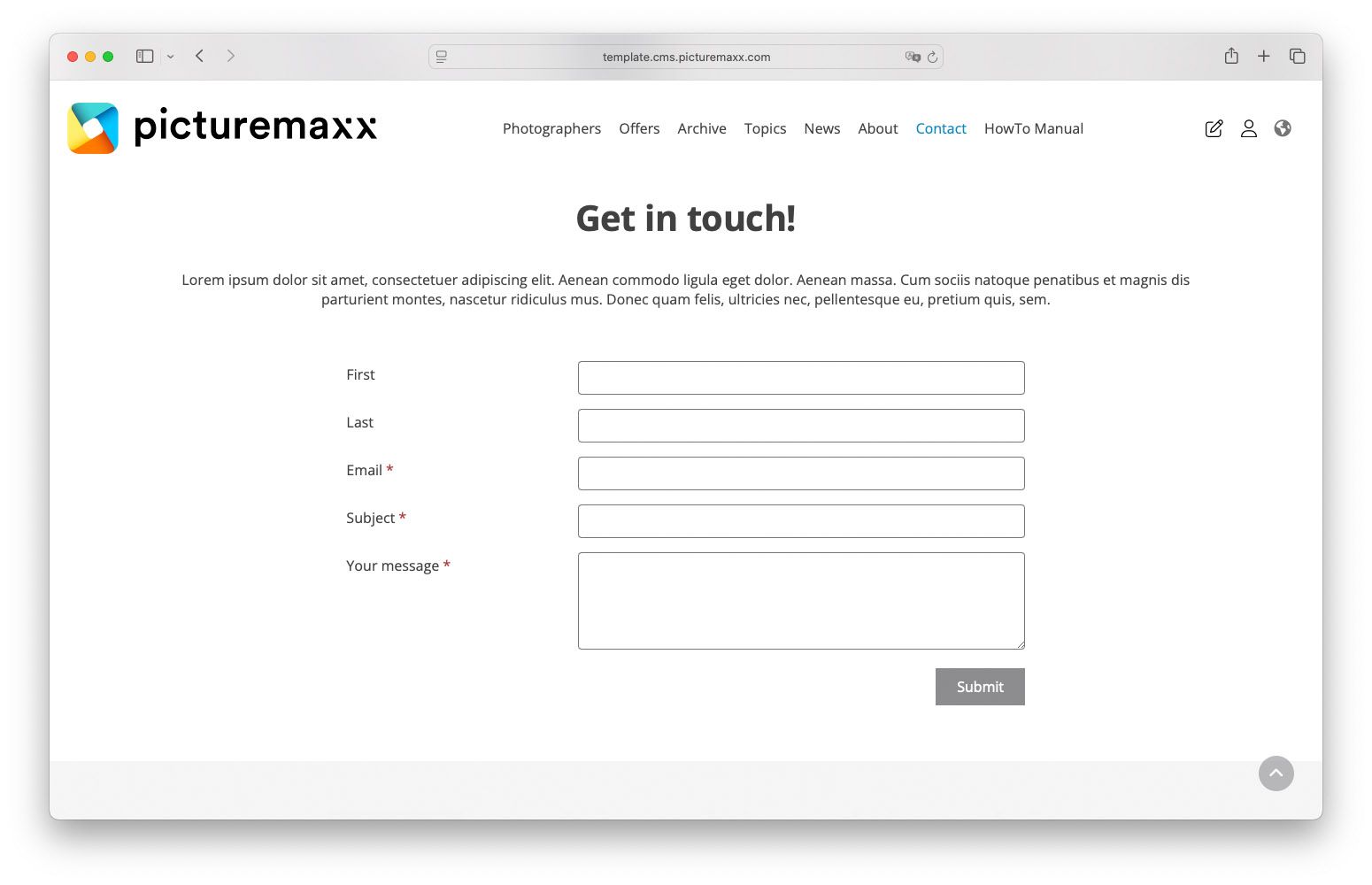Home → Create Website → Paragraph Types
Paragraph Types
As you have established your first Basic Page, learn how to proceed with adding content. This page offers an overview of various Paragraph Types you can configure to make your pages more engaging. All examples shown on this page are taken from the picturemaxx Drupal demo page.
How to add Paragraph Types
You can add Paragraph Type content to an existing Basic Page in one of the two ways:
-
- In Main Administrative Menu, click Content to view the website content listed in a table.
- In the table, select a page you need to modify and click Edit. The Edit template form is displayed.
- Scroll down to the bottom of the Edit template form and select a paragraph type from the Add Section dropdown.
-
- In your website's navigation menu, access a page you need to edit.
- In the page's Content Menu, click Edit to open the Edit template form.
- Scroll down to the bottom of the Edit template form and select a paragraph type from the Add Section dropdown.
Section
Section is the most common paragraph type. It offers a flexible way to present your content: you can add and edit text, upload images or files.
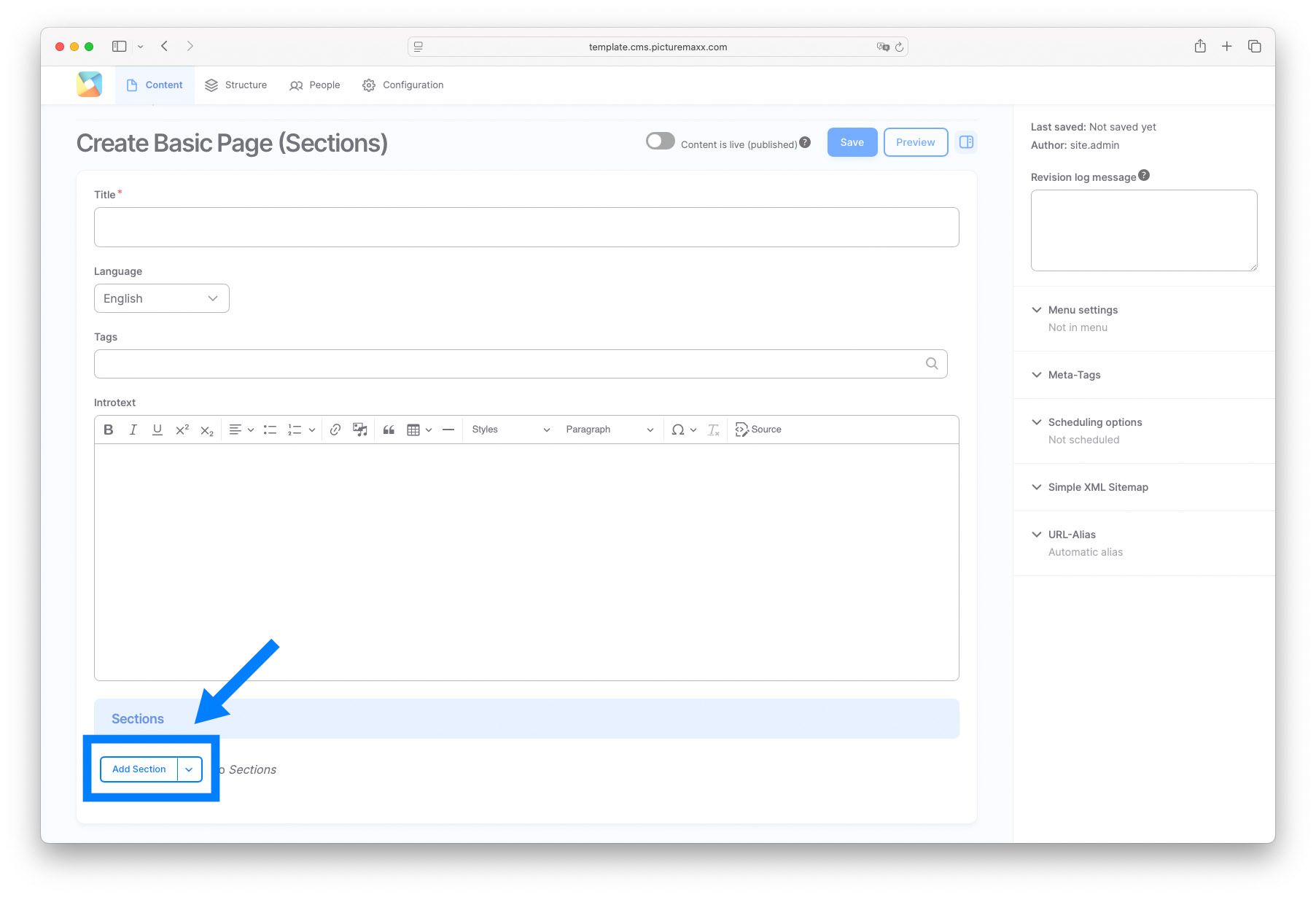
Collection
To set up an image gallery on your website, create a Collection in your website backend. You can use web Collections as an alternative to Offers and Series.
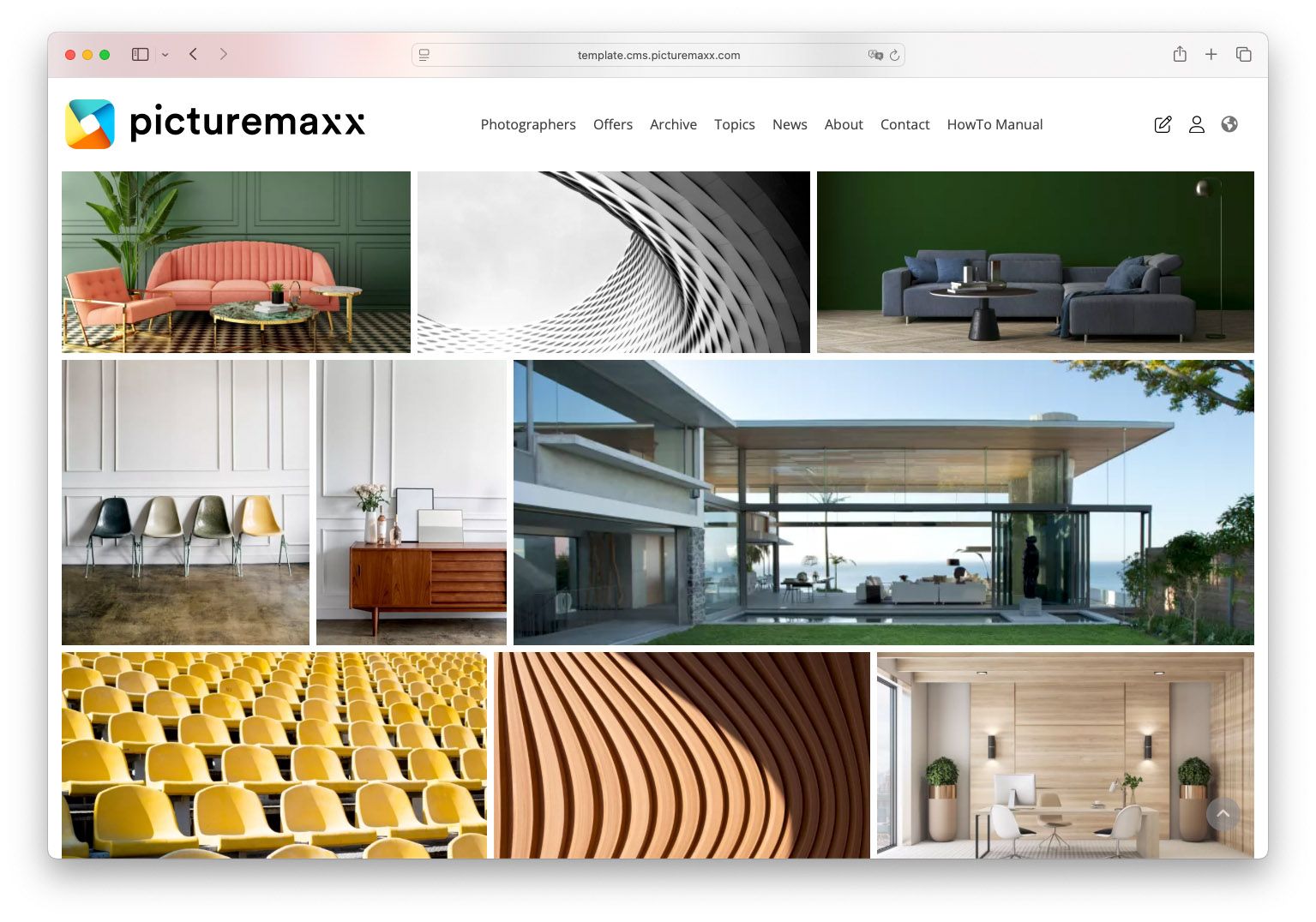
Columns, Text & Media
Add a multi-column layout to display an image and/or text nested inside. Choose between 1 - 6 columns. Display options allow presenting images in a slideshow or displaying image text on hover instead of showing it below the image.
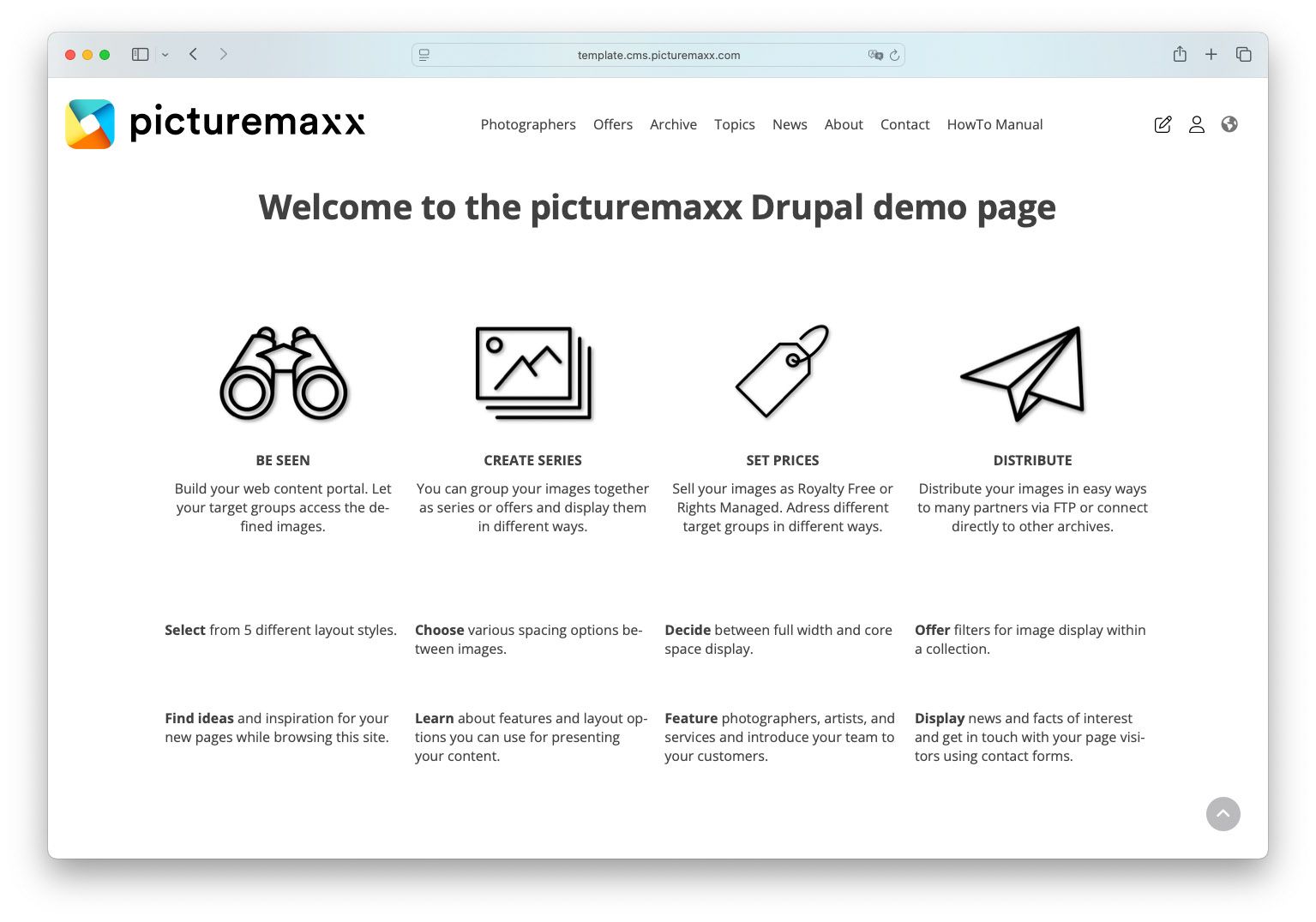
Embedded Google Map / Marketing Map
Choose between the two options to add a map to your pages: Embedded Google Map or Marketing Map. This paragraph type enables you to add a map and to link directly to google maps, you just need to enter your address. The displayed map will show your office address, for example.
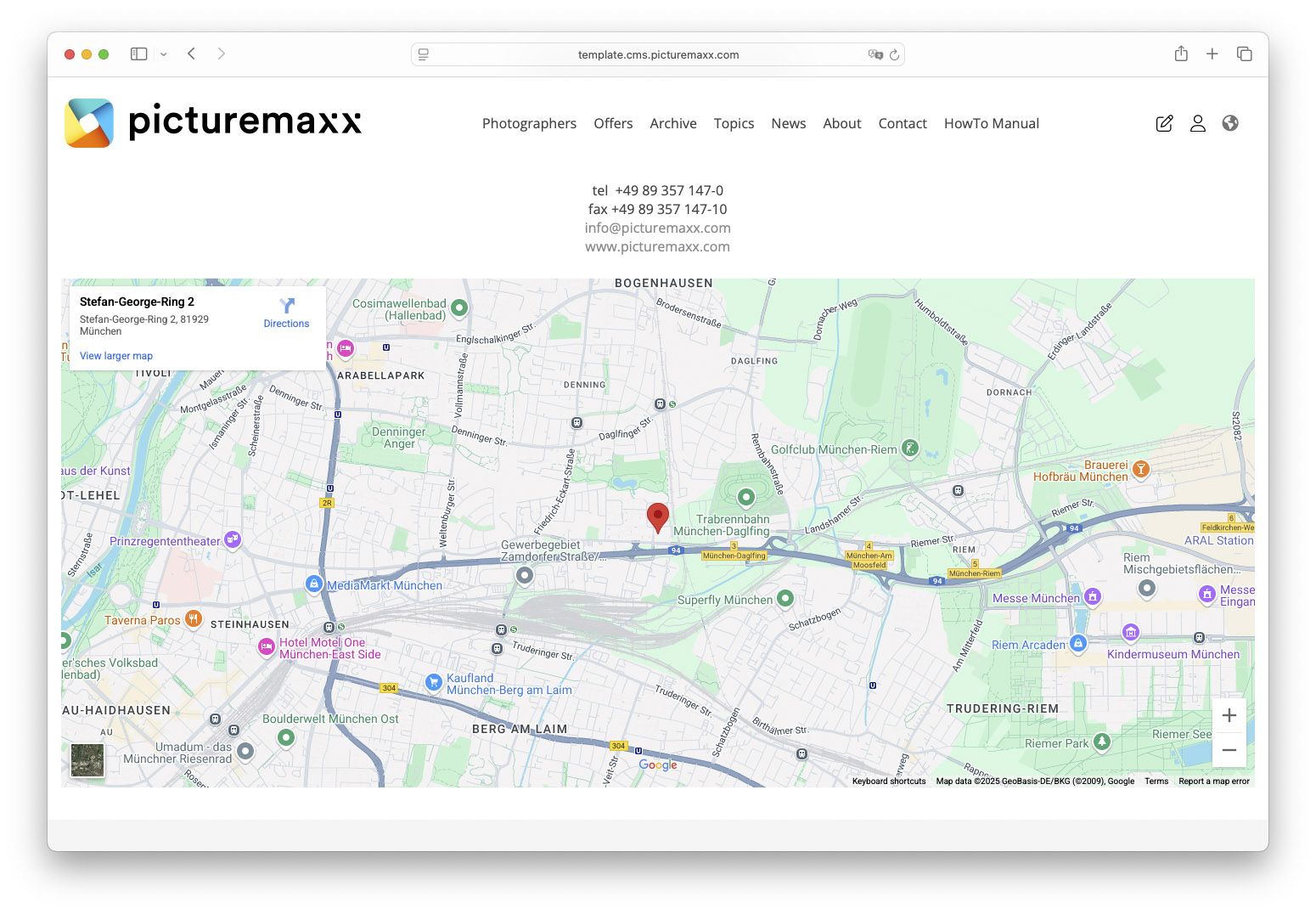
Embedded Media
Use this paragraph type to add an image, a video, or other media. Alternatively, you can embed an external video by entering a public URL to your video.
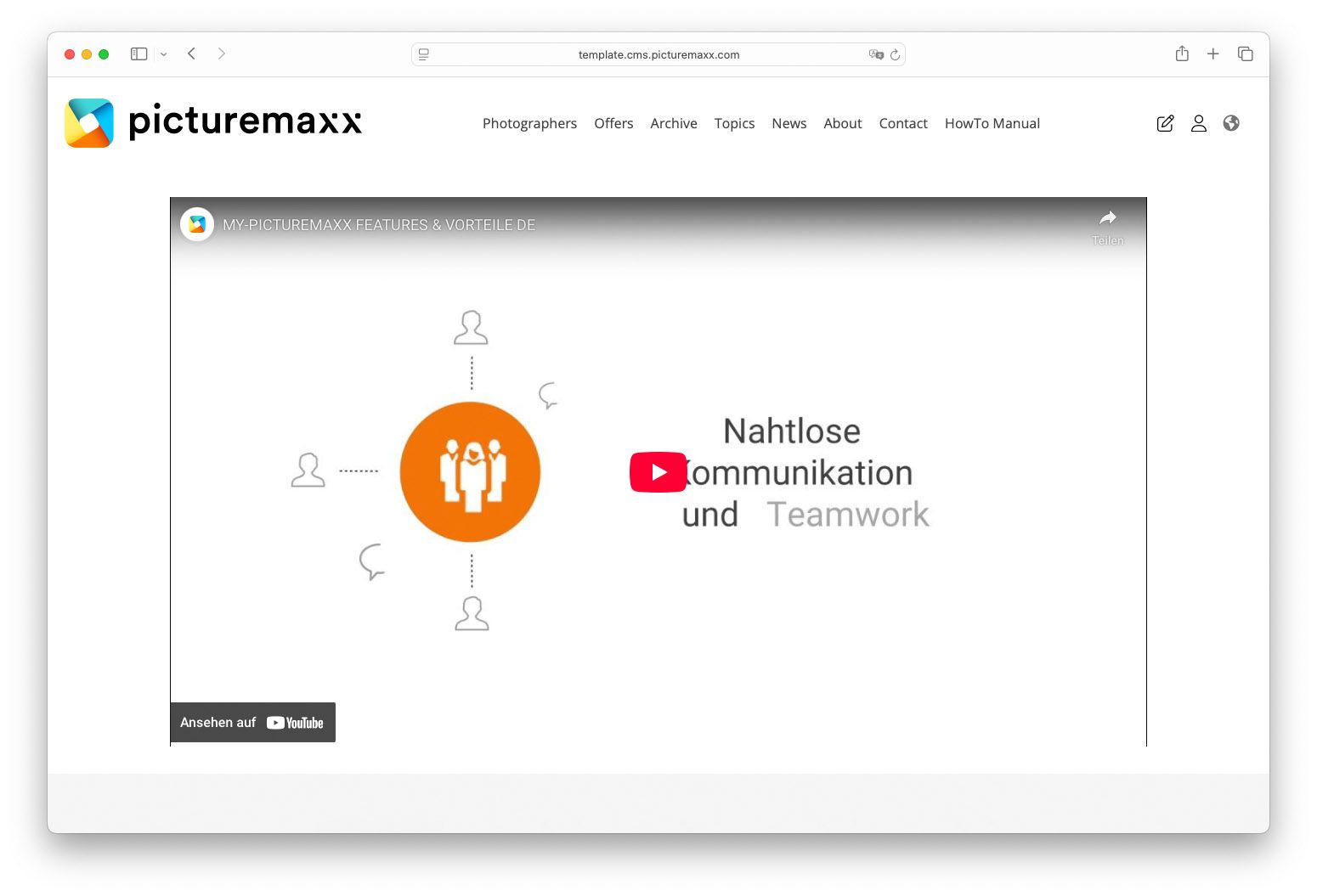
External Searchbar
If you choose not to add a searchbar to your Block Layout that displays it on every page, you can use this feature to add a searchbar only for a single page to search for images in your media archive.
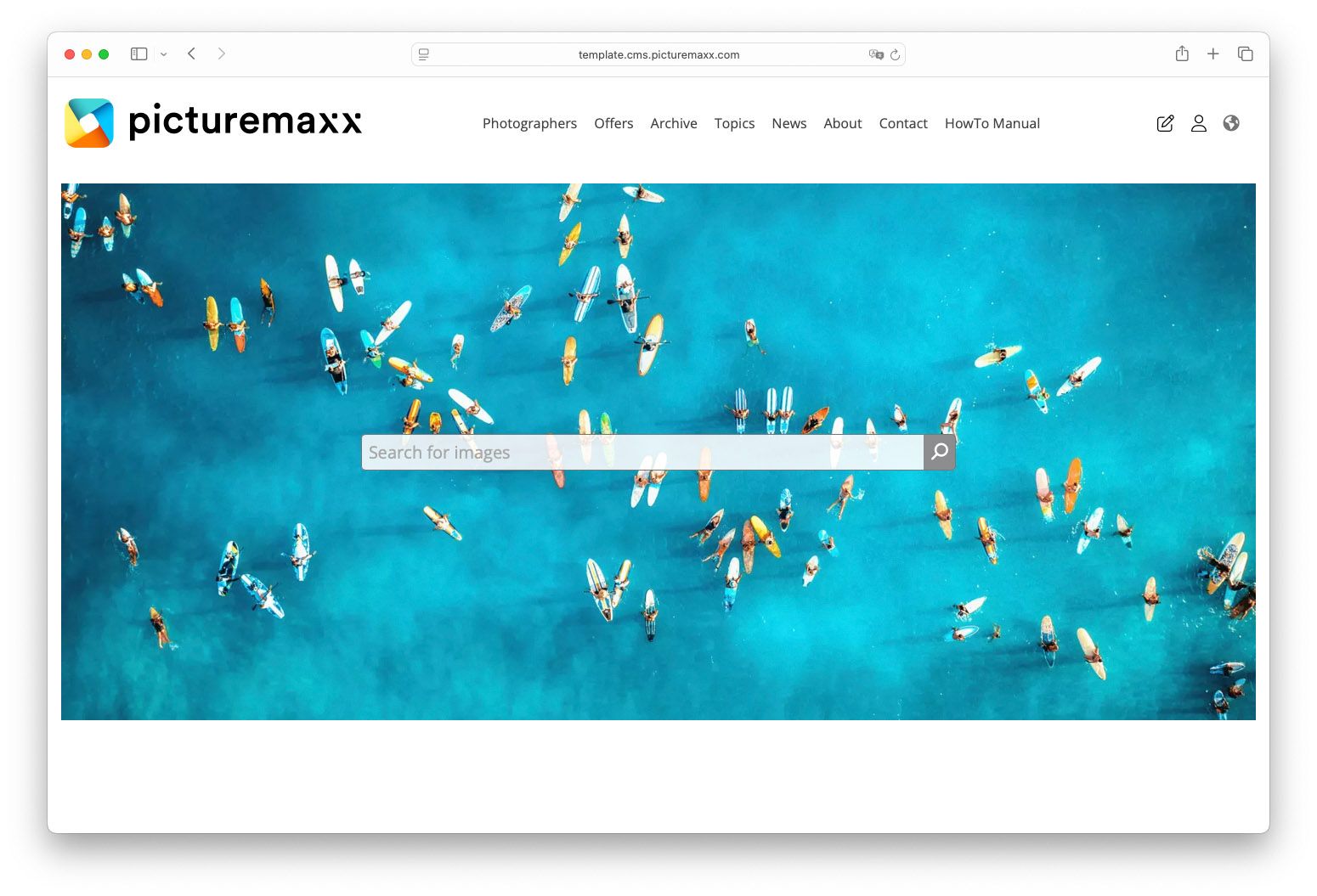
Slides
Here you can add slides and create a slideshow - each slide featuring a full-width image. Optionally, you can include a description on each slide and locate the textbox and the button on various sections within the image.
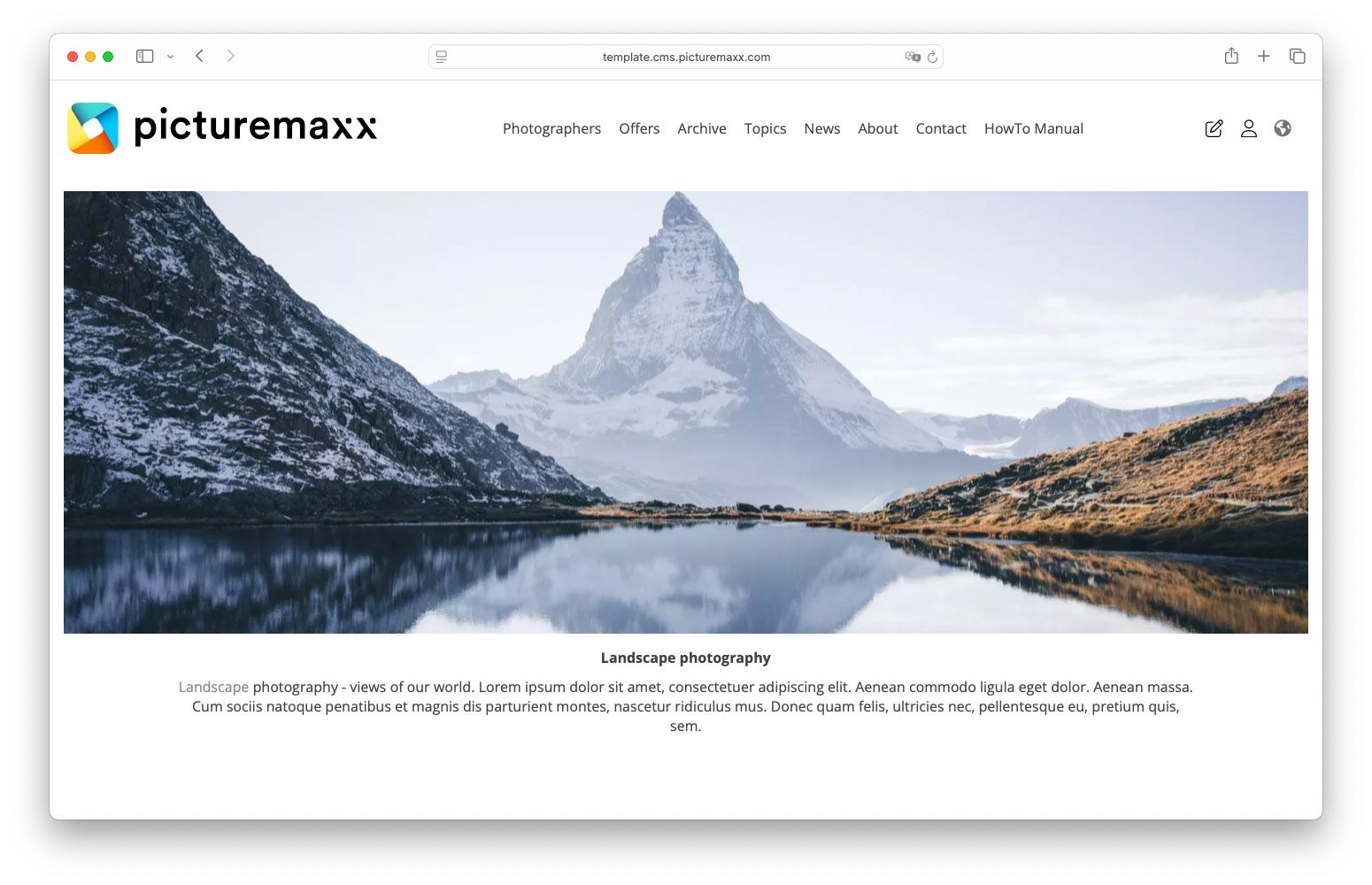
Parallax Effect
The parallax effect helps you create an illusion of depth when scrolling through a webpage.
View Section
The View Section feature allows displaying your latest News (screenshot below), Publications, or Events in a table view. Each time you create a new matching piece of content, the table updates automatically.
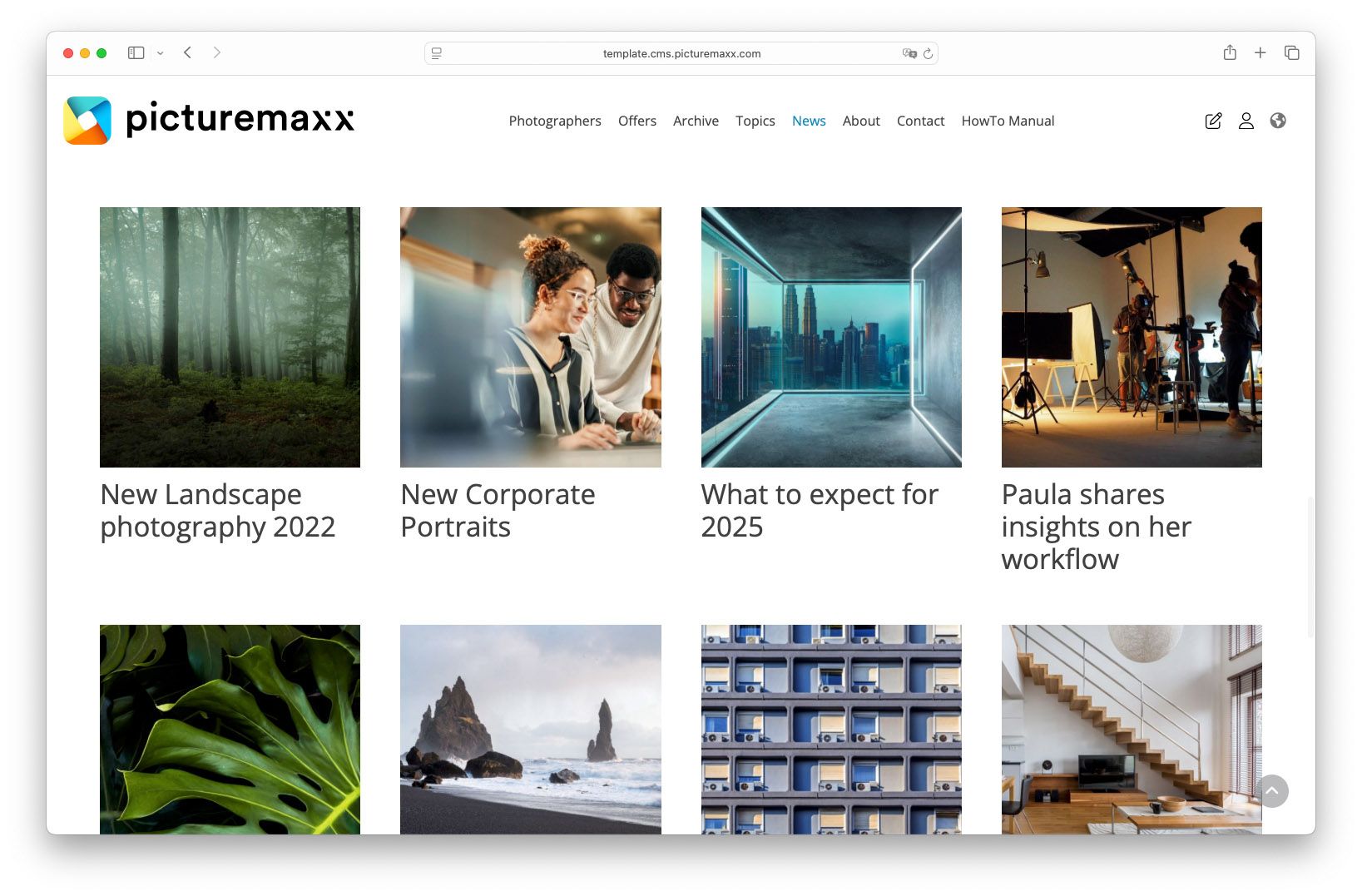
Offers & Series
You can create offers and series within your media management in picturemaxx Backstage. Using this feature, you'll be able to display them on your website. You've got two options: display all offers and series or choose one single offer or series to present.