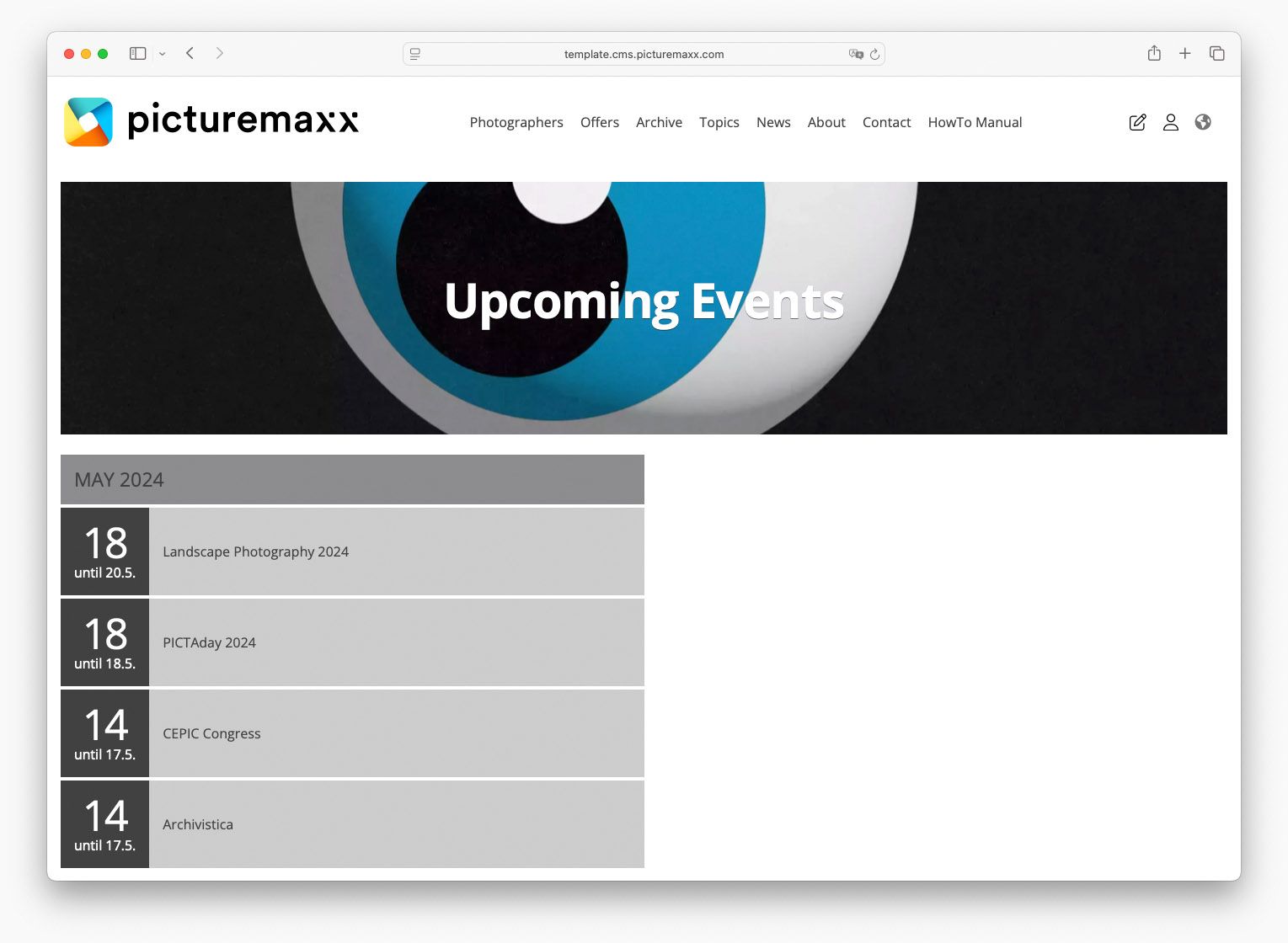Home → Create Website → Content Types → Event
Event
Announce upcoming events and activities on your page. Create an event and add a title, start date, end date, time, detailed description, and location. You can even tie a registration form to an event. Use View Section to embed your latest events into a page.
Navigate to Content → Add Content → Event and fill in the fields as explained below.
NOTE: You only need to fill in the mandatory fields — any optional field you leave blank will simply not appear on the page.
-
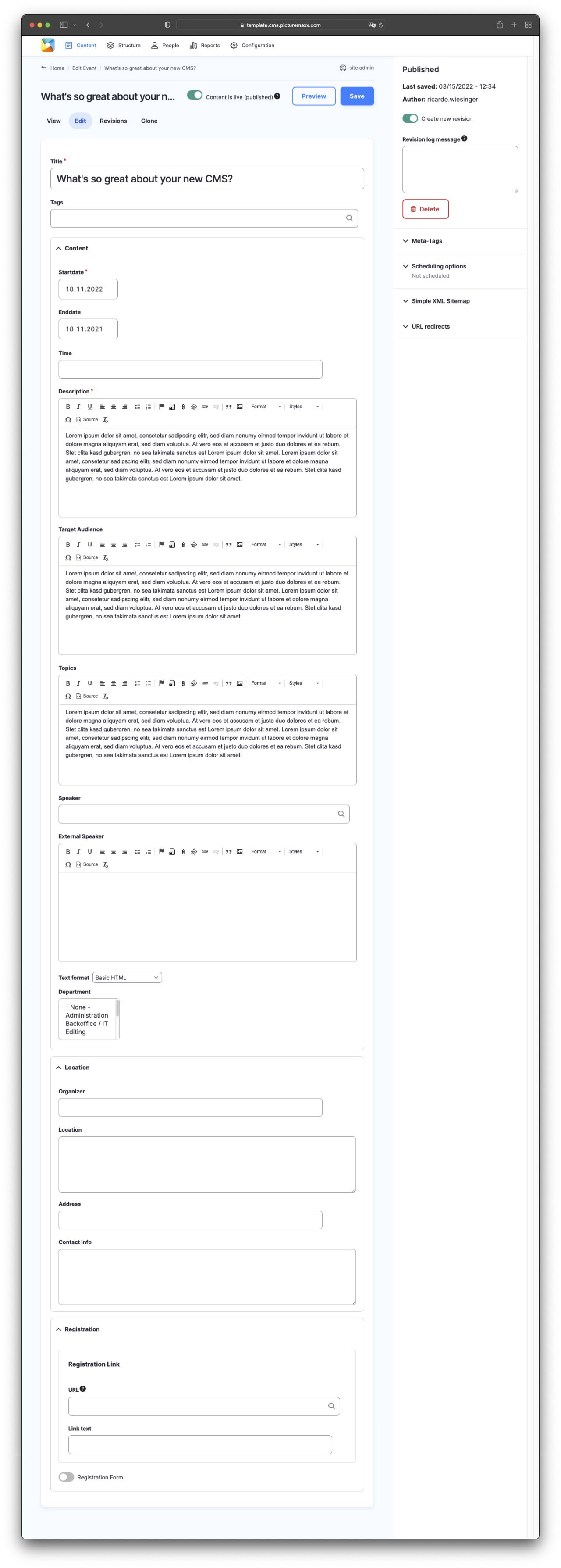
-
Title
Enter a name for the event.Tags
To assign tags to an event, first you need to set up a list of terms in Structure → Taxonomy → Tags. The tags will connect and display the event automatically on other pages that are tagged with the same term. See Taxonomy.Start- & End date
Enter the start and end date associated with each event.Important: Always set the start date of your event to a future date.
Time
Enter the time associated with each event.Description
Add essential information about the event.Target Audience
Specify the target audience associated with the event.Topics
Enter further topics of the event.Speaker
Enter the event speakers. You can add an internal Speaker, team members with a Team page, or External Speaker.Department
Choose a department here - the event will appear on the Department page.Organizer
Enter the name of the event organizer.Location
Provide information on the location of the event.Address
Enter the event’s address. To display a map on the page, make sure you’ve added a Google API key beforehand. See Embedded Google Maps.Contact Info
Enter contact details.Registration Link URL
- Use this field only if you’ve created a custom registration page.
Enter the URL that links to your external registration form or third-party provider. - Leave the field blank if you want to use the built-in registration form that comes with picturemaxx Drupal.
Instead, enable the Registration Form option below. This will automatically add the Register here button to your event page.
Link text
Add the text you want to display on the button that links to your custom registration form.Registration Form toggle
Enable the option to add a link to a standard registration form that comes with picturemaxx Drupal. The event page will automatically display a Register here button. See Contact Form. - Use this field only if you’ve created a custom registration page.
-
Events can be published on a page with the View Section paragraph. For an example, take a look at the event page on our picturemax Drupal demo page.
NOTE: We are currently revising the content type Event. Therefore there is only one possible style to publish events (Display: Archive). We will let you know as soon as there is news here.

Before publishing the page:
- Click Preview to make sure everything looks the way you want. You can preview any change before publishing it.
- To return to the Edit page, click Back to content editing.
- To make new content visible on your website, turn on the Content is live (published) option.
- Click Save to store your changes. The website content items are listed on the Content page.