
Home → Create Website → Paragraph Types → Embedded Google Map
Embedded Google Map
Use this paragraph type to embed a Google Map with accompanying text. All you have to do is type your address and describe the location in the headline.
Add an embedded Google Map
-
- In Main Administrative Menu, navigate to Content.
- In the Content Overview table, select a page to add Embedded Google Map to, and click Edit.
- Go to the bottom of the Edit template form and select Add Embedded Google Map from the Add Section dropdown menu.
- In the Headline area, enter a name or description text (optional). The Editor menu allows applying a Format and/or Style to the text.
- Enter an Address that can be found by Google.
- Configure the Map-Height in pixels to customize your map layout.
- Choose a Background-Color or a Background-Image for the paragraph. To learn how to add new background colors, refer to Change Look & Feel (2. Background Colors for Paragraph Types).
-
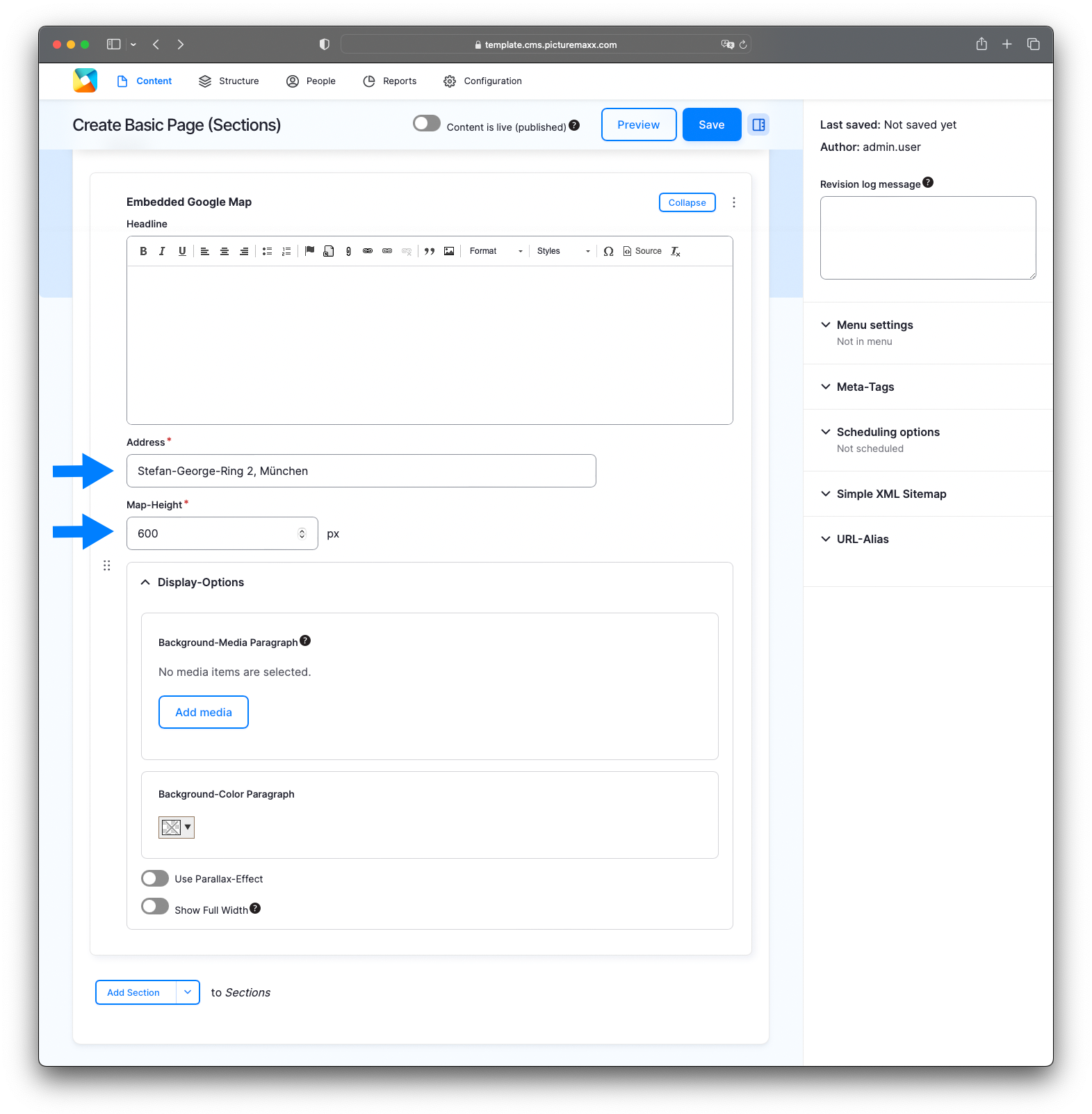
-
Headline
Add the text to be displayed at the top of the paragraph type, for example, a headline.Address
Enter full address, for example, Stefan-George-Ring 2 81929 Munich.Map-Height
Set the overall map's pixel height.Display Options:
Background-Image Paragraph
Add an image or video as background. Optimal resolution for both is 1920x1080px.Background-Color Paragraph
Define a color of the paragraph background.Use Parallax-Effect
Enable the Parallax Effect for the paragraph type.Show Full-Width
Allow a full width map display.
Video: Easy steps to add Embedded Google Map.
Location of our picturemaxx headquarters
Setup: 600px Map-Height, transparent Background-Color, and full-width display enabled.
Before publishing the page:
- Click Preview to make sure everything looks the way you want. You can preview any change before publishing it.
- To return to the Edit page, click Back to content editing.
- To make new content visible on your website, turn on the Content is live (published) option.
- Click Save to store your changes. The website content items are listed on the Content page.