
Home → Create Website → Paragraph Types → Marketing Map
Marketing Map
With Marketing Map you can display multiple business locations on a single map. Showcase your photographers, partners, offices, and more on a Google Map.
1. Add a marketing map
-
- In Main Administrative Menu, navigate to Content.
- In the Content Overview table, find a page to add Marketing Map to, and click Edit. The Edit template form is displayed.
- Go to the bottom of the Edit template form and select Add Marketing Map from the Add Section dropdown.
- In the Title field, type a name or description. Enter Geo Coordinates of the location to pin on the map. Optionally, add more information about the location (for example, 'Headquarters').
- Click Add Marketing Map Locations to pin more addresses.
- Configure the Display Options.
-
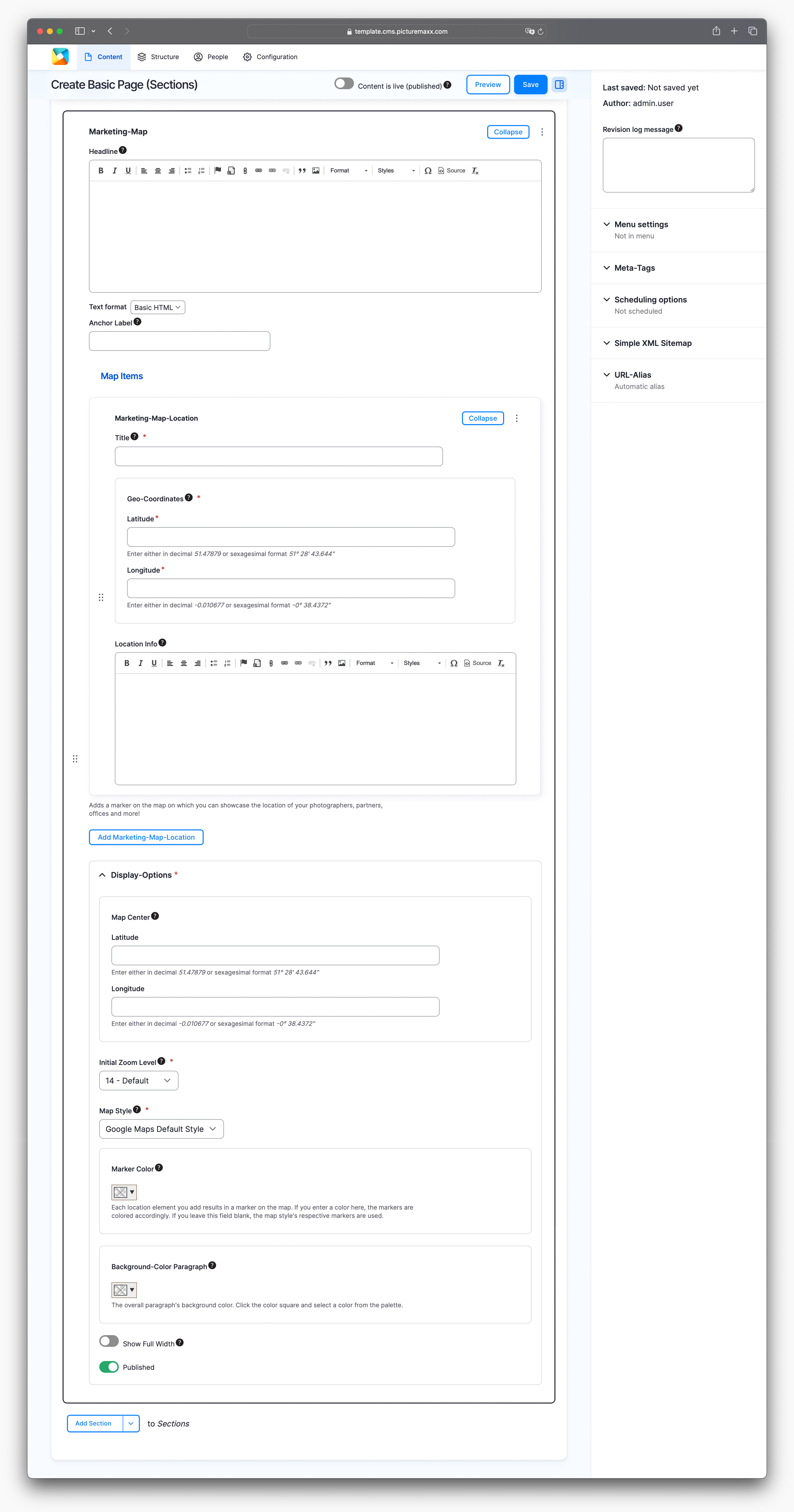
-
Marketing Map Location
Add information on each Marketing Map location you want to display on your map.
GEO-COORDINATES (Latitude and Longitude)
Enter the data in decimal 48.143136 or sexagesimal format 48° 8' 35.2896".Location Info
Type in the location name and description.Add Marketing Map Location
Click to add more locations to your map.Display-Options
Map Center (latitude & longitude)
Specify location's latitude and longitude to center the map view.Initial Zoom Level
Set the resolution for the map view when first loaded. Zoom levels range from 0 (global view) to 20 (detailed view). Zoom Level in the example below is 17.Map Style
Use the default Google map style or choose between various dark or light options.Marker Color
Each location element you add creates a marker on the map. To customize the markers, pick a color here. If you leave this field blank, the standard markers will be used.Background-Color Paragraph
Set the overall paragraph's background color.Show Full Width
Enable this option to allow a full-width map display.
2. Google Maps API Key
To apply this tool you have to be registered with Google and get an API key, as you need to verify your website ownership and confirm locations.
First, login to your Google account and navigate to Console Cloud. Follow the Google Cloud steps there to create an API Key and restrict the use of this key to your new website URL.
Next, send the generated API Key to support@picturemaxx.com, so that we can validate your website within picturemaxx Drupal. Then, you'll be able to use Marketing Map on your website.
Marketing Map Example
Map style: Light dream
Before publishing the page:
- Click Preview to make sure everything looks the way you want. You can preview any change before publishing it.
- To return to the Edit page, click Back to content editing.
- To make new content visible on your website, turn on the Content is live (published) option.
- Click Save to store your changes. The website content items are listed on the Content page.