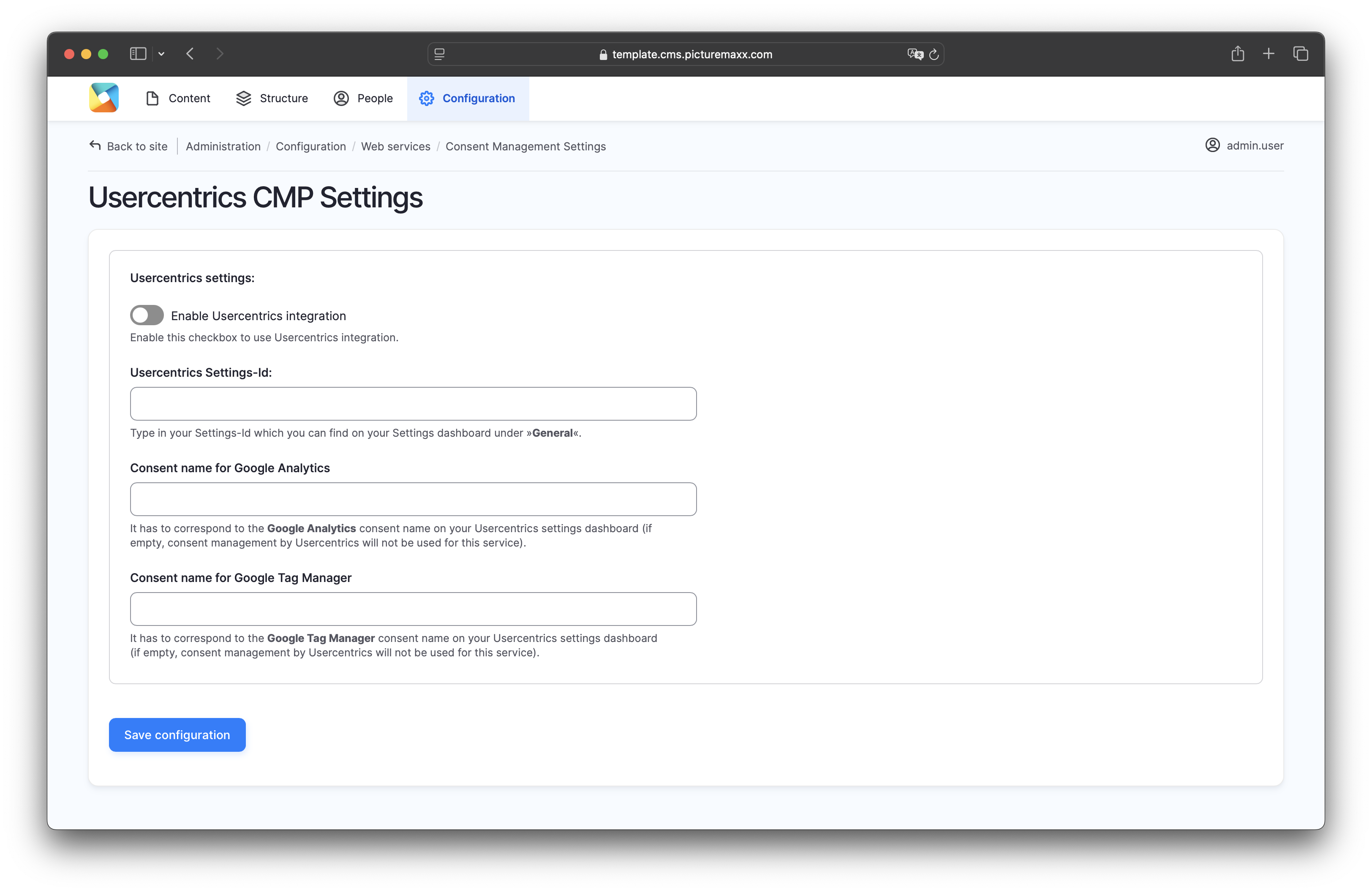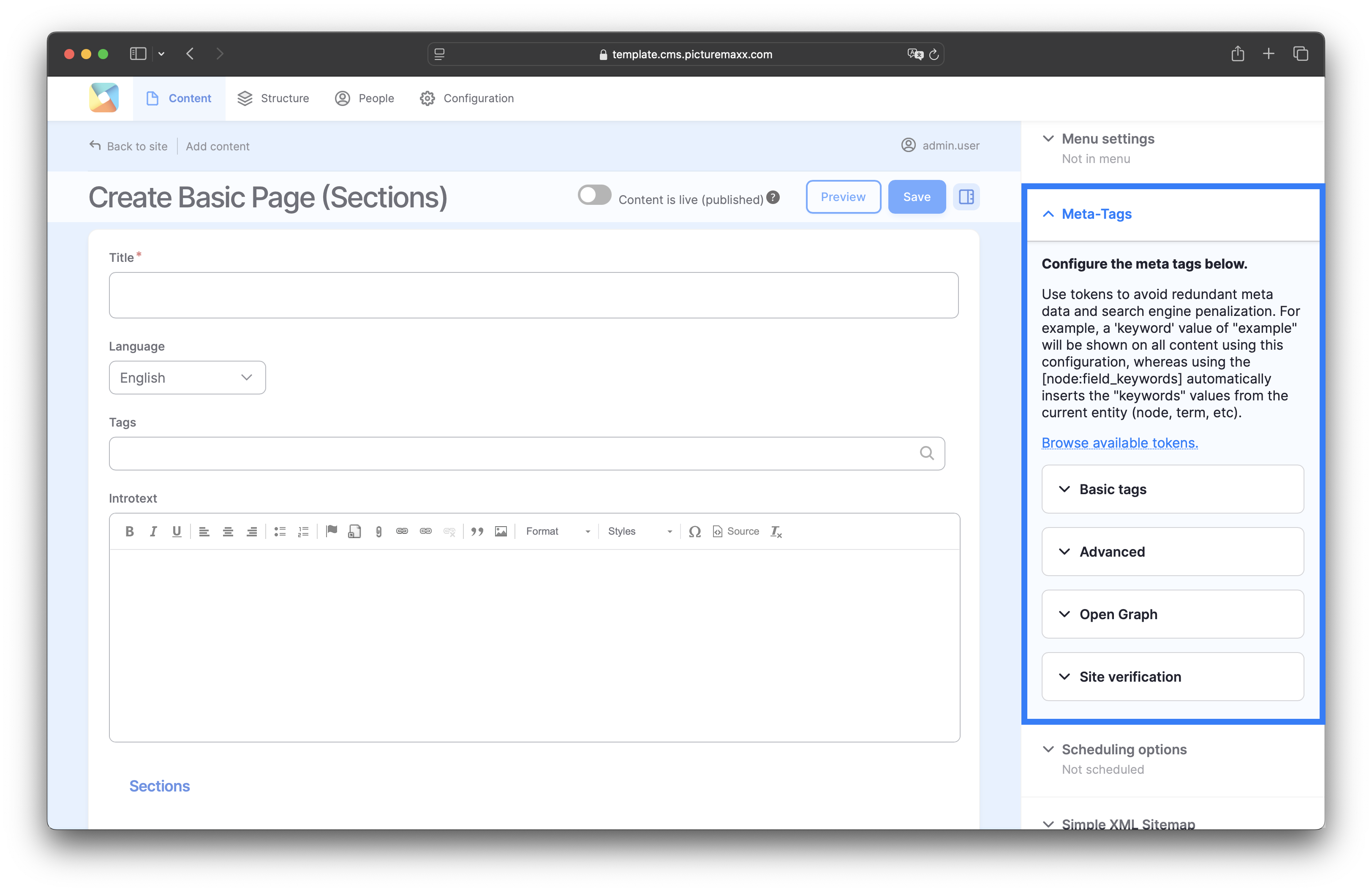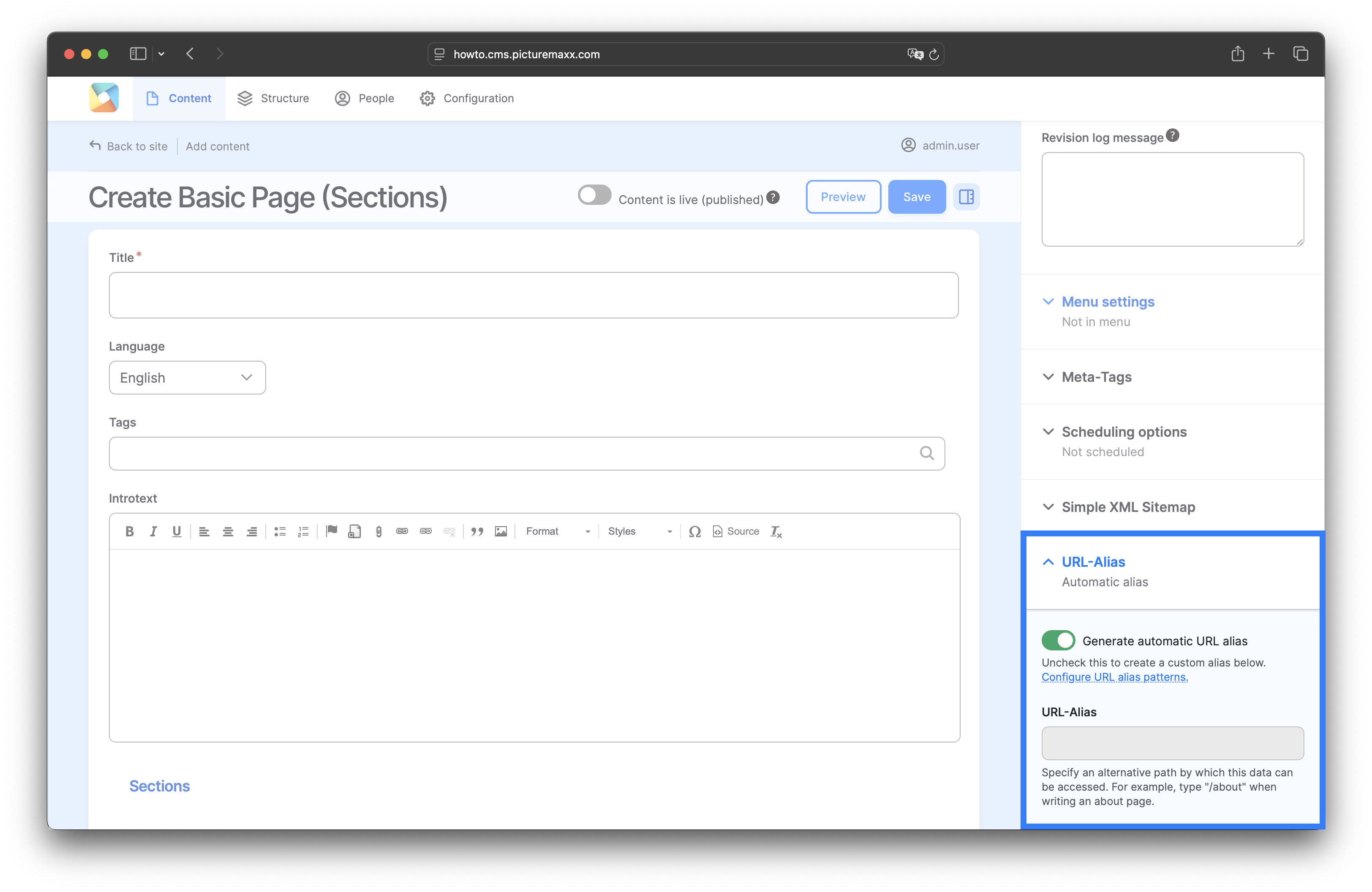Home → Website Administration → SEO
Search Engine Optimization (SEO)
Standard plugins offer extensive possibilities to help improve your site's ranking in search engines, this is referred to as search engine optimization (SEO). Your website needs to contain important keywords in order to be found - similar to images and other media. picturemaxx Drupal offers a variety of SEO Tools to improve your site's presence in search results.
1. Shariff Sharing Buttons
Shariff is a privacy-compliant open-source program. Unlike usual share buttons, it does not track visitors directly if they share your website's content. The Shariff button establishes direct contact between social networks only if the page visitor clicks actively on the share button.
To edit the Shariff settings, go to Configuration → Web services → Shariff sharing buttons.
NOTE: Shariff sharing buttons work for News-Article only. To share general content on social media, add Shariff sharing buttons within Block Layout of your website to display them on every page created.
-
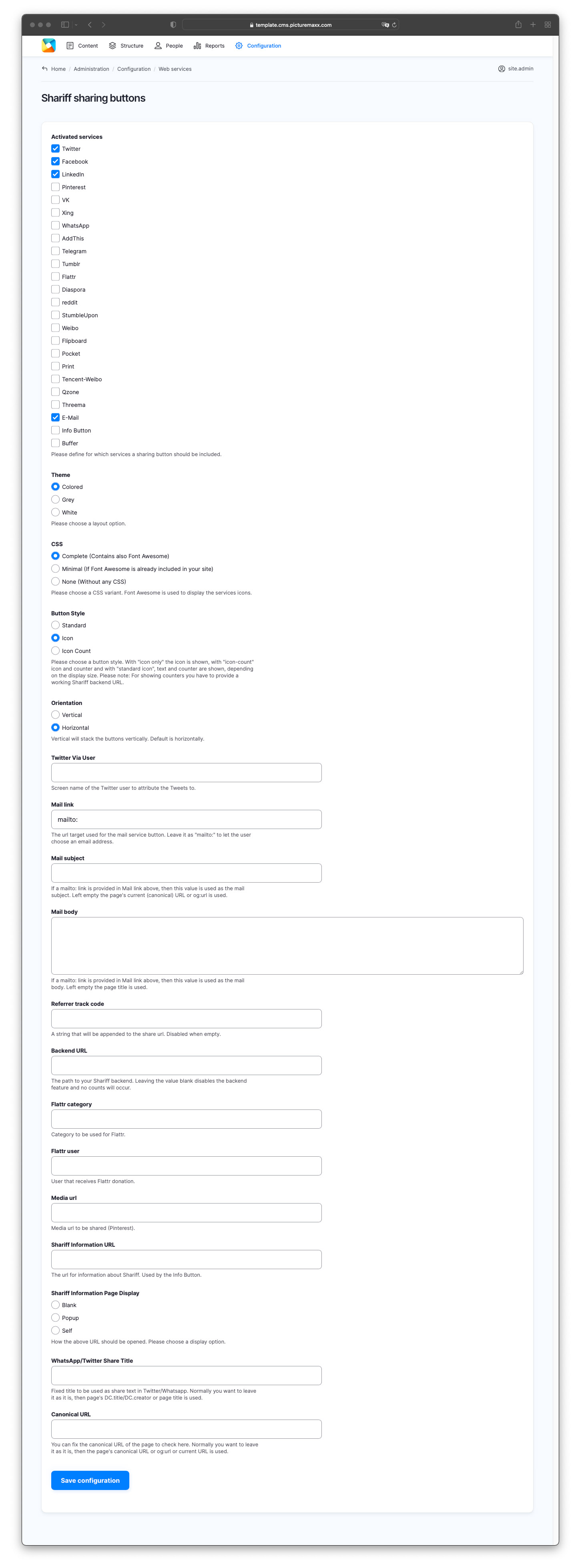
-
Activated Services
Activate the services to display them as a button.Theme
Choose a layout option for the buttons.CSS
Choose a CSS variant. Font Awesome is used to display the service icons.Button Style
You can choose to display only an icon, an icon and a counter, or the social media service text and counter (Standard).NOTE: To display counters, you need to provide a valid Shariff backend URL. Please ask for support, if you need this feature.
Orientation
Vertical will stack the buttons vertically. The default setting is a horizontal display.Twitter Via User
Enter the screen name of the Twitter user to link the Tweets.Mail link
The url target used for the mail service button. Keep "mailto:" to let users choose an email address.Mail subject
This value is used as mail subject, if a "mailto:" link is provided in Mail link.Mail body
This value is used as the mail body, if a "mailto:" link is provided. If you leave the field empty, the page title is used.Referrer track code
You can add a string to the share URL. Disabled when the field is empty.Backend URL
The path to your Shariff backend. If you leave the field empty, the backend feature is disabled and no counts will occur.Media URL
Share Media URL (Pinterest).Shariff Information URL
The URL for information about Shariff. Used by the Info button.Shariff Information Page Display
Choose an option to open the link above.WhatsApp/X Share Title
Fixed title to be used as share text in Twitter/Whatsapp. Normally users want to leave it as it is - then the page's DC.title/DC.creator or page title is used.Canonical URL
You can define the canonical URL of the page to check here. Normally users leave it as it is, then the page's canonical URL or "og:url" or current URL is used.
2. Simple XML Sitemap
A sitemap is an index of all your publicly visible pages. It helps search engines crawl and index your website. The sitemap is created automatically.
By default, a page is included in the sitemap but you can override the setting in Menu settings > Simple XML Sitemap in the sidebar that appears on the right of each setup page. (See Setup page below). Here you can also set page priority.
-
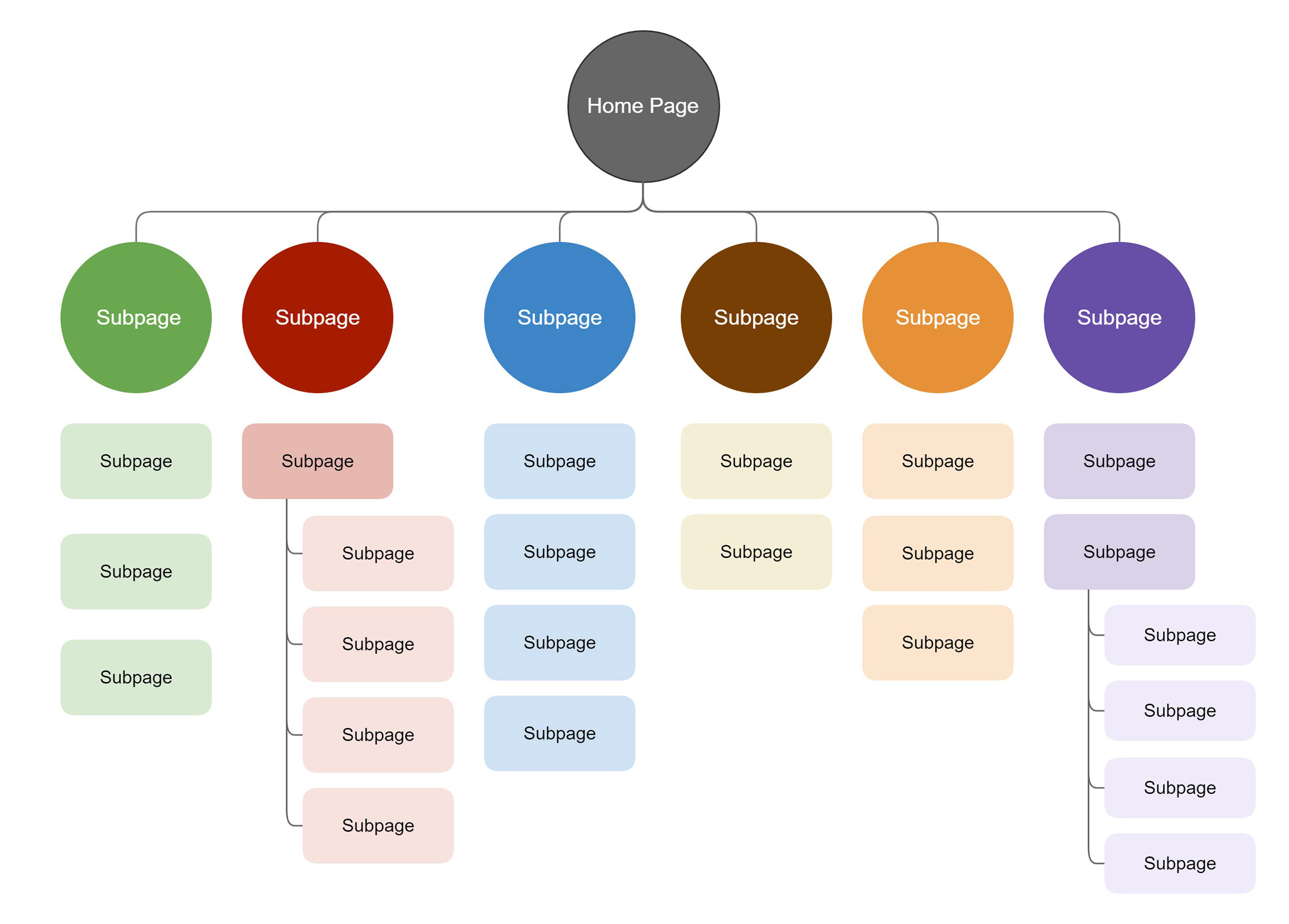
-
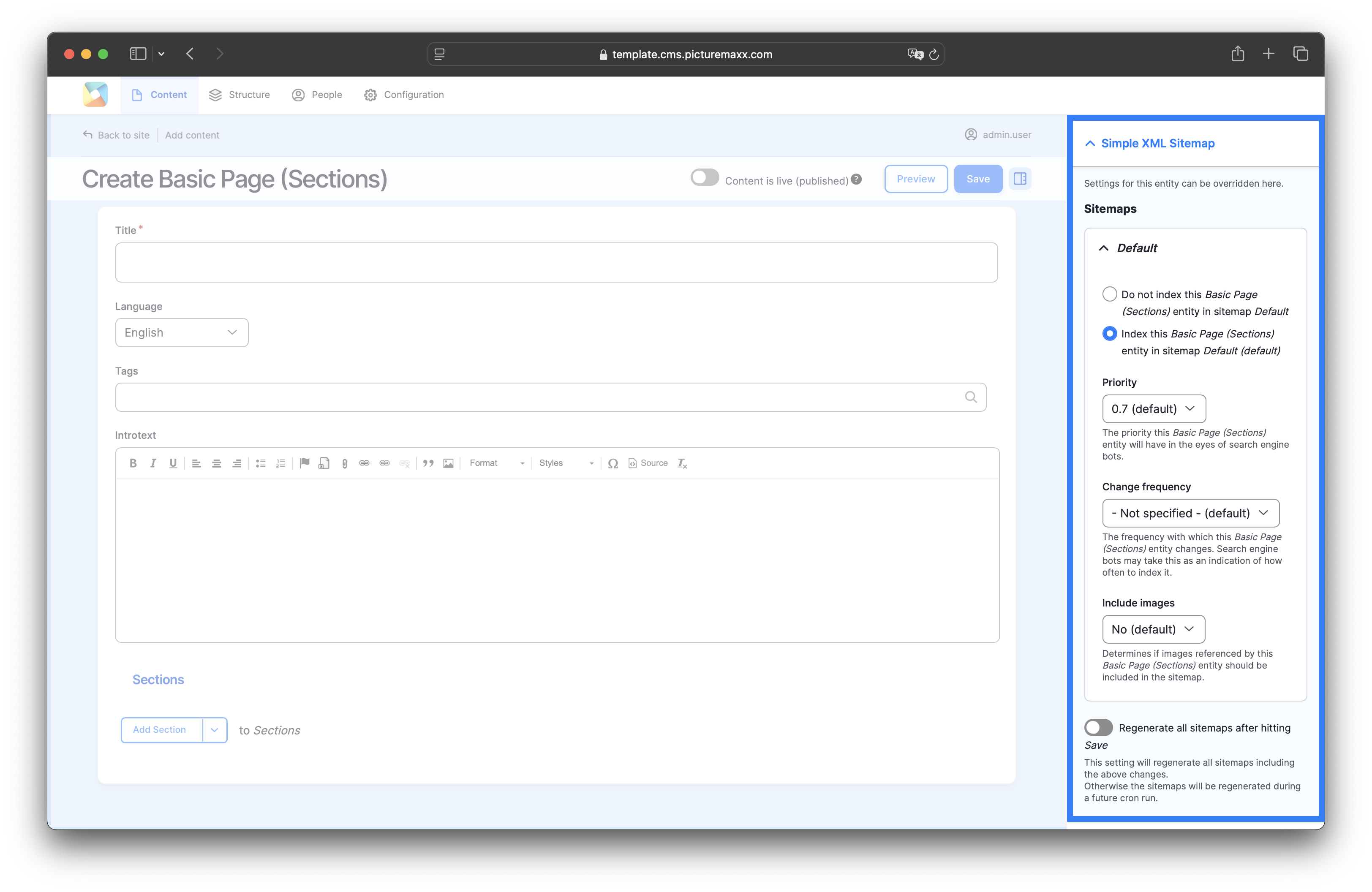
-
Default
The default setting is to include a page in the sitemap.Priority
Define the priority that page entities will have for search engine bots.Change frequency
Set how frequent the page should change. Search engine bots may take this as an indication of how often to index it.Include images
Determine whether to include the images referenced within the page into the sitemap.
3. Deep Linking
Deep links take users directly to a specific subpage of a website, rather than just to the home page. Deep links facilitate internal website navigation and help direct external traffic to the content relevant to users, which makes them valuable for SEO. A deep link usually gets a higher value, because it represents a stronger recommendation.
-
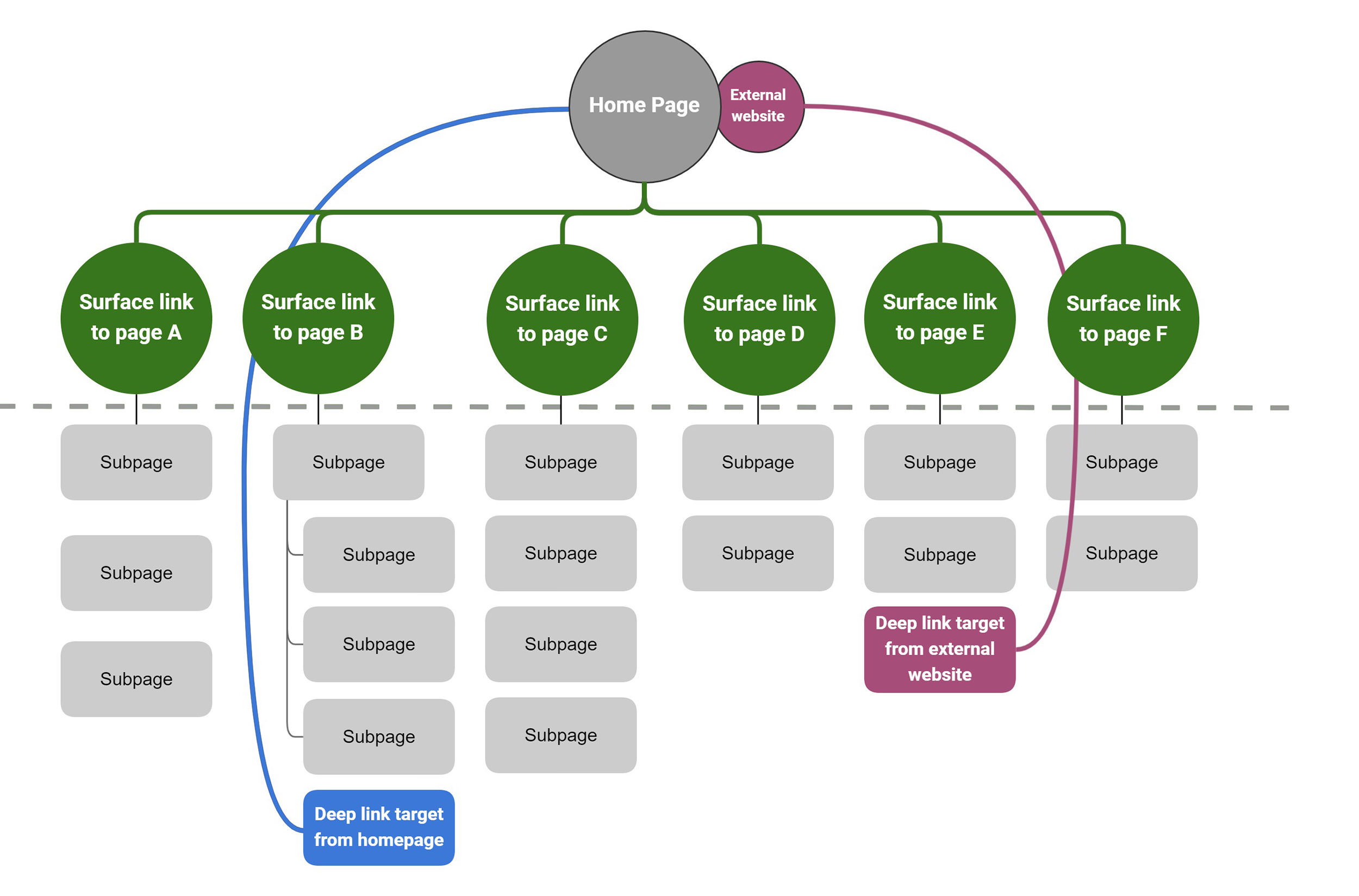
-
When you hover your mouse over the news article image, the link to the news subpage is displayed in the lower left corner of the browser. This is a deep link within your website.
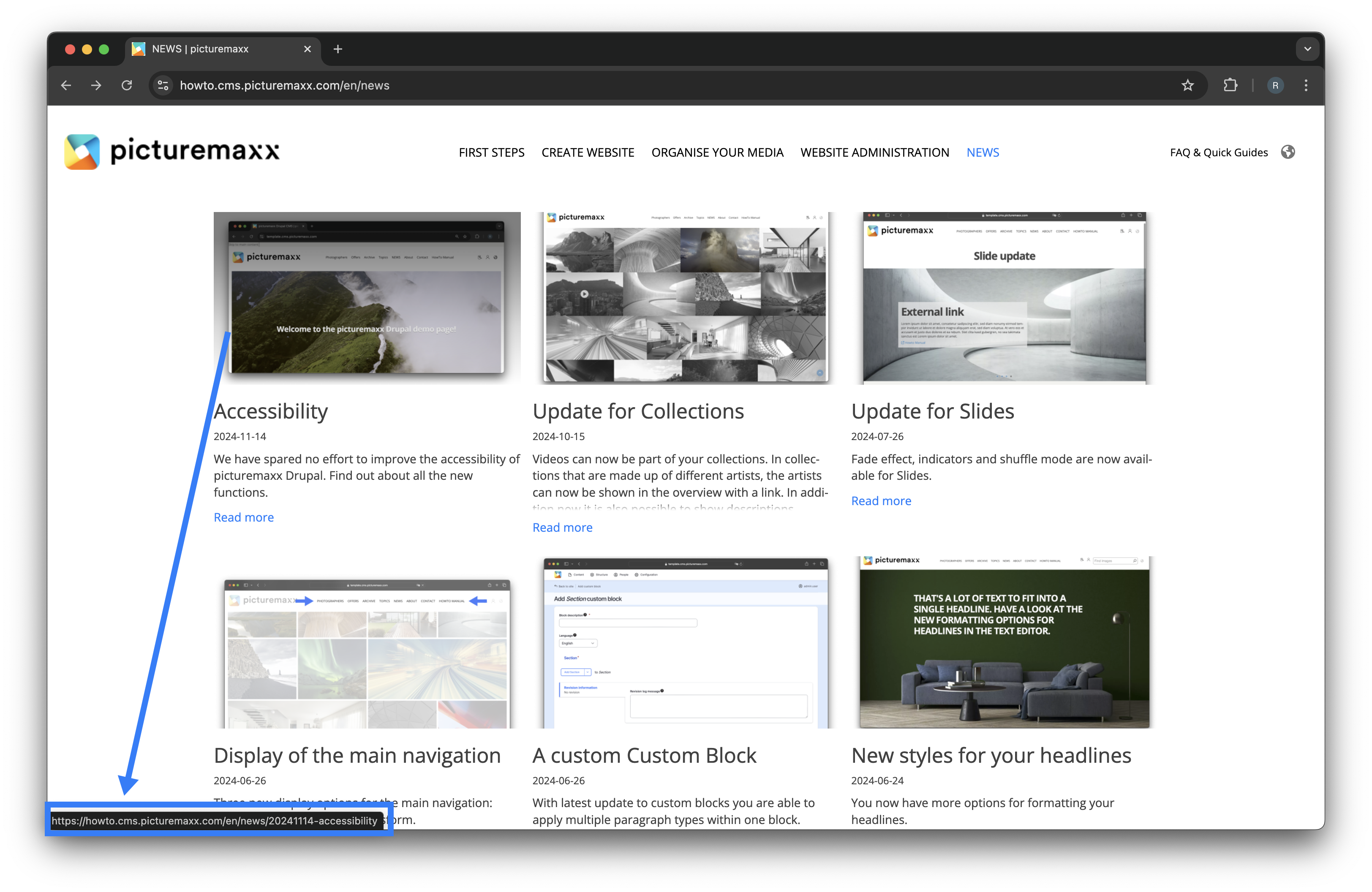
4. Meta-Tags and Site Verification
Meta Tags make it easier for your website to be found. You can consider Basic and Advanced Tags. For Social Media you've got Open Graph settings to work with and Site verification will improve your credibility with search engines. Refer to the Meta-Tags & Site Verification page to learn how to configure the settings.
5. URL Alias
URL Alias allows defining simple aliases for complex URLs to help access your website faster from the address bar. To create an URL alias:
- Unfold the URL- Alias item in the sidebar that appears on the right of each setup page.
- Disable the Generate automatic URL alias option.
- Type an alternate URL. For example /new-page instead of .../.../pages/new-page
NOTE: If Generate automatic URL alias is disabled, the later changes to the page title are not applied to the URL.
Recommended: As a rule, you require an URL alias very rarely. In most cases it makes more sense to keep the default Generate automatic URL option enabled.
6. Analytics & Integration
-
To use Analytics, you need to register your site with Google Analytics and get your Web Property ID there. If you already have registered your website, you can find the ID next to every site profile on your Google Analytics Settings page. Find more information in the documentation.
In the main navigation go to: Configuration → Web Services → Google Analytics
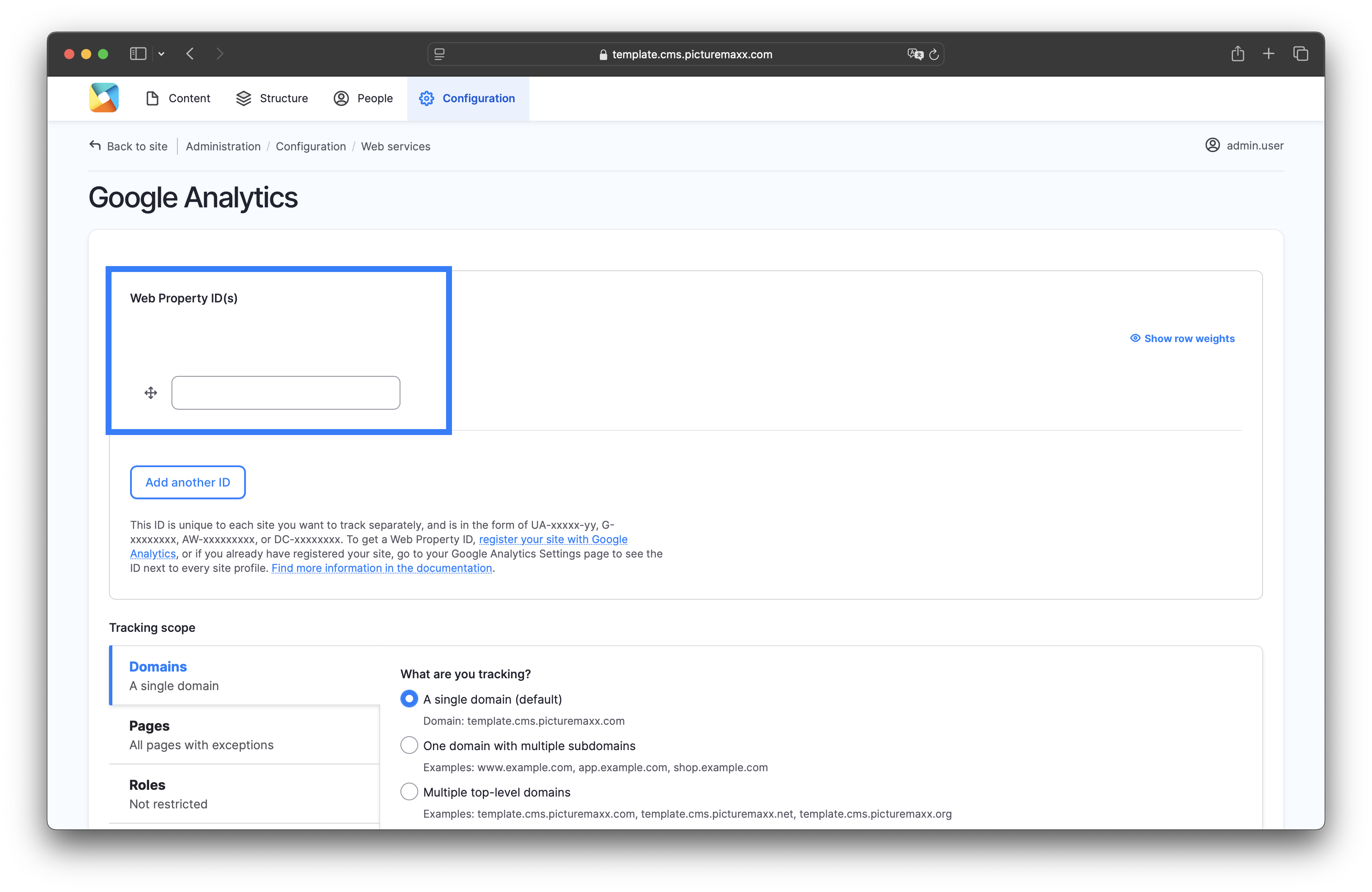
-
If you choose to work with Matomo Web Analytics, an analytics tool that offers 100% data ownership and keeping your business GDPR and CCPA compliant, please let us know. We can add a Matomo key to your website.
7. Cookie Banner
Almost no website can do without a Cookie Banner anymore. picturemaxx Drupal offers two possibilities to work with: Consent Manager and Usercentrics.
-
To enable this on your website, create an account in Consent Manager and get a Consent Manager ID there.
In Main Administrative Navigation, go to Configuration → Web services → Consent Management → Consent Manager Settings.
- Activate the option Enable »Consent Manager« integration.
- Enter your Consent Manager ID.
- Save configuration.
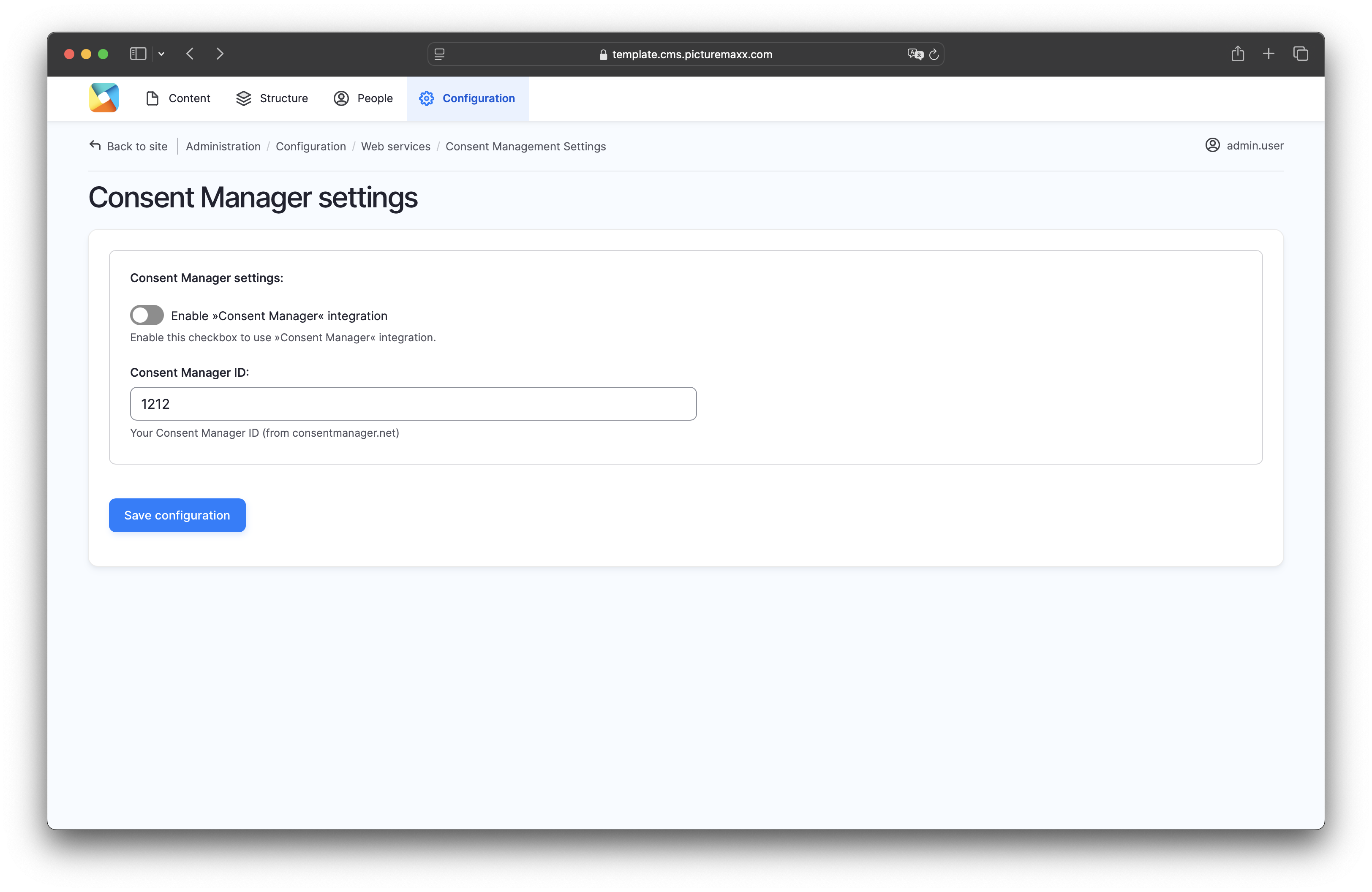
-
To enable this on your website, create an account at Usercentrics and get an ID there (on the Usercentrics dashboard under General)
In Main Administrative Navigation, go to Configurations → Web Services → Consent Management → Usercentrics CMP Settings
- Activate the option Enable Usercentrics integration.
- Enter your Usercentrics ID and Consent Names for Google Analytics and Google Tag Manager.
- Save configuration.