
Home → Create Website → Paragraph Types → External Search Bar
External Searchbar
If for any reason you don't want a sticky search bar for images within the page header, you can add an external search bar within your site content. Use this search bar to access the webshop and to search for images in your media archive. Place the search bar so that it is visible, making it easy for customers to find your images.
Add an external searchbar
-
- In Main Administrative Menu, navigate to Content.
- In the Content Overview table, select a page to add an External Searchbar to, and click Edit.
- Go to the bottom of the Edit template form and select Add External Searchbar from the Add Section dropdown menu.
- In the Headline area, enter a name or description text (optional). The Editor menu allows applying a Format and/or Style to the text.
- Paste the URL of your image archive (i.e. webshop). You can copy the URL when starting an empty search in your archive. Type in a placeholder text to appear in your search bar, e.g. Type in a keyword (Linktext).
- Choose a Background-Color for the paragraph. To learn how to add new background colors, refer to Change Look & Feel (2. Background Colors for Paragraph Types).
-
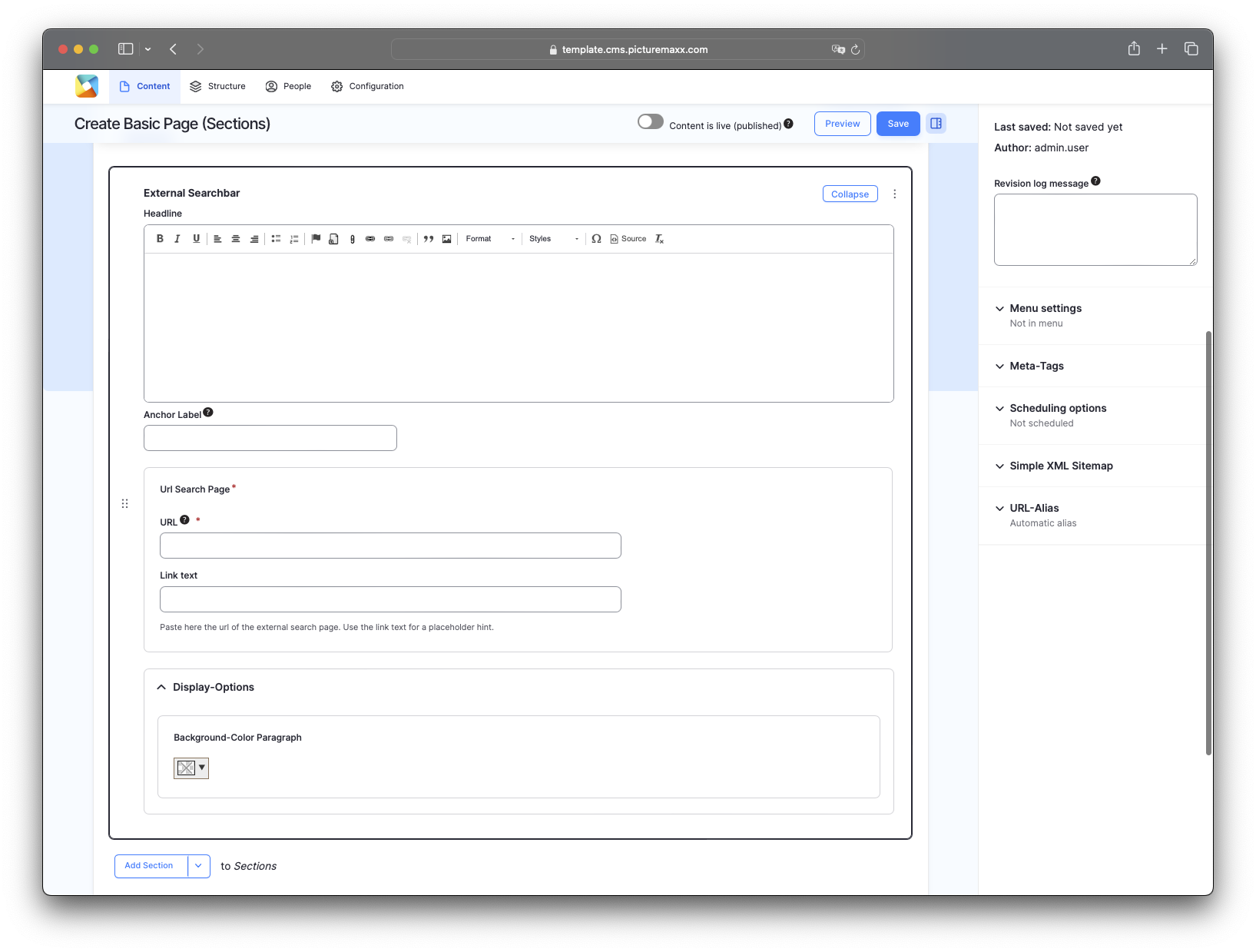
-
Headline
Use the text editor tool to add free-form text at the top of the paragraph type. For more information about text editing options, see Section Edit Menu.URL Search Page
Paste the URL of your image archive (i.e. webshop). You can copy the URL when starting an empty search in your archive.Link text
Type in a placeholder text to appear in your search bar, e.g. Type in a keyword.
Example Searchbar
Before publishing the page:
- Click Preview to make sure everything looks the way you want. You can preview any change before publishing it.
- To return to the Edit page, click Back to content editing.
- To make new content visible on your website, turn on the Content is live (published) option.
- Click Save to store your changes. The website content items are listed on the Content page.