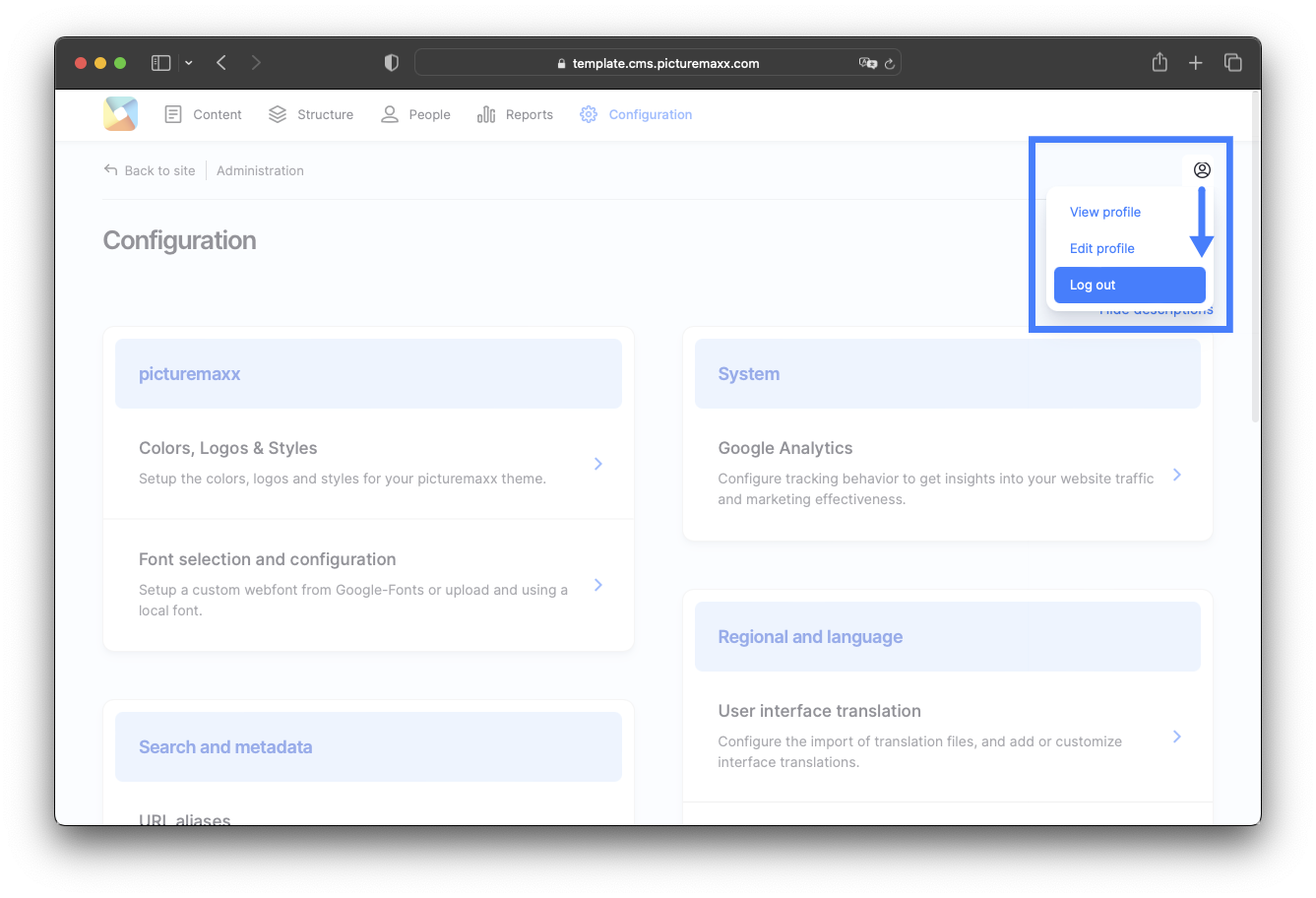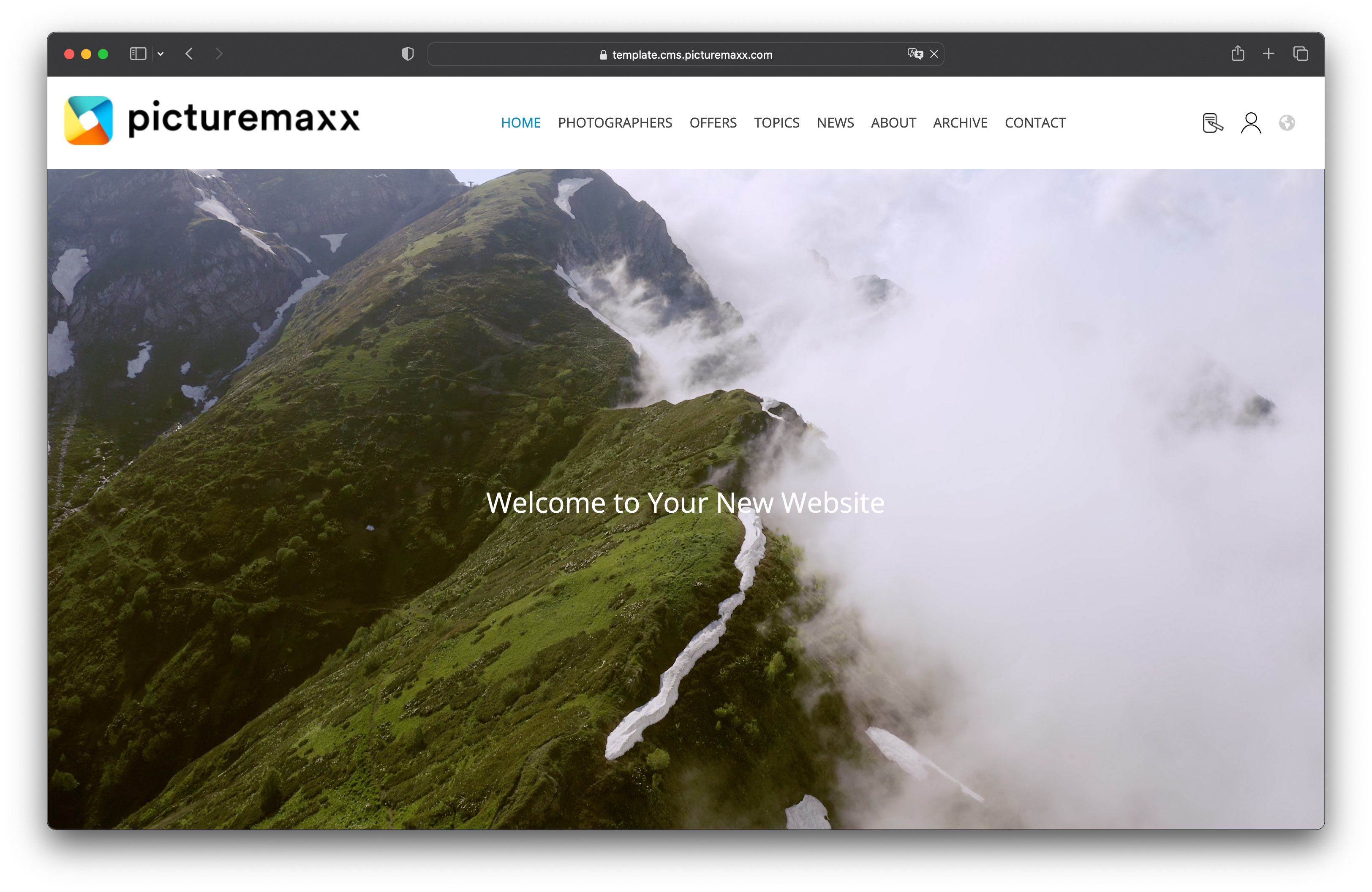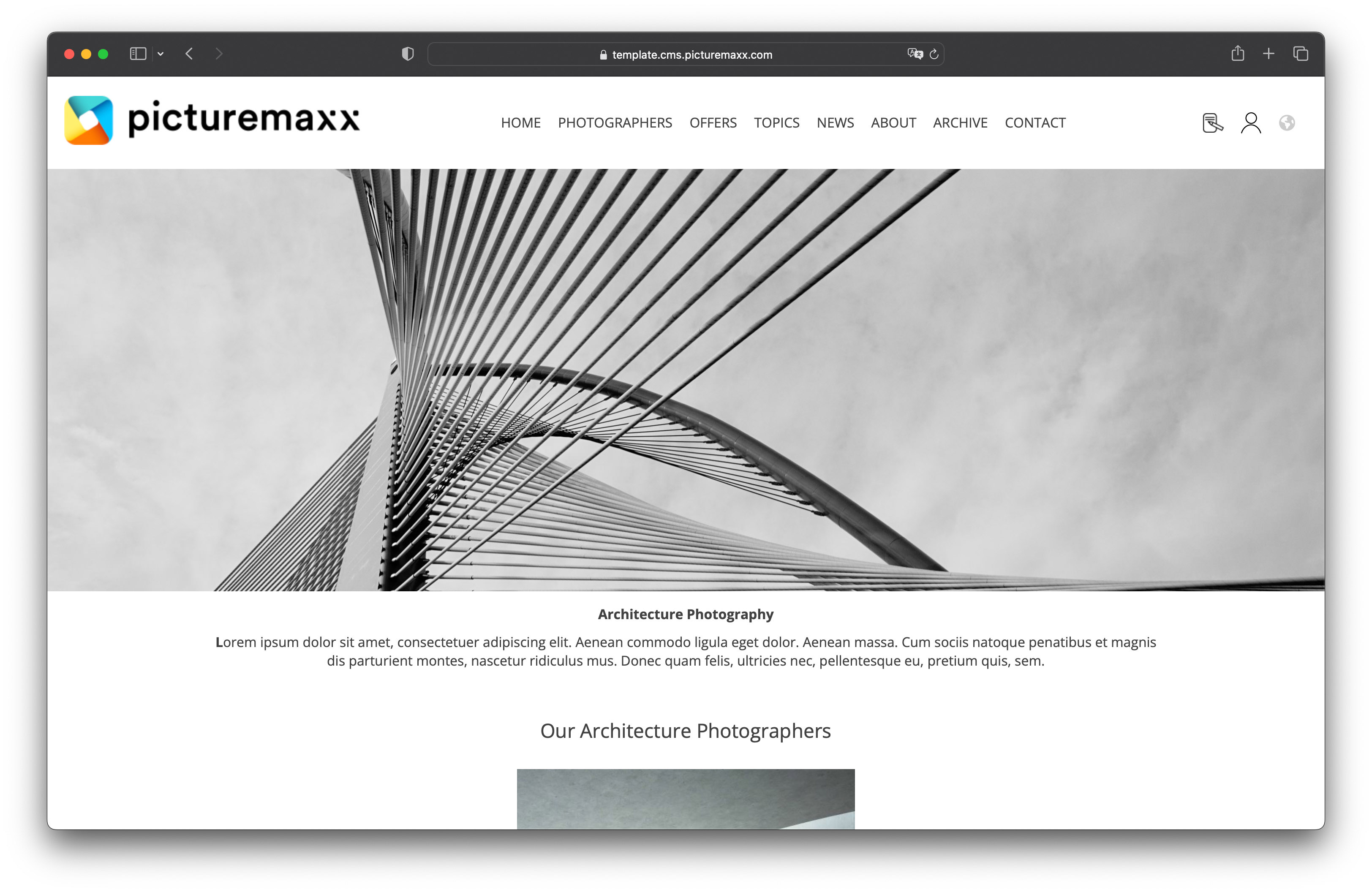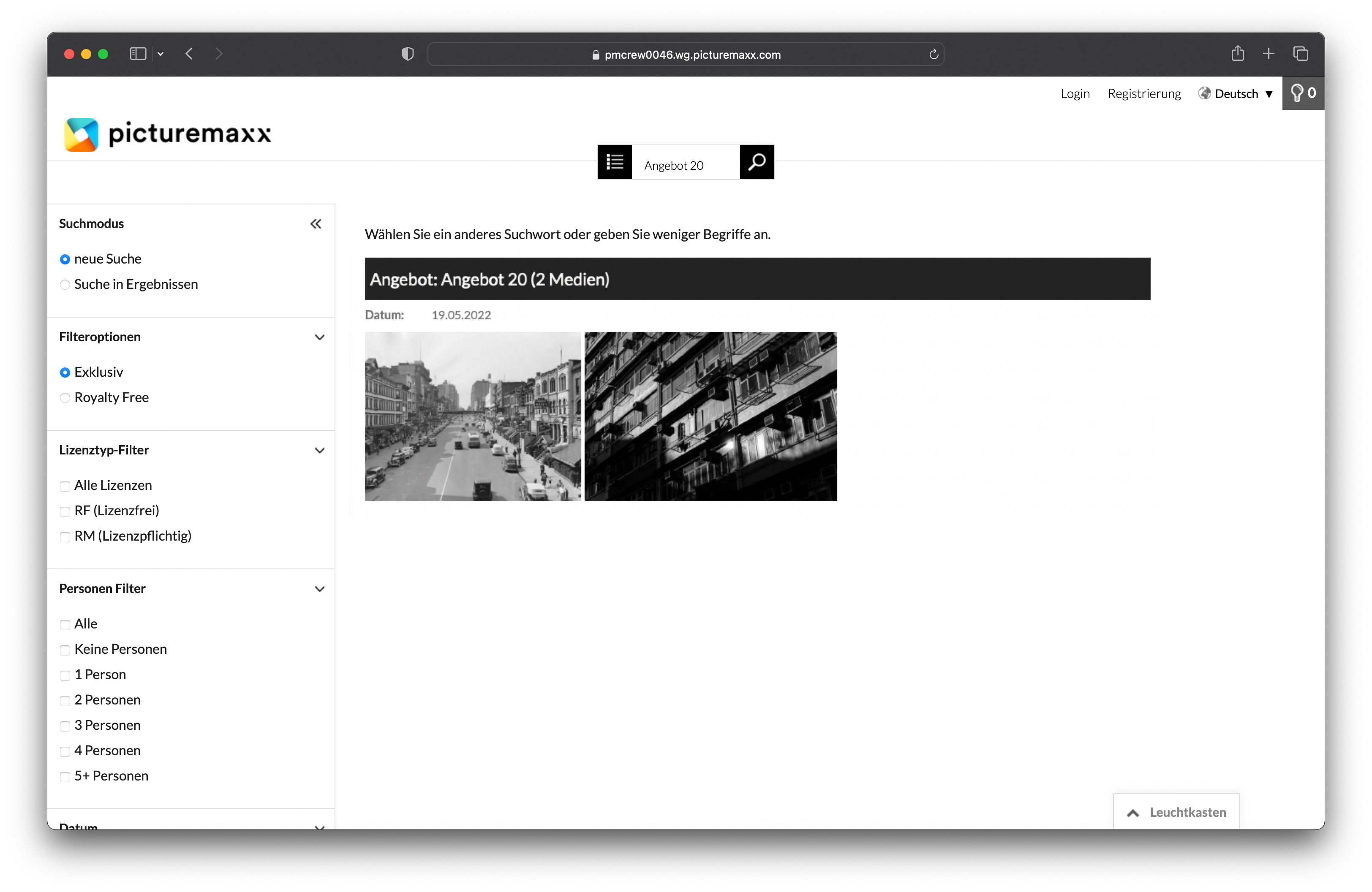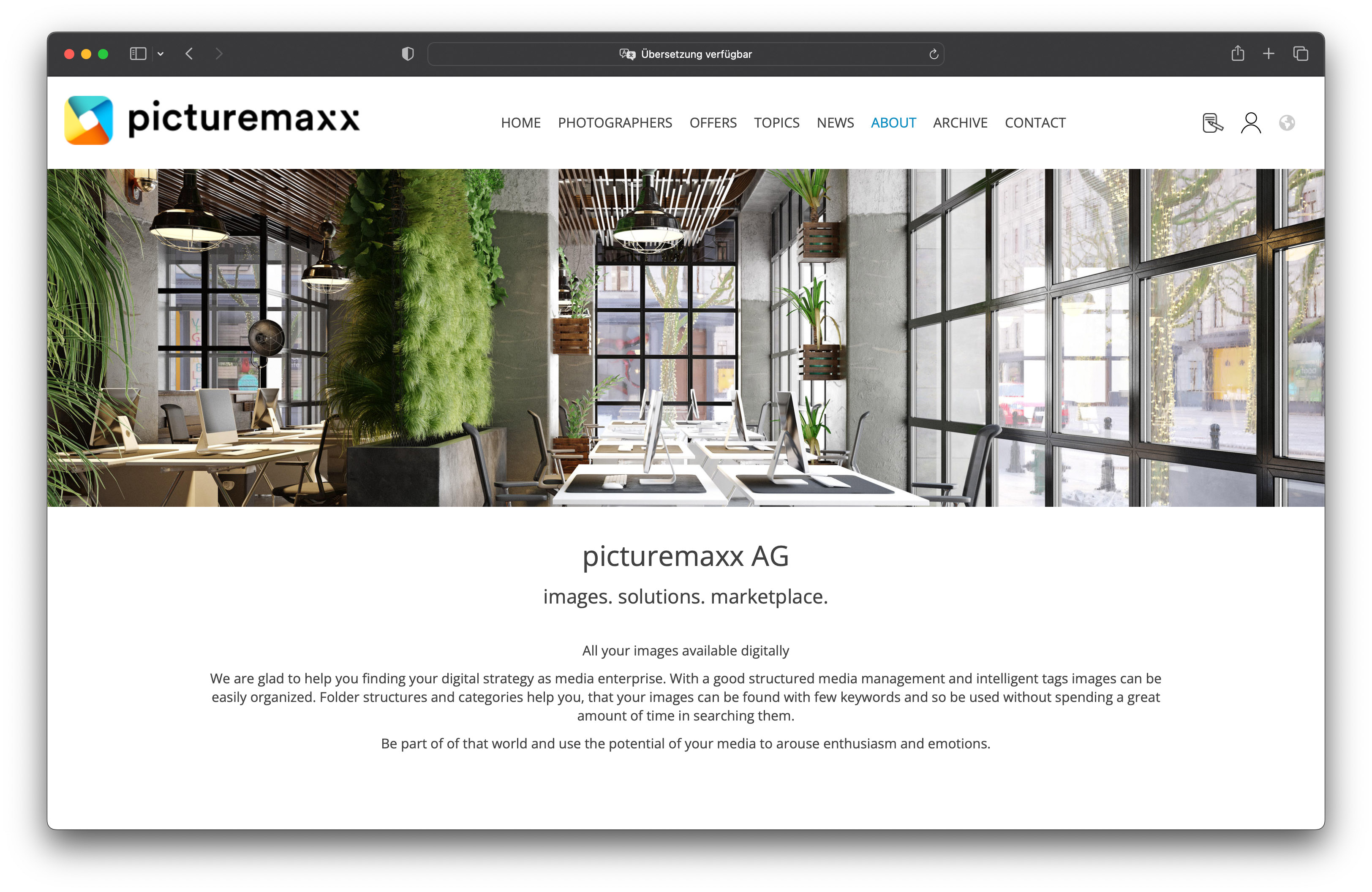Home → First Steps → Initial Setup
Intro & Login
We have set up a website template that you can use as a sketch for your initial site setup. The pre-designed template is meant to be a starting point for presenting your company on the web, and this manual will walk you through how to create and design your pages. Take a closer look and browse design possibilities picturemaxx Drupal offers you:
Also, learn how to access your administrator interface and how to leave your page:
Your website template
The template offers various settings for an effective design of your homepage, series, offers, and collections. There is a blog section for your company news as well as a page to provide information about your company and your team. The template also allows you set up your picturemaxx webshop. You can always skip pages and sections, or add some new features - it's up to you.
We established a template page to present various features of your picturemaxx Drupal. Feel free to use it and get creative ideas for your site:
We will repeatedly refer to these pages in this HowTo manual to explain all the settings and the steps for setting them up.
Login and Logout
So, let's start working on your new website using picturemaxx Drupal.
Follow the steps below to log in and log out.
-
To access your admin panel, add /user to the end of your homepage URL. For example:
https://howto.cms.picturemaxx.com/en/userNow you can log in with the username and password provided by the picturemaxx Professional Services Team.
Important: The login form is only available when you are on the homepage.
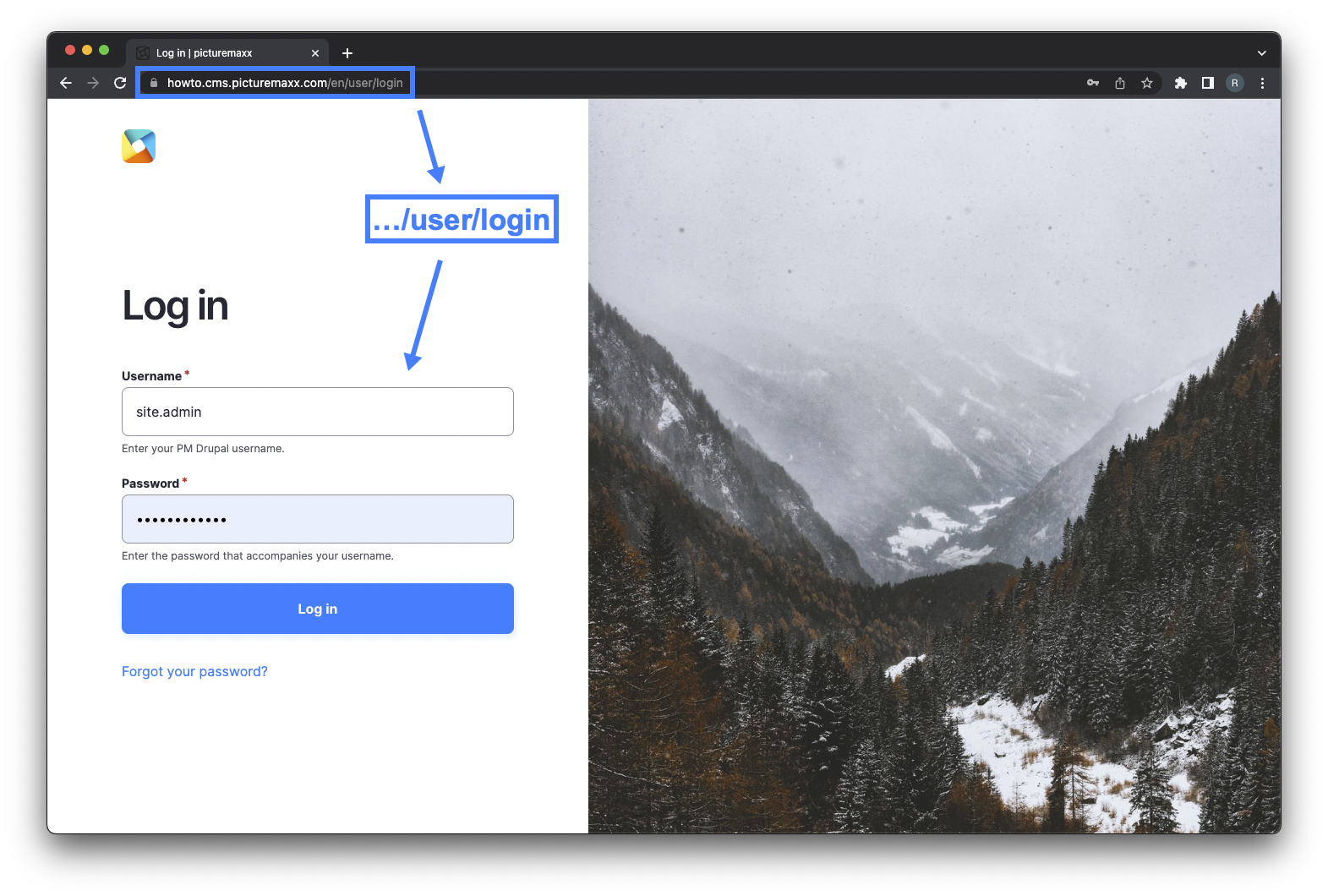
-
There are three ways to log out:
1. The fastest way: Hover over the logo in the top left and click the Logout option.
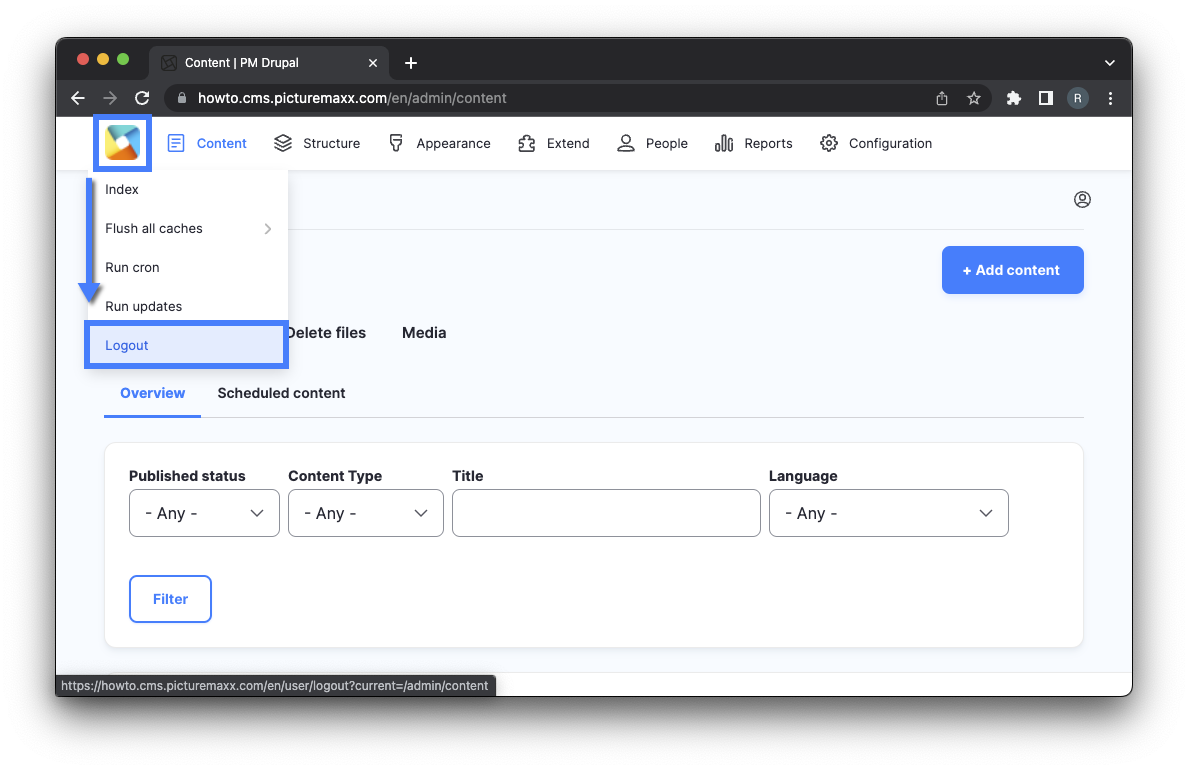
2. To log out of your admin panel using the URL, add /user/logout to your homepage URL.
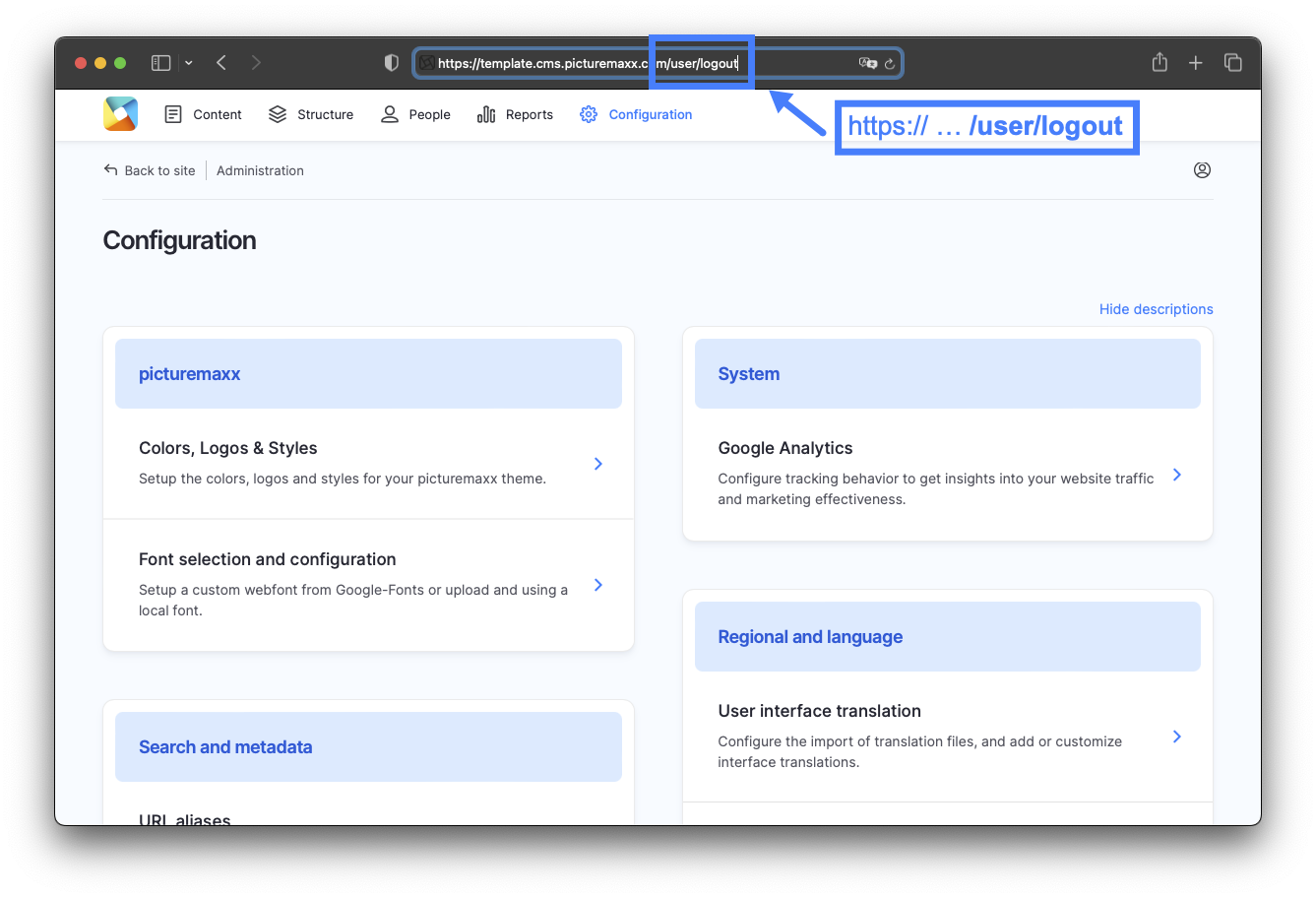
3. To log out via the admin panel, click the profile icon in the top right.