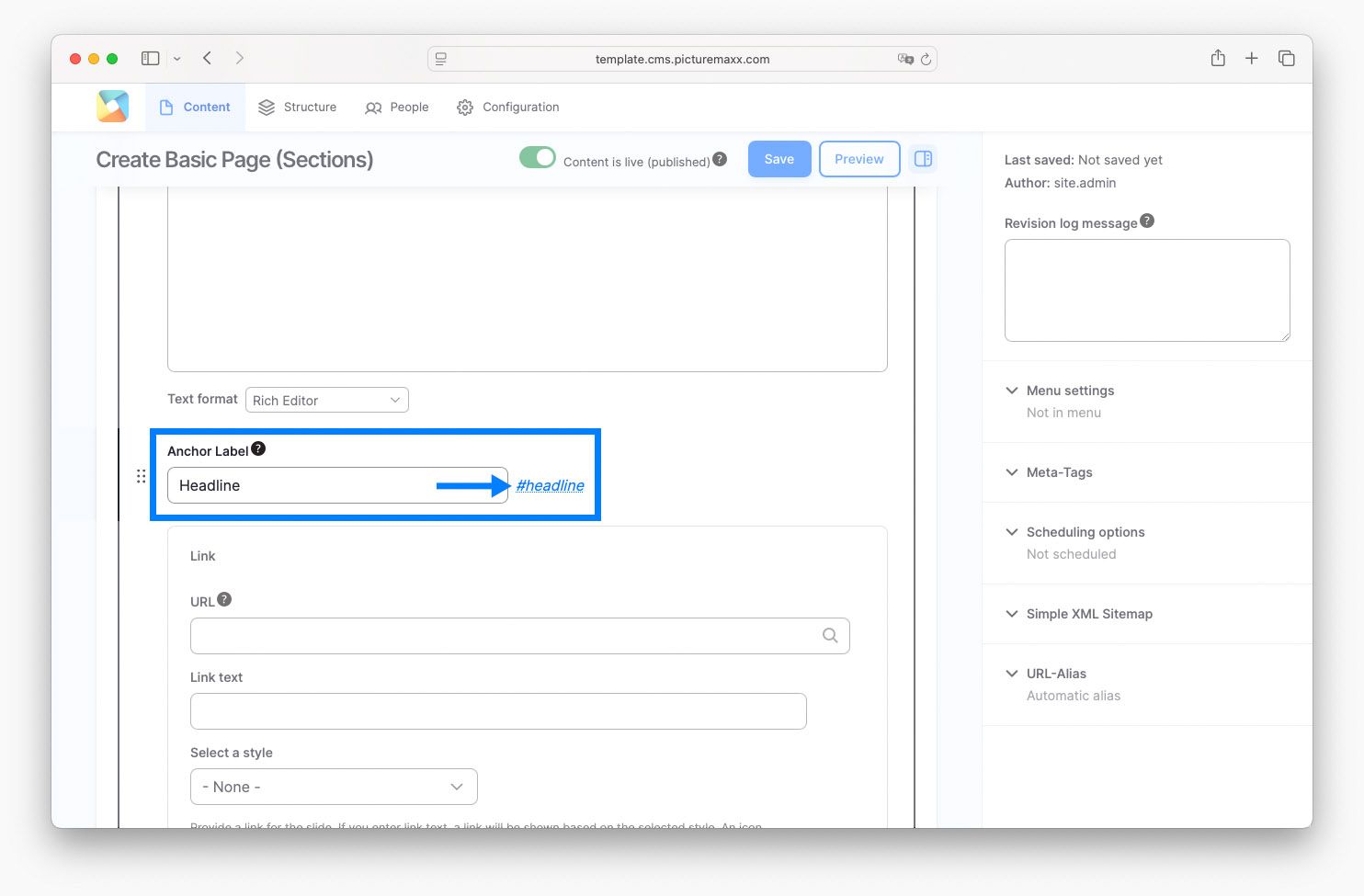Home → Create Website → Anchor Label
Anchor Label
Anchor links are often used in tables of contents for long and/or visually dense pages. When you land on such a page, the anchor links help to find your way around faster. You will have already experienced this on our HowTo website.
How to add an Anchor Label
-
- In the first step you create an anchor at the place where the link in the directory should lead to. To do this, use the Anchor Label below the text editor, as seen in the screenshot. Your created label will automatically be translated into a hashtag right next to it. Click on it to copy it.
- In the next step, scroll up to your table of contents and select the item you want to link to. Click on the link symbol in the text editor (as seen below).
- Paste the copied hashtag and click save. That's it!
Have a look at the video below to see how easy it is.
-

-
Before publishing a page:
- Click Preview to make sure everything looks as expected. Every change can be checked as preview before publishing it.
- Click Back to content editing.
- If the new content should be visible on your website, make sure to check mark Content is live (published).
- Click Save. The content is now saved and can be found on the Content page.