
Home → Paragraph Types → Section
Section
Section is the most used paragraph type due to the versatile functions it offers. Choose between various text formatting options and styles in the editor. You can also add photos and videos as background.
Add a section to a page
-
- In Main Administrative Menu, navigate to Content.
- In the Content Overview table, select a page to add the section to, and click Edit. The Edit template form is displayed.
- Go to the bottom of the Edit template form and select Add Section from the Add Section dropdown.
- In the Headline area, enter a name or description text. The Editor menu allows applying a format or style to the text.
- In the Link area, you can add a path or URL that redirects visitors to an internal page or an external URL. Style the link to look like a icon, button, or external link.
- Select a background image or video (see Display Options below)
-
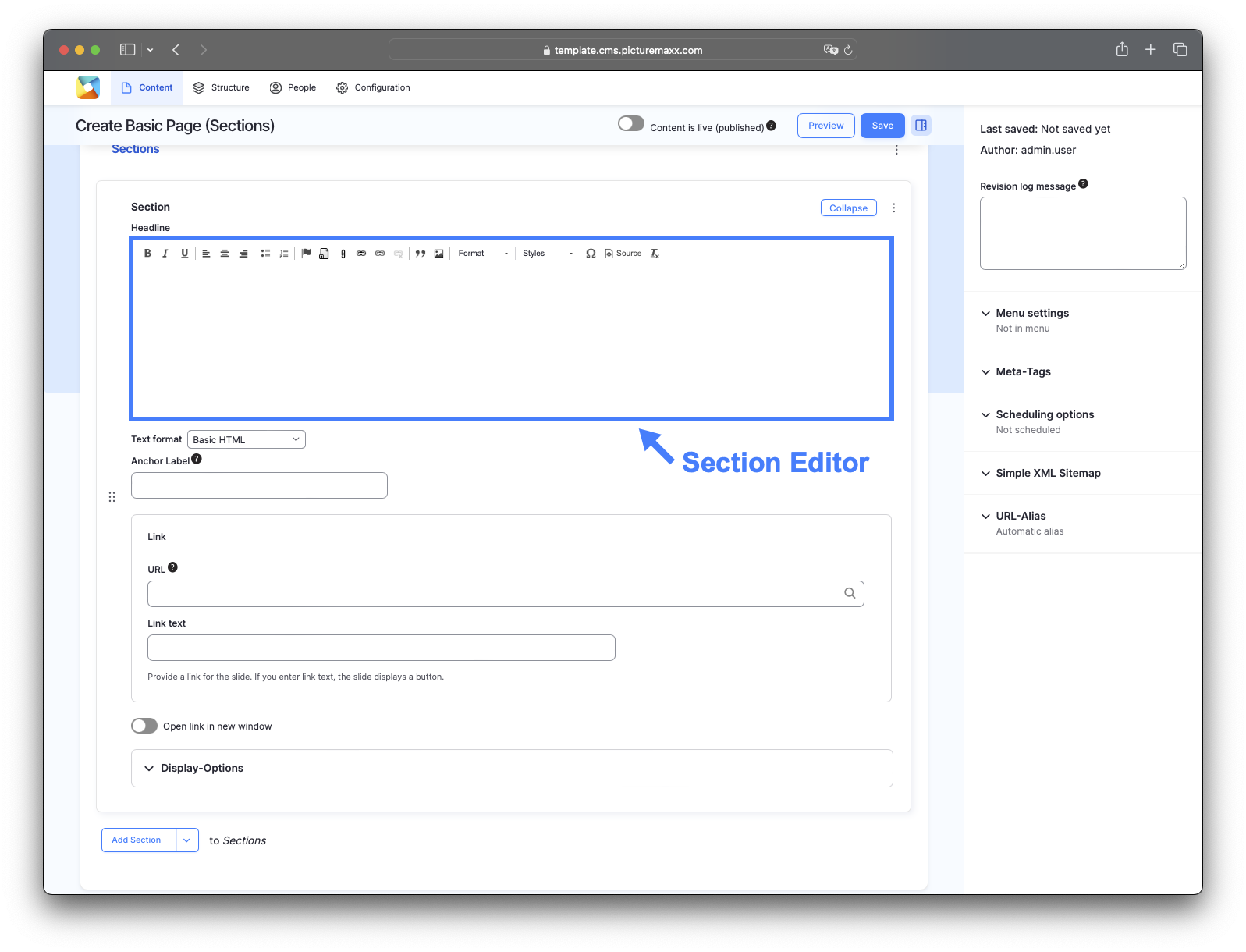
-

Text format options to customize and structure the text (bold, italic, underline, text align, bulleted list, numbered list)

Add a link to internal or external pages.
- To add an external link icon (link), click Advanced and type is-external in the CSS classes box.
- To open a link in a new window, click Advanced and enable the Open in new window option.

Insert Media
You can insert gif, png, jpg, jpeg files and videos (.mp4).
Block quote
Use this function to visually separate a block of text.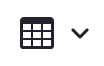
Insert table
Create simple grids with the table tool. You can use it to organize information into rows and columns, which is helpful for any data that needs clear structure.
Horinzontal line
The horizontal line tool adds a visible line across the page. You can use it to separate sections of content to make the page easier to read.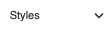
Styles
The styles function lets you quickly apply pre-designed formatting to your content – like headings or special text highlights. This helps make your website look clean, consistent and professional.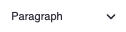
Paragraph
The paragraph function helps you organize your writing by breaking it into separate blocks of text. This makes your content easier to read and keeps different sections or topics clearly separated.
Special characters
Lists the insertable symbols that aren't found on a regular keyboard – like copyright signs (©), math symbols (≈) or currencies (¥).
Source
The source function lets you see and edit the behind-the-scenes code of your content – specifically HTML. -
Link area:
- URL
Here you can paste an external URL, enter an internal path or just start typing the content title and autocomplete will suggest matching items. - Link text
Type a descriptive and specific label for the link button on the slide. - Select a style dropdown
- Primary button: If you leave the Link text field empty, the system still links the slide but hides the link button.
- Info icon on the bottom left corner: The system displays the icon even if you leave the Link text field empty.
- External link: If you leave the Link text field empty, the system displays the external link as a raw URL.
- Open link in new window toggle
Enable the option to specify that you want the link to open in a new window.
- URL
Display Options
-
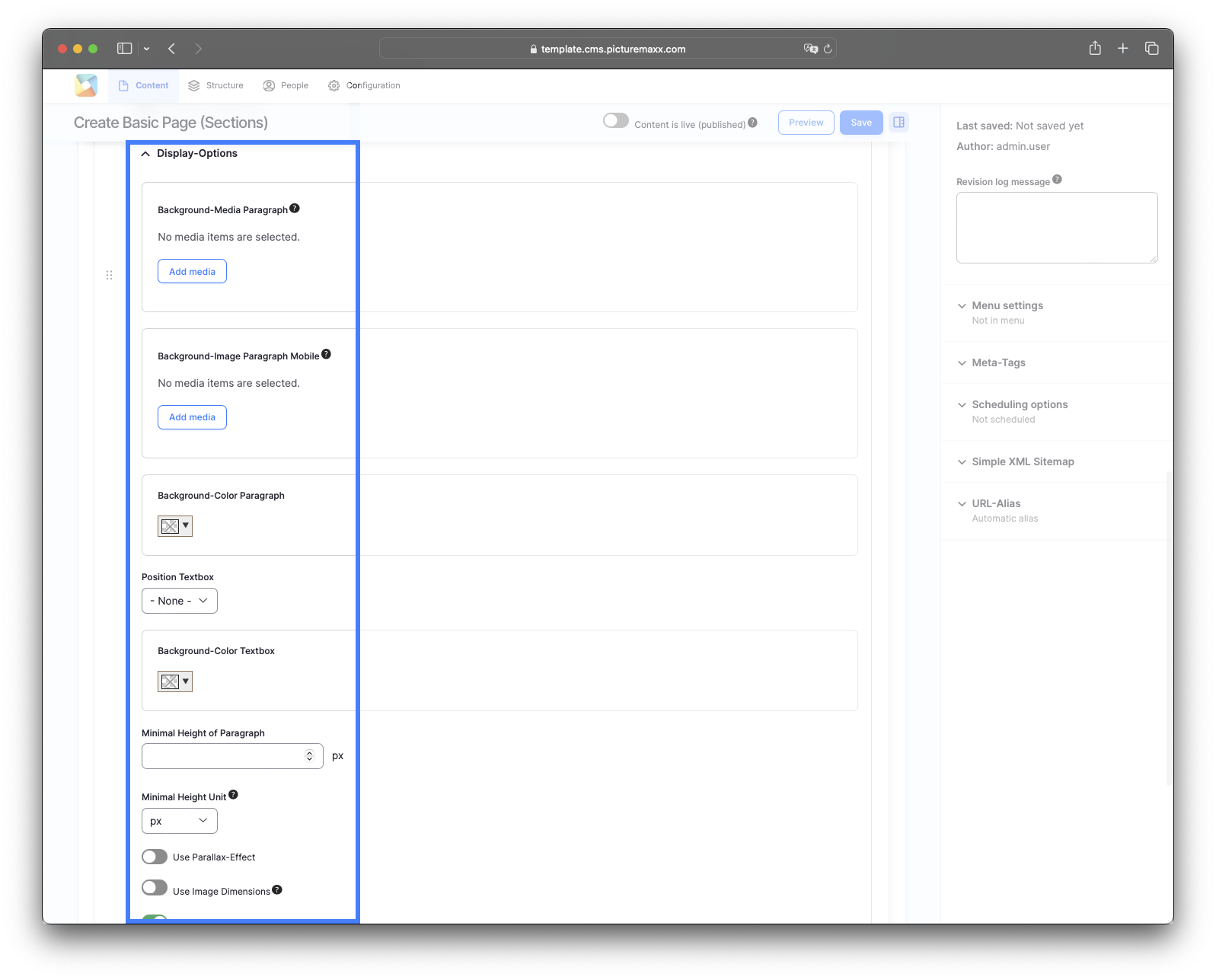
-
Background-Media Paragraph
Choose an image or a video for the Section's background.Background-Media Paragraph Mobile
Select a different media file for mobile devices, if needed.Background-Color Paragraph
The background color for the Section affects the text color within the textbox. The font will automatically appear white, if you select a dark background for the paragraph. It won't interfere with the image display. To learn where to define new background colors for your Paragraph Types, go to Change Look & Feel (2. Background colors).Position Textbox
Choose where to place the textbox. Default None positions the textbox to the top left corner.Background-Color Textbox
Choose a background color for the textbox.Minimal Height of Paragraph
Define the Sections height in your browser. With a fixed height value, the width of the media file will adapt to the browser window. You can either set the slide height here or upload images that already have proper dimensions for your slide. In this case, enable Use Image Dimensions.
Use Parallax Effect
Learn more about this feature on the Parallax page.Use Image Dimensions
Enable the option to specify the image size for the slide before uploading it and to make sure it appears the same way in different display sizes. The display is responsive.
Video: Add a section with a big headline and a background image with the parallax effect applied.
Before publishing a page:
- Click Preview to make sure everything looks the way you want. You can preview any change before publishing it.
- To return to the Edit page, click Back to content editing.
- To make new content visible on your website, turn on the Content is live (published) option.
- Click Save to store your changes. The website content items are listed on the Content page.