
Home → Create Website → Paragraph Types → Columns, Text & Media
Columns, Text & Media
This paragraph type adds columns with an image and/or text nested inside. You can customize Display Options to present image columns in a slideshow. Choose how to display image text: "on hover" or below the image.
1. Add Columns, Text & Media
You can access the Add Columns Text & Media option on any Basic Page. Just scroll down to the the Add Section dropdown, as shown in the video below. Then, configure the general settings, such as opening text and Display Options.
-
- In Main Administrative Menu, navigate to Content.
- In the Content Overview table, select a page to add Columns, Text & Media to, and click Edit. The Edit template form is displayed.
- Go to the bottom of the Edit template form and select Add Columns, Text & Media from the Add Section dropdown.
- In the Headline area, enter a name or description text (optional). The Editor menu allows applying a format or style to the text.
- Choose between the Content Teaser or the Text & Media layout.
- Configure Display Options.
-
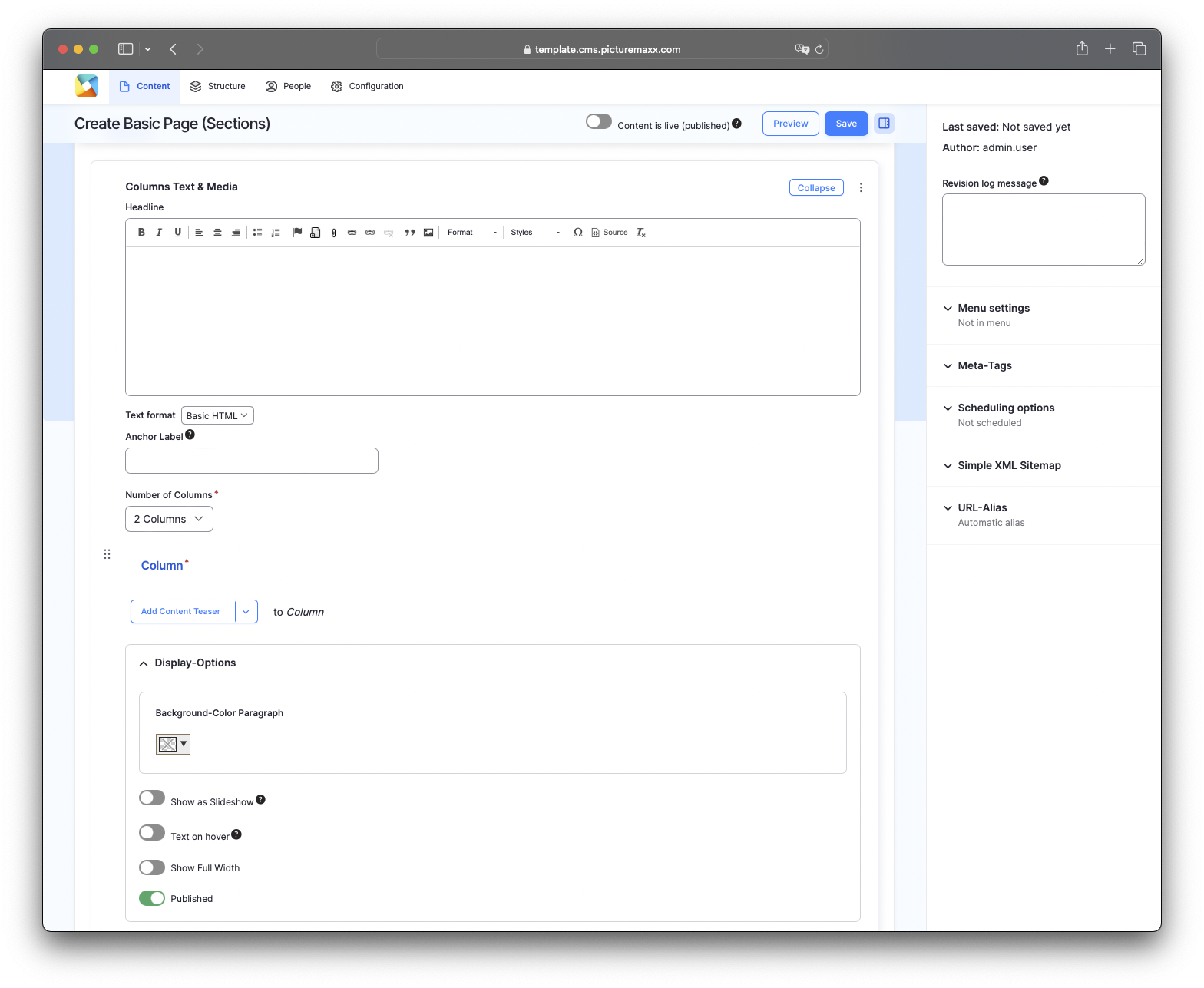
-
Headline
Use the text editor tool to add free-form text at the top of the paragraph type. For more information about text editing options, see Section Editor Menu.Number of Columns
Set the number of columns to be displayed (1-6 columns in a row).Column
Choose a layout to structure your content into columns:- Content Teaser displays a clickable image with a brief accompanying description that leads to another page
- Text & Media allows adding text content or an image to a column. You can upload a pdf file, link it to a preview image, and share the document with the users.
Display Options:Background-Colour Paragraph
Set the overall paragraph's background color.Show as slideshow
Display columns as a slideshow. Only the specified amount of columns is visible at once. On mobile devices only one item is displayed.Text on hover
Show image text on hover instead of showing it below the image.Show full width
Allow a full width display of the columns.Published
Make the content visible to visitors. If deactivated, only you can see it.
Video: Easy steps to add Columns, Text & Media.
3. Text & Media layout
Combine text and images within columns. Unlike Content Teaser, this layout offers various options to edit text, for example, you can insert a link within the text field. You can use images as previews and link them to files that can be displayed and downloaded.
-
- Number of Columns: 2
- Column: Add Text and Media
- Image for each of the two columns.
- Custom Image Display: Landscape 16:9
- Content text field: a describing text that appears centered below the image.
- Linked Media field: A file is added to each column. At the moment you can only add links to pdf files. The files are displayed when you click on the image.
- ✔️ Use full width
- ✔️ Text on hover
Before publishing the page:
- Click Preview to make sure everything looks the way you want. You can preview any change before publishing it.
- To return to the Edit page, click Back to content editing.
- To make new content visible on your website, turn on the Content is live (published) option.
- Click Save to store your changes. The website content items are listed on the Content page.



