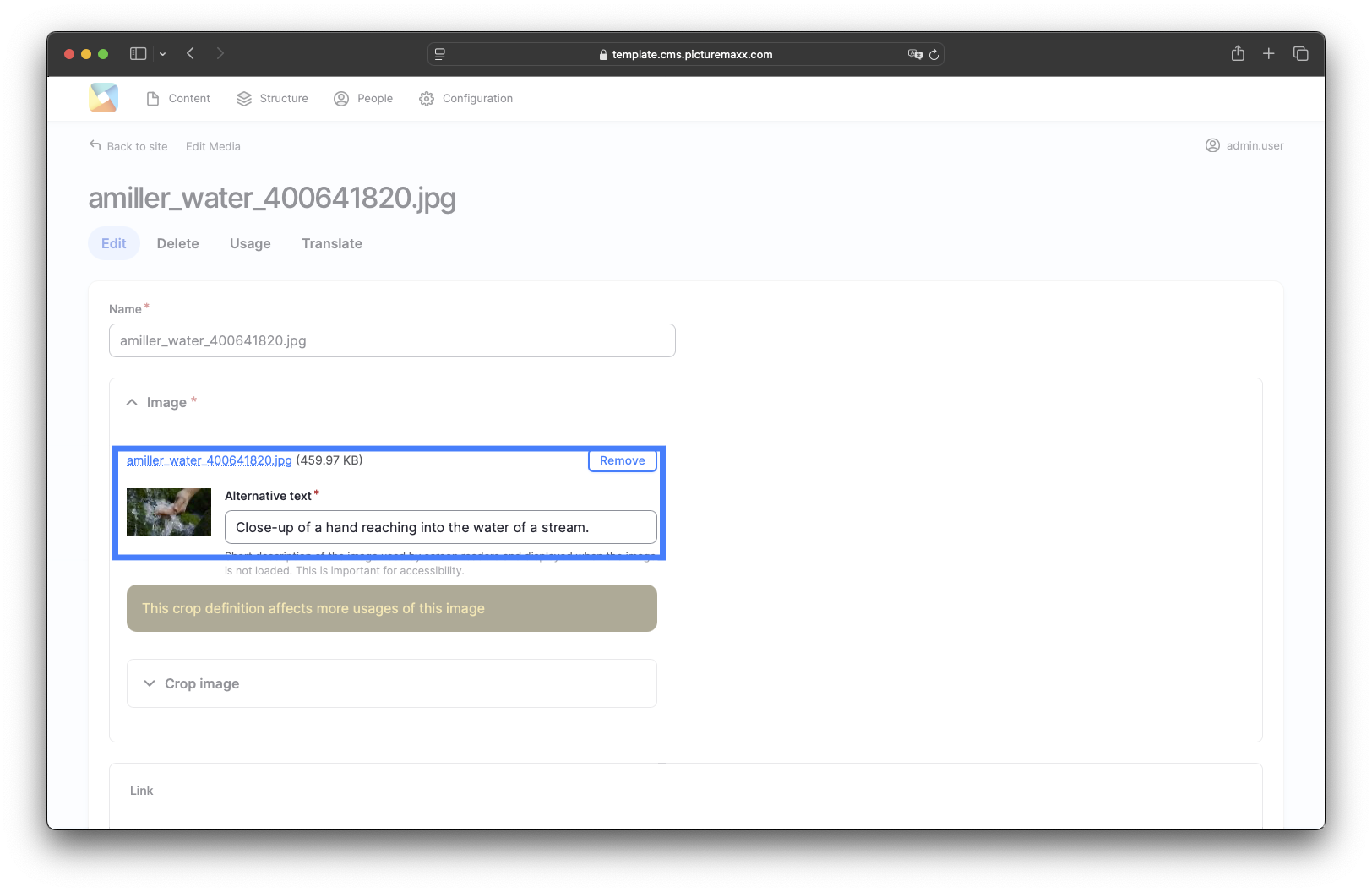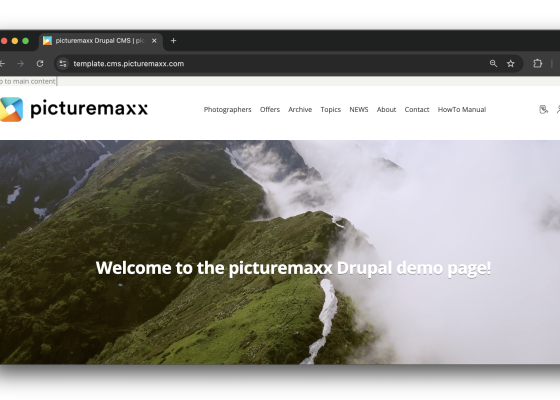
Accessibility
3 minutes
Find out about all the new functions of our latest update on the accessibility of picturemaxx Drupal.
Keyboard and screen reader functionality
picturemaxx Drupal is supposed to be accessible to everyone. This includes people with disabilities who are dependent on assistive technology when working with their computer. The latest update of picturemaxx Drupal has a focus on keyboard and screen reader functionality, taking into account various WAI-ARIA best practices and patterns. You can find more information on the official requirements here:
-
https://www.bmas.de/DE/Service/Gesetze-und-Gesetzesvorhaben/barrierefreiheitsstaerkungsgesetz.html (German)
-
https://accessible-eu-centre.ec.europa.eu/index_en (German & English)
You can see an overview of the new functions here:

Video: Navigation with keyboard (TAB key)
Slides
The update adds a play/pause button to the Slides paragraph type. All control elements (previous/next, indicators and links) can now be operated using the keyboard (Tabulator key). Give it a try on the picturemaxx Drupal demo page.

Video: Navigation with keyboard (TAB key).
Skip/pause slides with the ENTER button.
FAQ-Group
The FAQ group can now also be operated using the keyboard alone (Tabulator key). Give it a try on our FAQ & Quick Guides page.
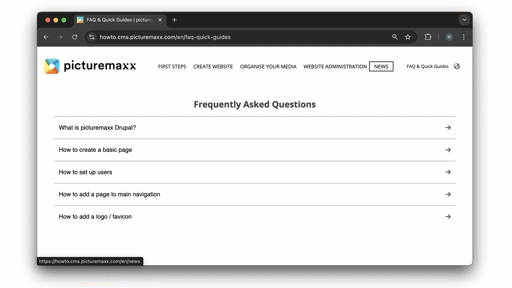
Video: Navigation with keyboard (TAB key).
Open and close the questions with the ENTER key.
Alternative text
Some of the customizations are happening in the background and are not directly visible. The Alternative text field is now automatically filled in picturemaxx Drupal. When uploading your photos, the the file name is being used for this. We strongly recommend that you fill this field with text that reflects the image content well. This not only helps screen readers and thus people with disabilities, but also your search engine optimization (SEO) and visibility of your website on pages such as Google etc.
You can edit the Alternative text of an image here: Content → Media → Click Edit at the designated image.