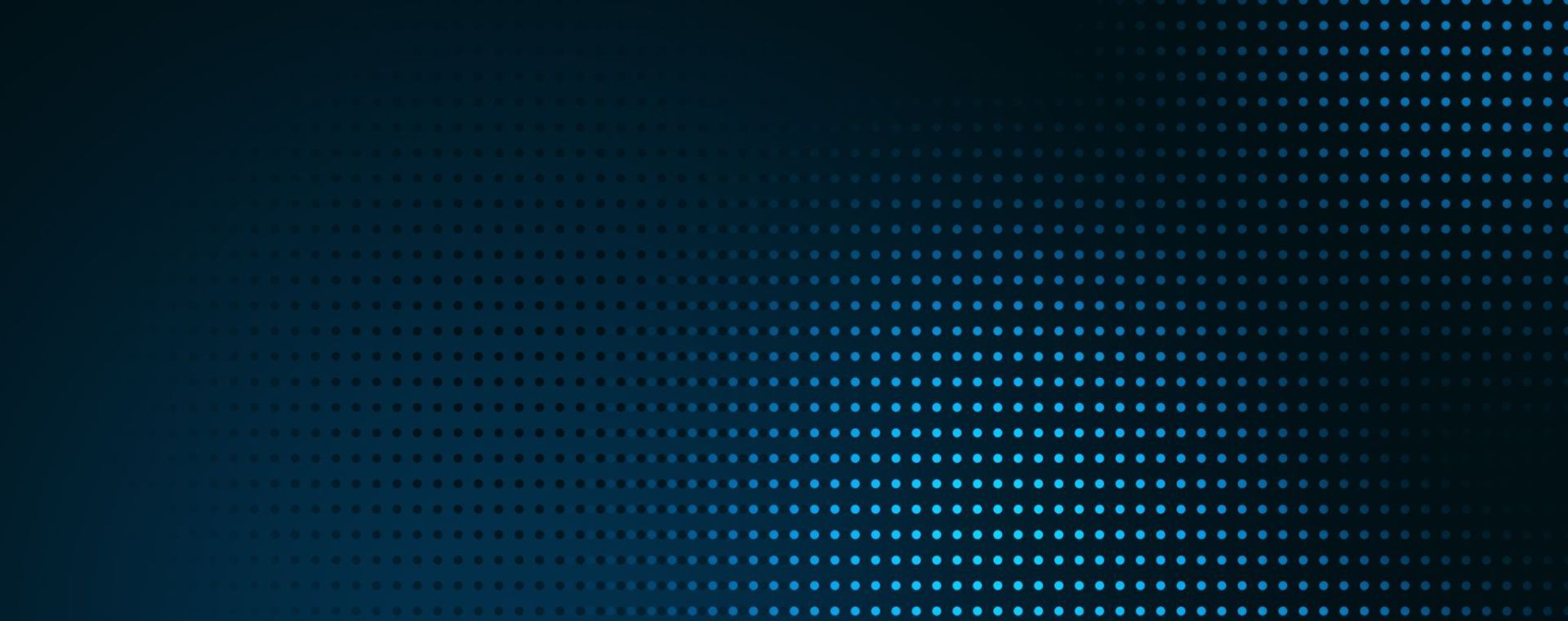
Home → Create Website → Content Types → Team
Team
The content type Team offers options to feature your team members. Image agencies can also use this content type to promote their photographers. You can add a View Section to create an "About" page. You've got possibilites to add each team member's general, detailed and contact information (including a picture).
Related Content: Learn more about the View Section.
You navigate to Content → Add Content → Team for creating a Team site for your employee or photographer. Now you can add the details to your team member. Find below an example of the data you can add.
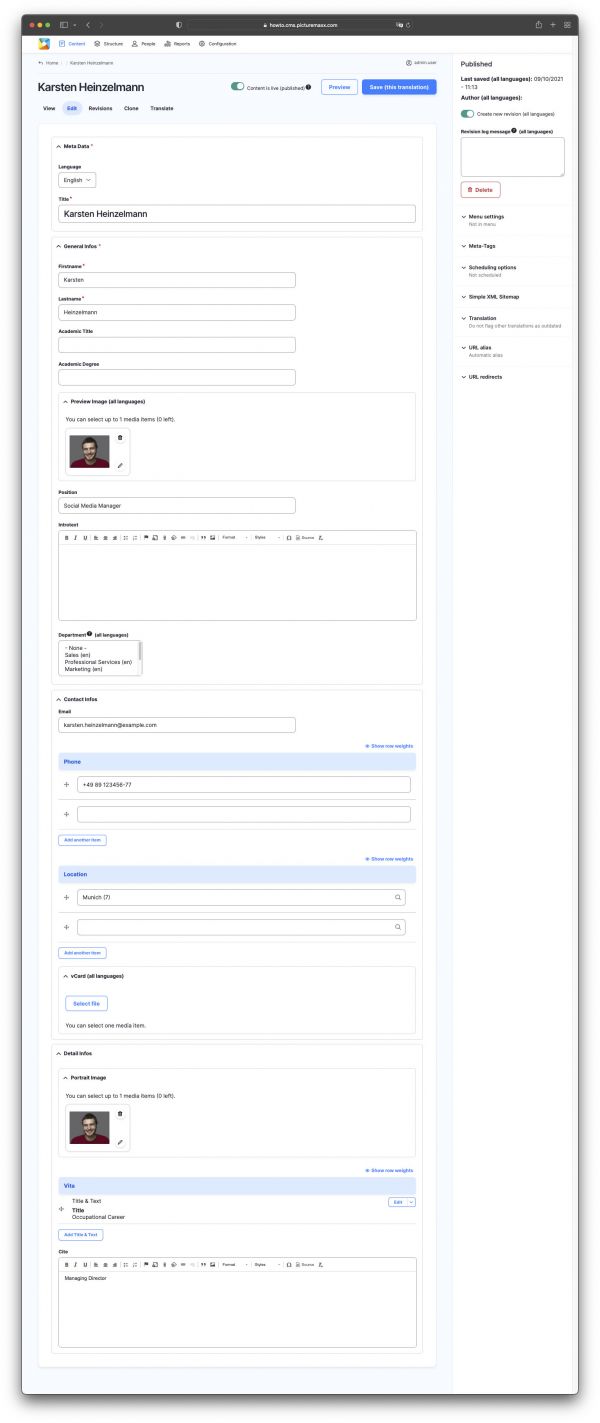
Explanation of each field
Title
The team member's name.Firstname
Enter the team member's first name.Lastname
Enter the team member's last name.Academic Title
Enter the team member's academic title.Academic Degree
Enter the team member's academic degree.Preview Image
Add the team member's preview image. It will be displayed as in the preview within a Section view for your team.Position
Enter the team member's position.Introtext
Within this editor you can add an intro text to introduce your team member.Department
Choose the department to assign the team member to a department. Then the team member can be displayed automatically on the department site (via Taxonomy).Related content: Learn more about Taxonomy.
Email
Enter the team member's email address.Phone
Enter the team member's phone number.Location
Enter the team member's location. Here you can connect to location sites of your companies. The member can be added to the companies location site automatically.VCARD
Upload the team member's vcard.Portrait Image
Add the team member's portrait image. This image will be displayed on the team site.Vita
Enter the team member's vita. You can add more titles and text option to describe the vita.Cite
Aou can add a quote to every team member as a motto for the role / contents your member represents.Publishing Status
A check mark indicating whether the node is published.
Make sure to save your progress. Before publishing the page you can check it under Preview.
Meet our team
Example using a View Section to showcase all team members – these are demo members.