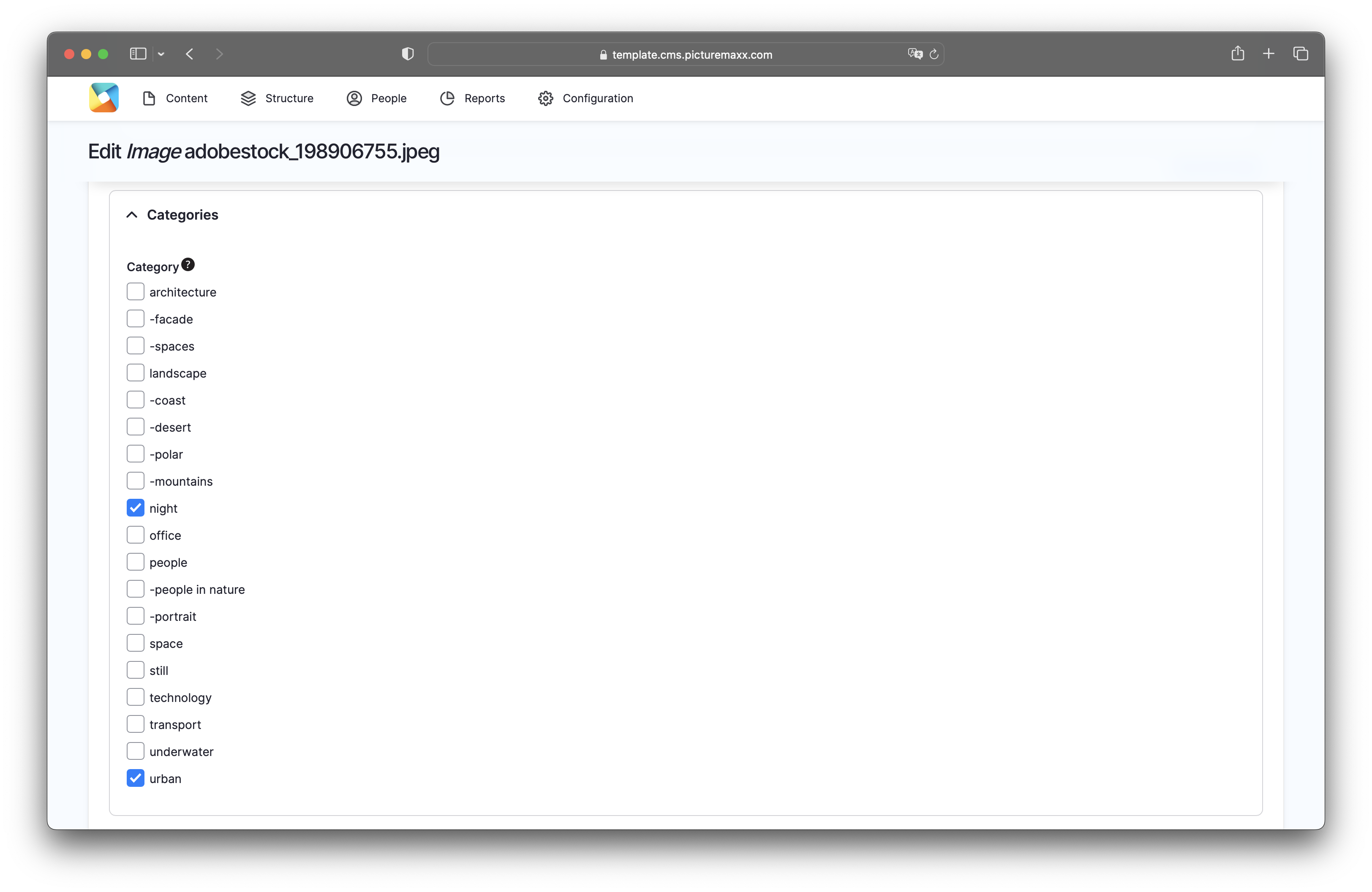Home → Website administration → Taxonomy
Taxonomy
Taxonomy is a powerful tool that allows you to classify, relate and connect your website content. Using Taxonomy for Tags and Authors you can efficiently present topics on several pages, without having to duplicate content over and over again.
1. Some Basics on Vocabulary & Terms
The best way to give you an idea of the Taxonomy subject is to work with examples. Therefore, we'd like to introduce two use cases below.
Blog Content on Collections or Authors' Pages
If you're working with a blog and news page on your website, the most appropriate tools you can use to post regular updates, are News-Articles and Publications.
- When using tags, you assign each entry (i.e., a news article) to a specific topic. If you now would like to refer to a thematic collection of entries somewhere else on your site, it is easy to do - by using the corresponding Tag.
- If you have multiple authors contributing to your blog, you can name them in each News-Article and Publication. This way you specify the article by author and can set filters on the author in view sections on other pages. This feature might be interesting for an agency to deal with photographers and their new productions or collections.
Blog Content on Department / Teams Pages
You would like to feature the various departments of your company.
- In this case, you can create pages using the sitetype Department, to show how the company tasks and responsibilities are allocated.
- You can create Team sites for every employee and assign it to a department.
Let's apply the blog from the first example to this one: There are various posts on your blog, from different employees, on various topics.
- By using taxonomy, the content created on the blog can be linked to the pages of the corresponding departments, without having to create it twice.
- The employees can also be assigned, and their profiles can be shown to the department sites.
The taxonomy of a Drupal based website is divided into a Vocabulary and the associated Terms. Here's how the taxonomy for an image agency site might look like:
Vocabulary = Departments
- Term = Administration
- Term = Backoffice/IT
- Term = Editing
- Term = Keywording
- Term = Management
- Term = Marketing
- Term = Management
- Term = Photographer
- Term = Sales
Vocabulary = Tags
- Term = Company News
- Sub-term = Features
- Term = New content
- Sub-term = Beauty
- Sub-term = Celebrities
- Sub-term = News
- Term = Upcoming
- Sub-term = Festivals
- Sub-term = Exhibitions
- Sub-term = Contest & Awards
- ... and so on
Please note: A vocabulary can also be flat (see Departments) or include a hierarchy (see Tags)
You can edit an existing vocabulary via Structure → Taxonomy. Then find the vocabulary you'd like to edit and click on the drop down menu. Go to Edit Vocabulary to open the editing options as seen below.
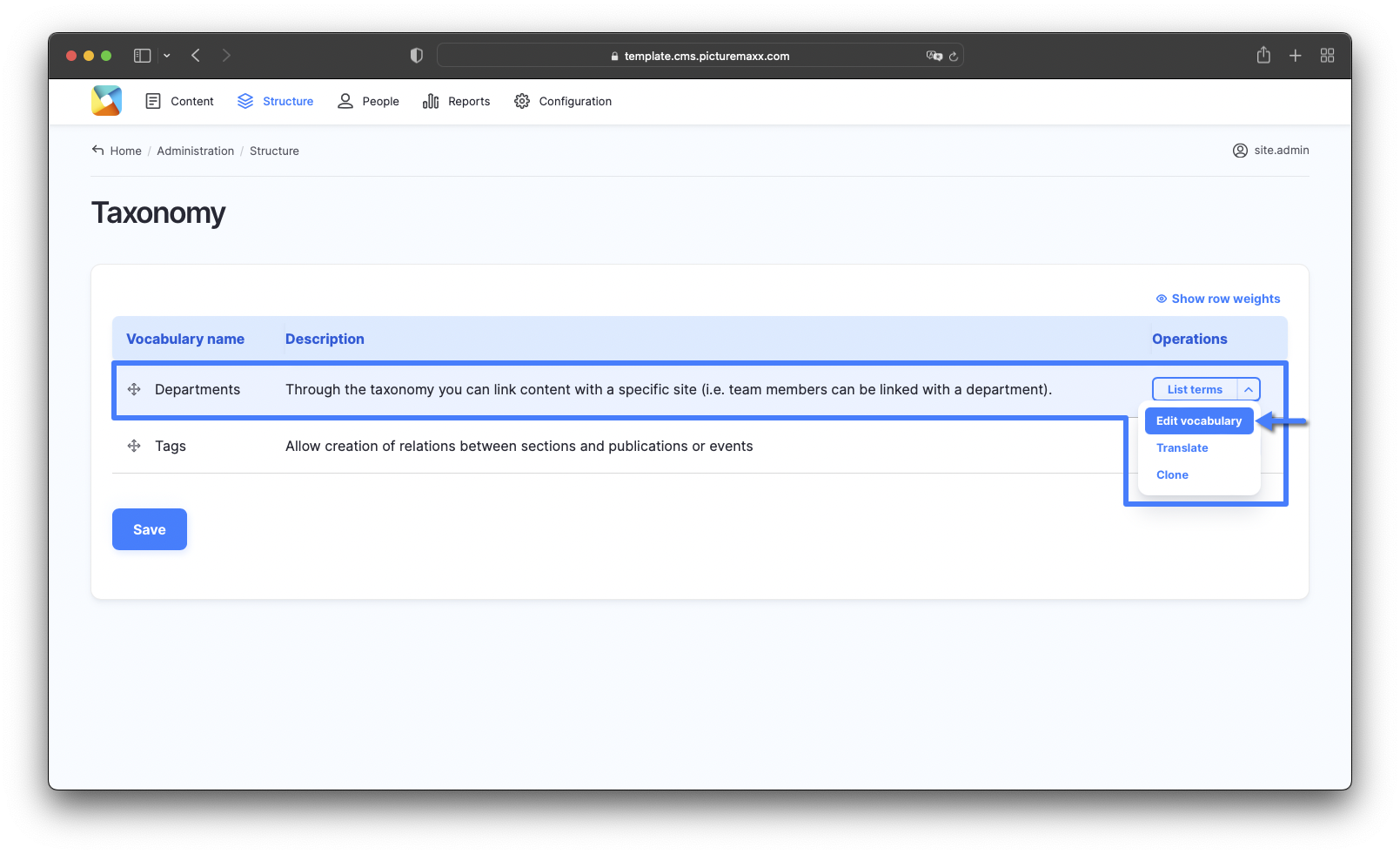
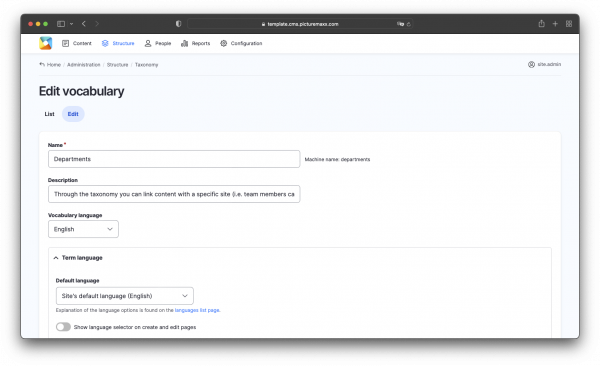
Explanation of each field
Name
Enter the name of the vocabulary (i.e. Department)Description
Optionally enter a description of the vocabulary.Vocabulary language
Choose a language for the vocabulary.
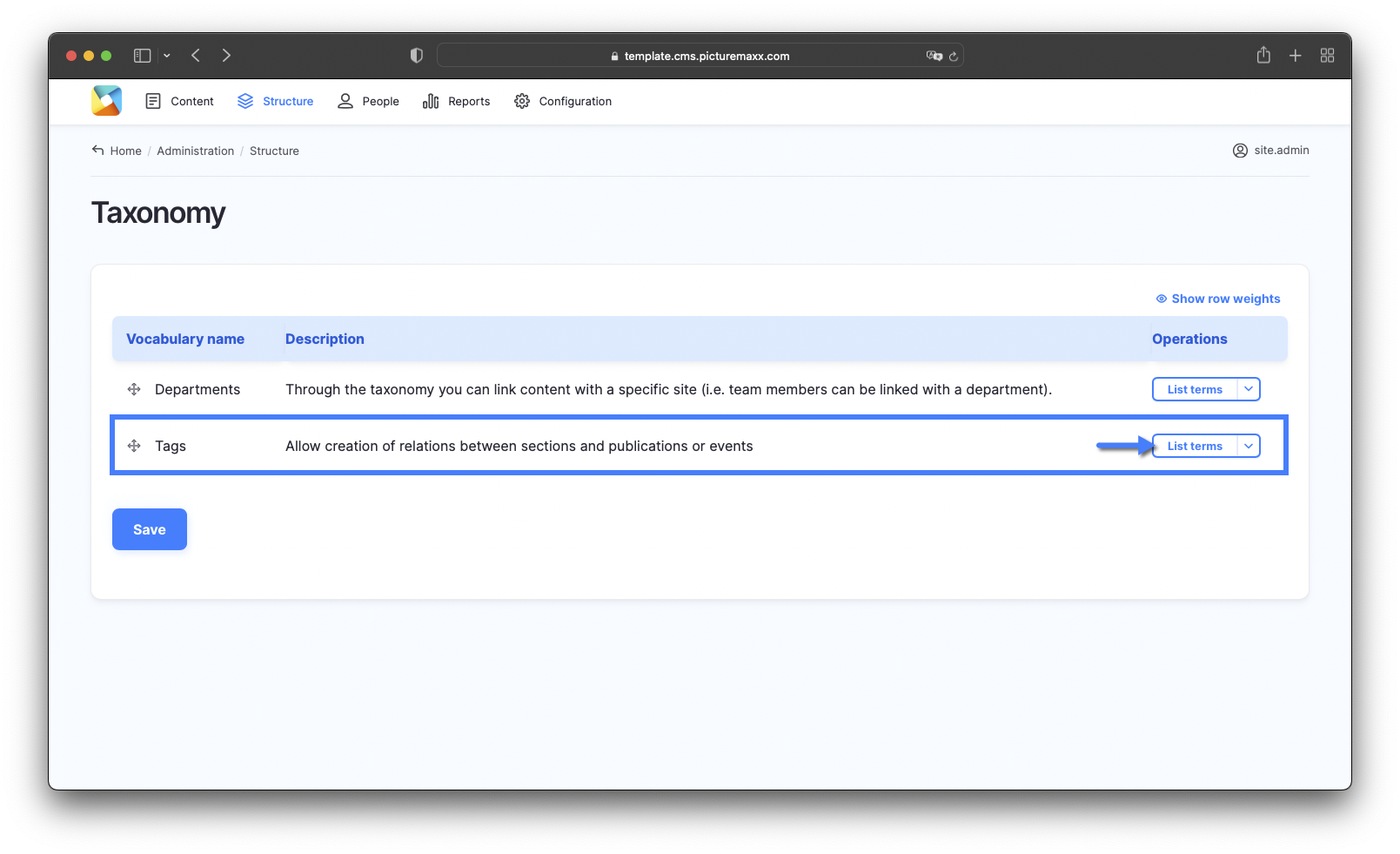
You can either create new terms by
- entering a new Term in the tag line of an according sitetype / content type or
- add it directly to the Vocabulary List .
The term will then automatically be added to your Tags vocabulary.
Please note: An unlimited number of terms can be added.
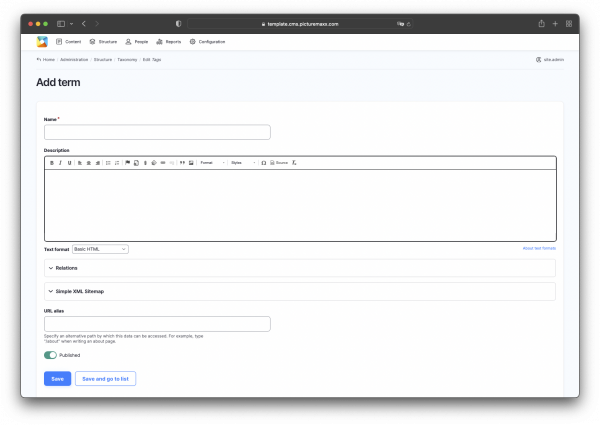
Explanation of each field
Name
Enter the new term here.Description
Optionally you can add a description of the term.
Witihn the Vocabulary List you can edit and delete existing terms or a add a new term. With the drag and drop function you can reorder them and also indent them to create a hierarchy.
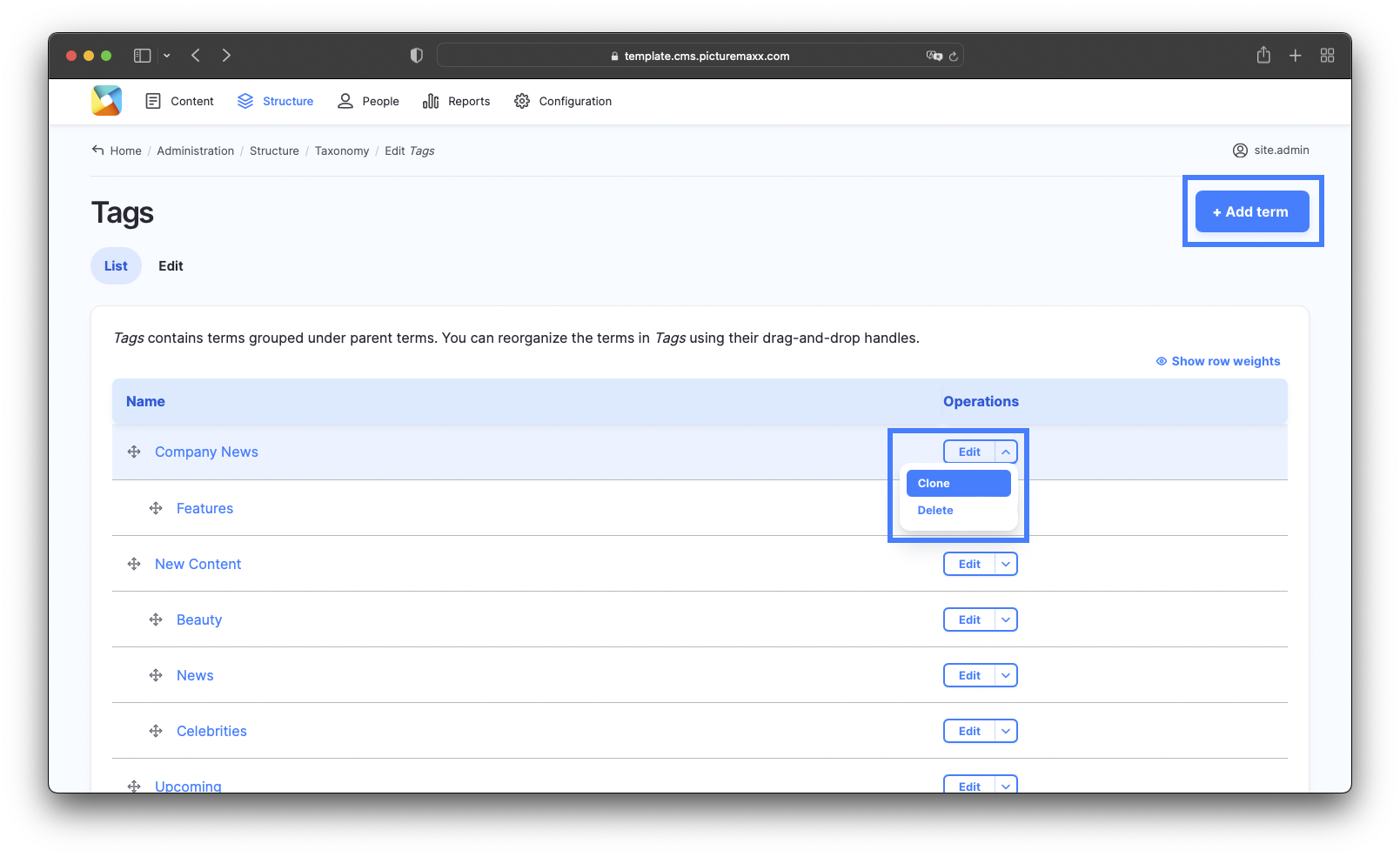
3. Post content using Departments and Authors
Now that we have added terms to our vocabulary, we can use them to post and relate content on the website.
Content on Department pages
In the example below we'd like to show you how to post content automatically to your pages. Content can be added automatically to a department page by selecting a department in the filter options of the sitetypes Publication, Event and News-Article (as shown in the video below).
Content on Team pages:
Team pages behave exactly as Department pages. When entering an author in a Publication or News-Article or a speaker in an Event, the content will automatically appear on the corresponding team page of each author / speaker.
Related content: To learn more about each content type go to Content Types.
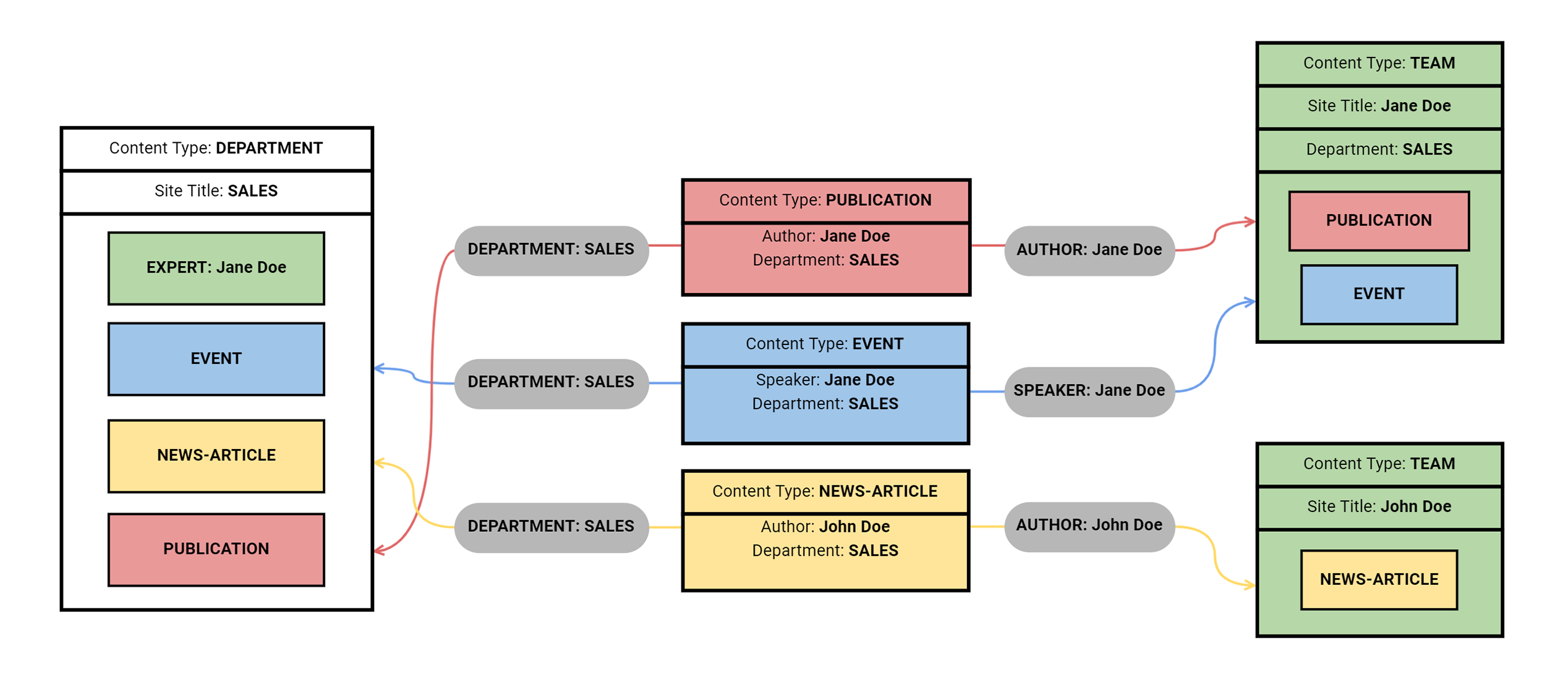
A department can be selected in the content types Event, News-Article, Publication and Team. The content will appear on the department and team pages without any further action.
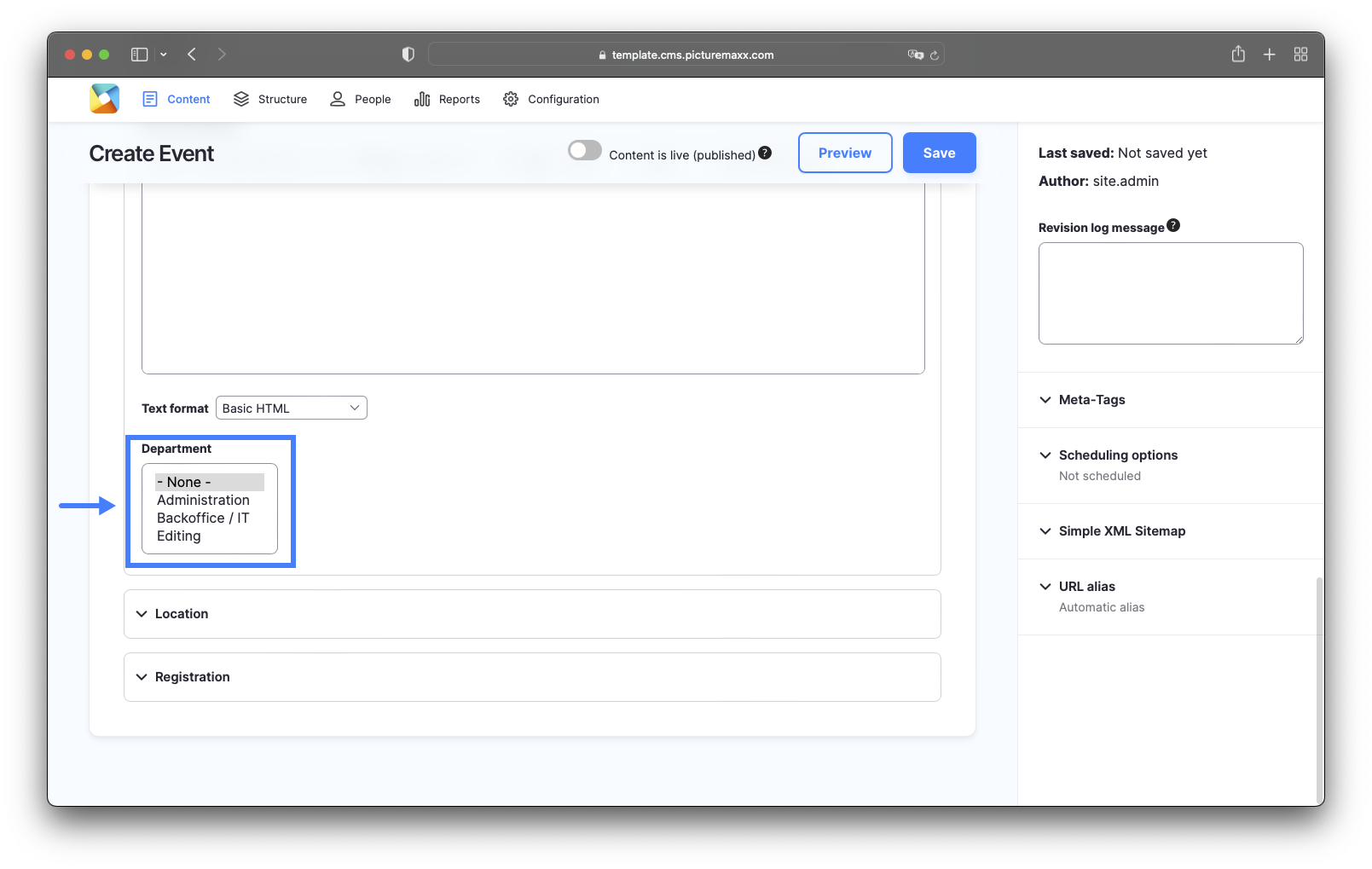
4. Post content using Tags and Authors
Basically there are two ways to use Tags for posting content on a page:
- using the Tag in a View Section for Publications, News-Articles or Events
- using the Tag line in a Section template.
Both possibilities are explained below.
The Author in the content types News-Article and Publication, or the speaker in the content type Event, behave exactly like a Tag. When entering an author the content will automatically appear on the Team page of each entered author.
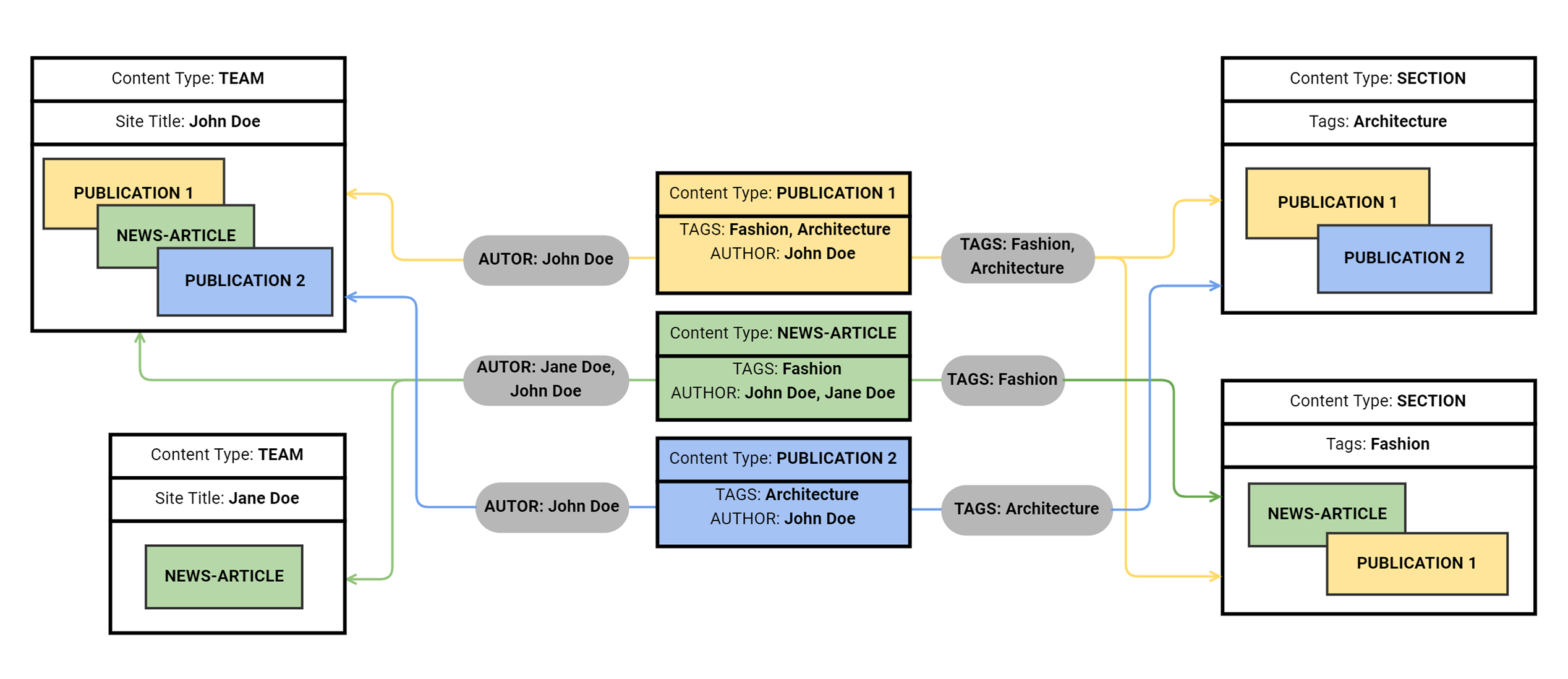
Use tags in a View Section
To be able to display any content type and to have lots of filter options you'll need to add a View Section to a page. In combination with the use of tags, it is possible to control very precisely which content should be displayed. The corresponding content types that are tagged with the same tag will always be automatically displayed. This makes the View Section a very useful tool.
Explanation of each field
View
Choose the content type you'd like to display on the page.Display
For each content type there are different layout options.Department
Optionally choose a department, from which content should be displayed.Team-Member
Optionally choose one or more Team-Members from which content should be displayed.Tags
In addition to the previous filters you can also use tags to sort even more precisely, what should be displayed. You can also leave the previous filters empty and only use tags.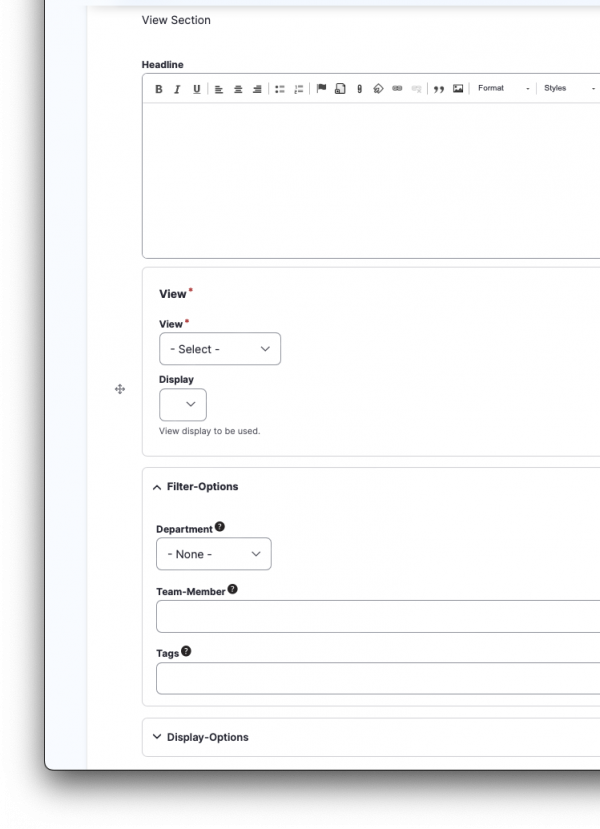
Use tags in a Basic Page
At the top of every Basic Page is a Tag line (as shown below). By using tags here, the corresponding content types that are tagged with the same tag will be automatically displayed at the bottom of the page.
Please note: Only the Content Types Publication, News-Article and Event can be displayed by using the tag line at the top of each Basic Page.
When creating a new publication, news-article or event you can use an individual tag (i.e. tag: "Company News"). With this tag you can show these site types anywhere on your website (i.e. via a view section).
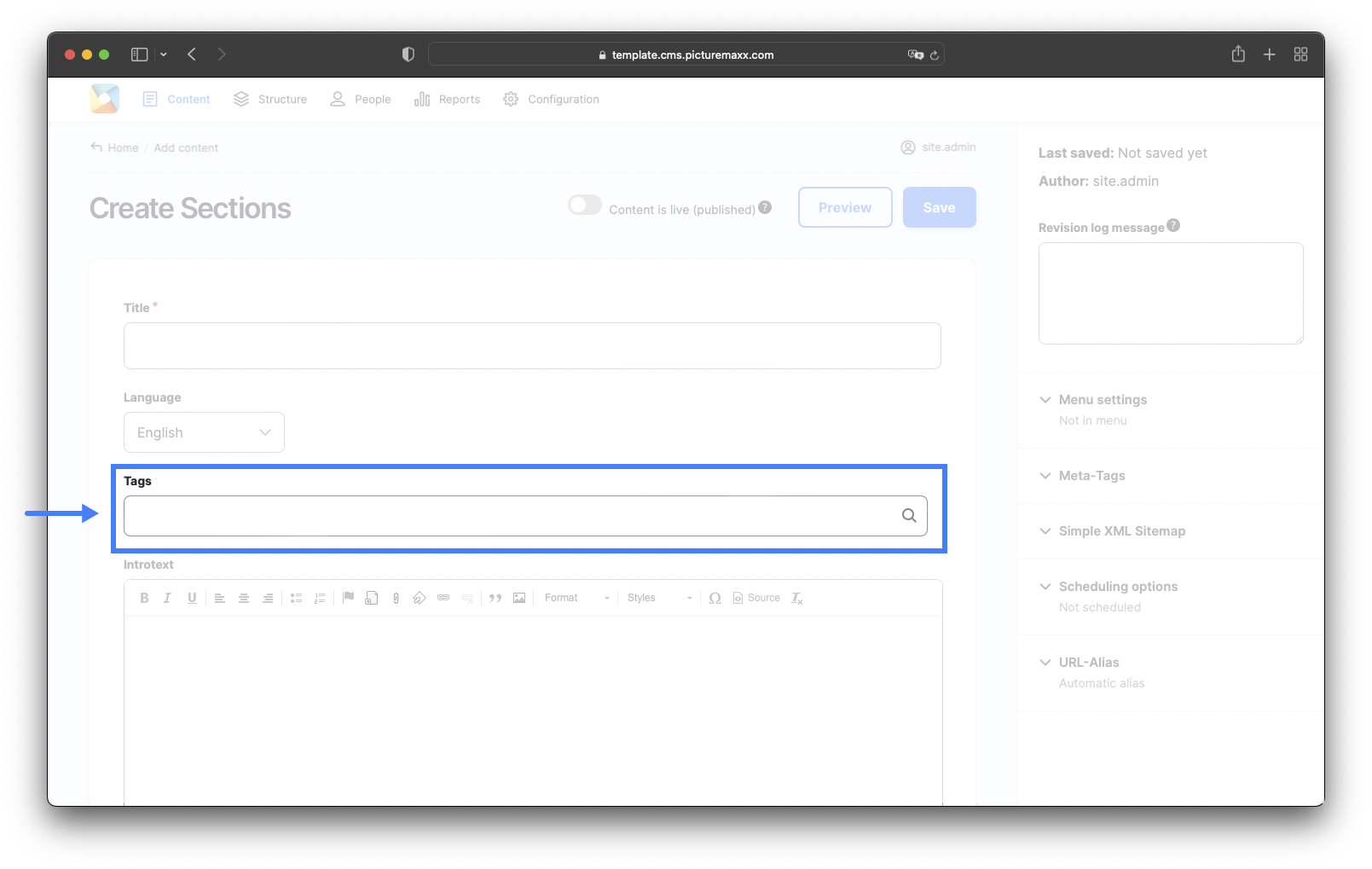
5. Categories
To present your content more clearly, you can, for example, assign images to certain categories. But before that, these categories must be created by you. To do so go to: Structure → Taxonomy → Categories and click on +Add Term.
Related content: Categories become very useful when working with Collections. Here they can be used as filters to display only certain images.

Assign a title for the intended category and click save.
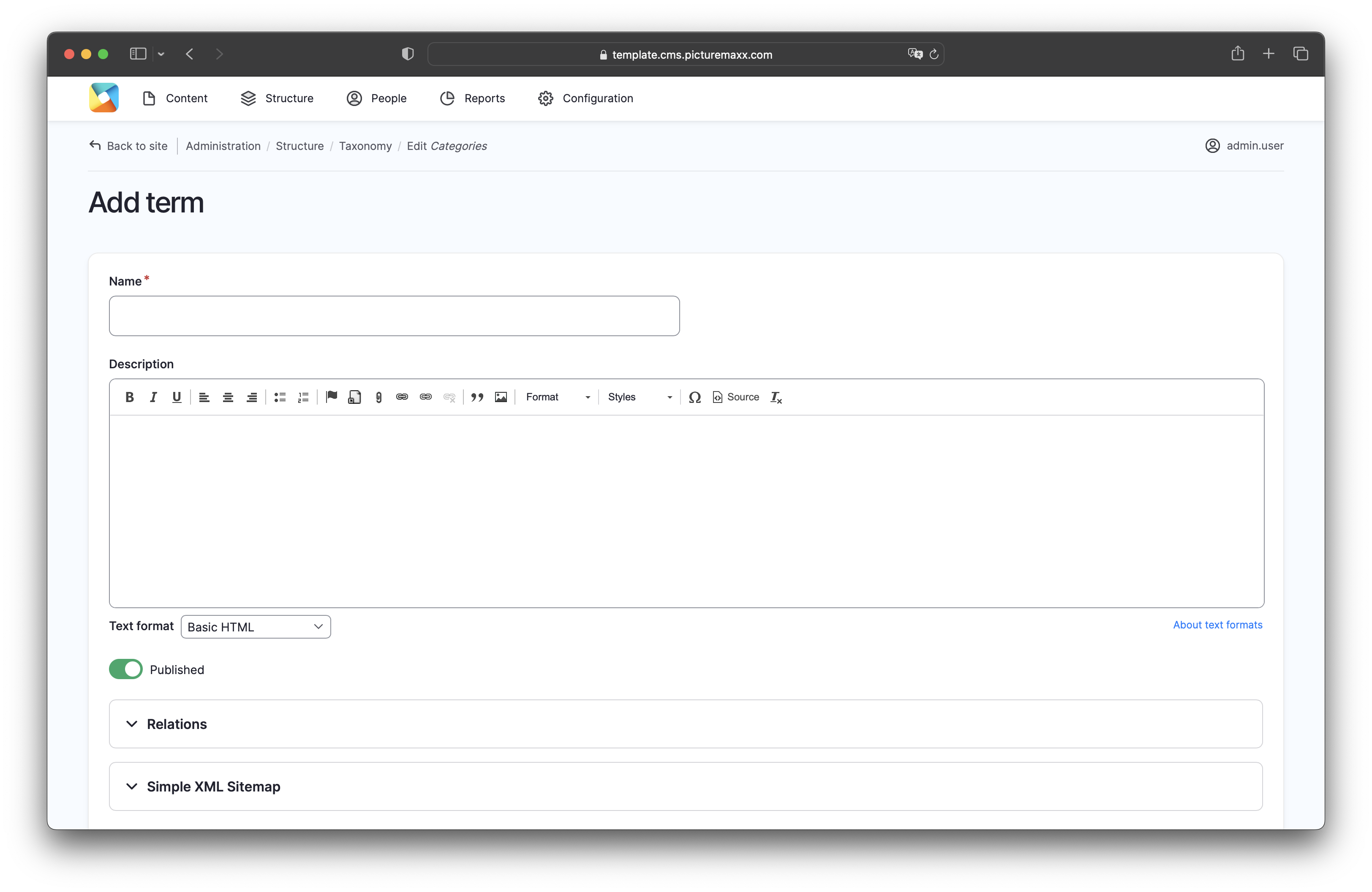
If you'd like to assign an image to a category, go to Content → Media. Click Edit on the image you want to assign. Scroll down to Categories and open it. All the categories and subcategories you have created will appear here. The image can be assigned to one or more categories.