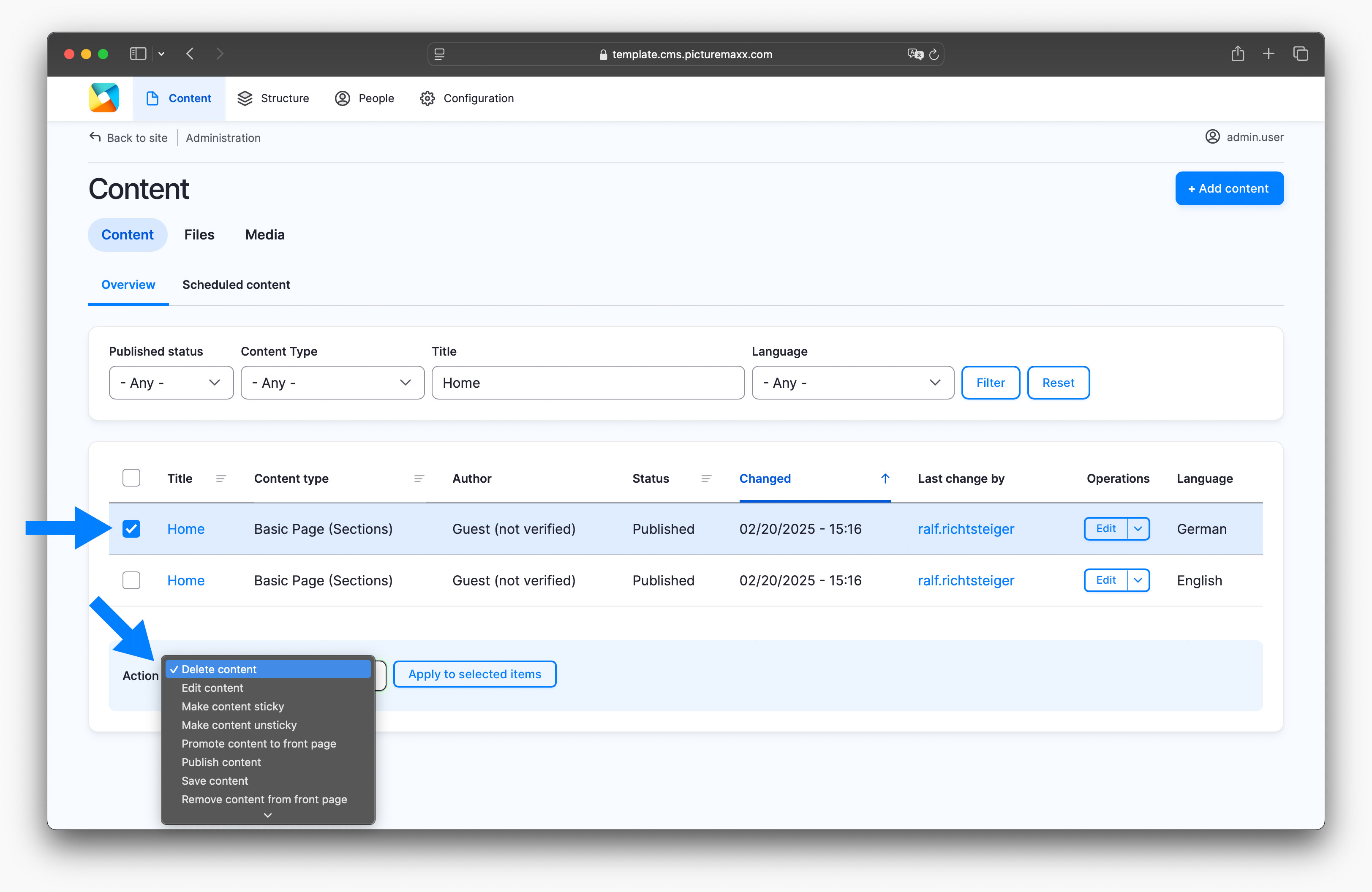Home → Website Administration → Translate Pages and Menu Links
Translate Pages and Menu Links
You might want to go global and build a multilingual website. English and/or German are the standard languages we initially set up. Contact picturemaxx Professional Services for more language options.
1. Translate pages
If you have at least two languages set for your website, you can create a linked copy of the original language page. Add content in the second language to translate the page. The language switch icon is displayed within the header menu on your website, when you add pages in different languages.
NOTE: The translate option does not translate the page content for you.
-
To translate a page:
- In Main Administrative Menu, navigate to Content and locate a page you need to translate.
- Click the Edit dropdown button and select Translate.
- A linked copy of the original page is created and listed under the Original language page.
- Click Add to start adding content to the page being translated.
- Remember to save your work with Save (this translation).
- The page appears in the Content list twice - as the original page and its translated version.
Important: Deleting a translated page with the Edit dropdown button > Delete also removes the original page. See 3. Delete translated pages below for the recommended way to delete a translated version of a page.
-
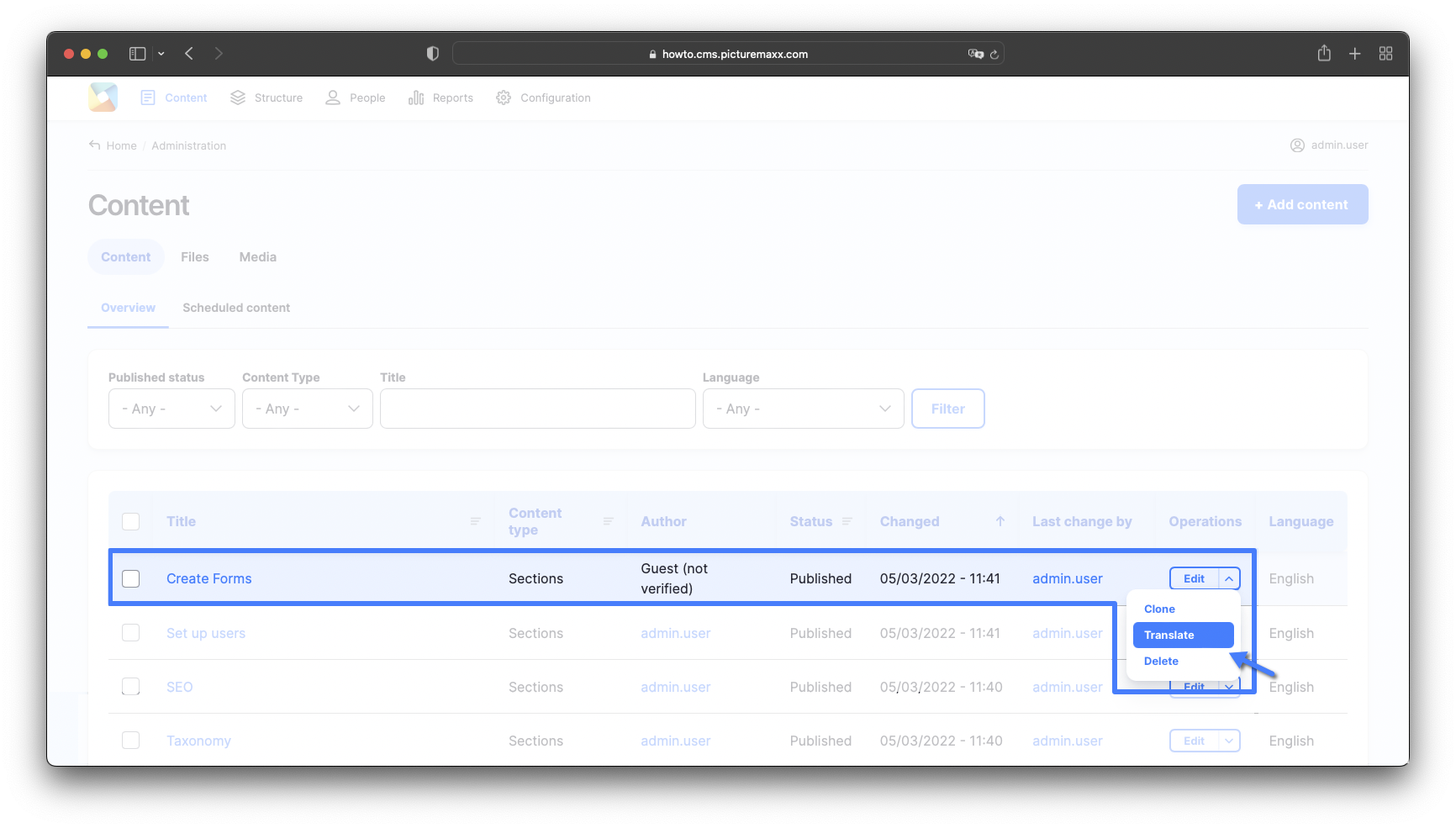
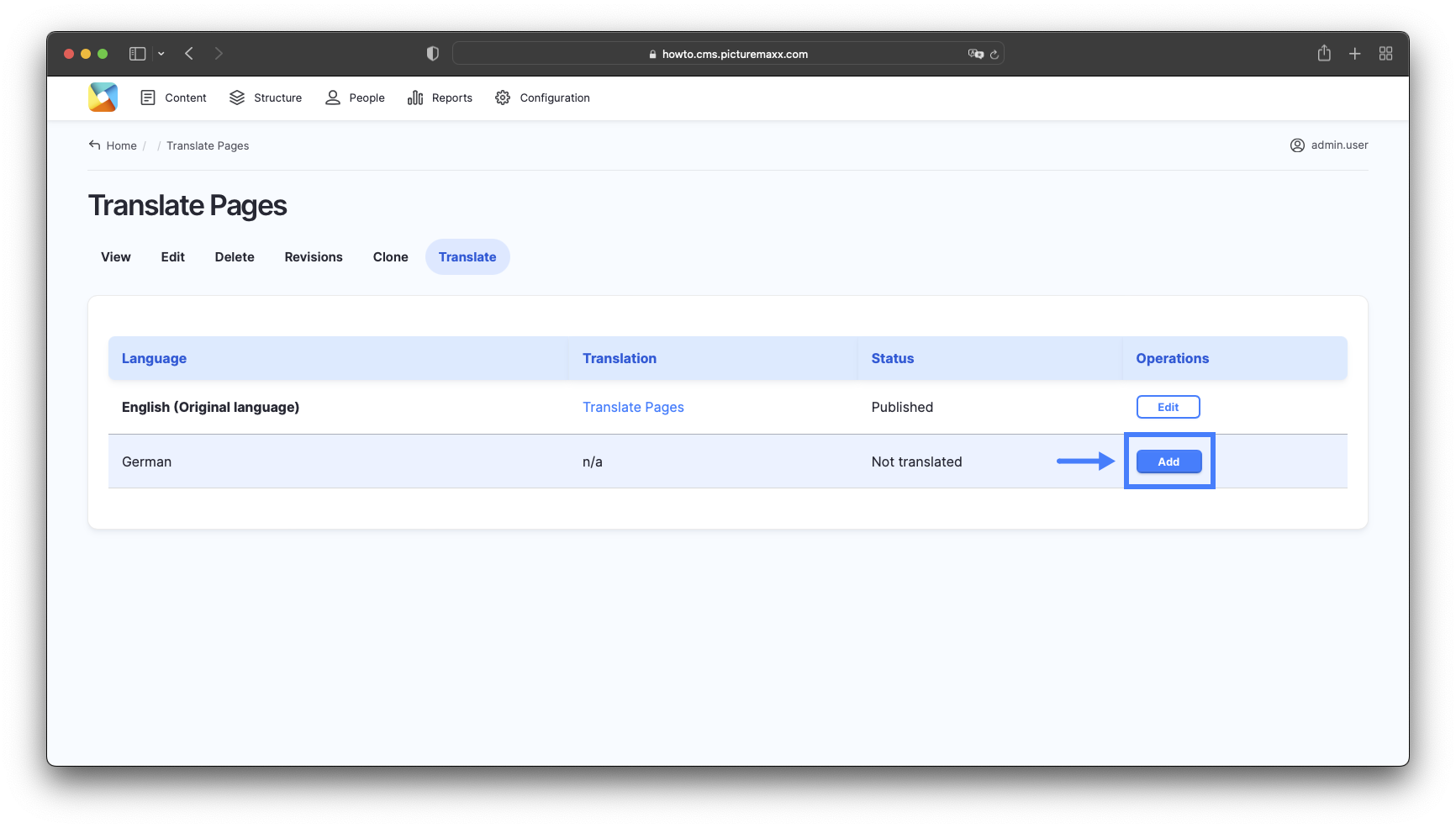
2. Translate menus
-
You can translate menu links for the second language individually. Connect translated links to translated pages to display them when you switch between languages with the language icon.
- In Main Administrative Menu, navigate to Structure → Menus → Main Navigation. You get all the Navigation menu links listed.
- Click the Edit dropdown button next to a menu and select Translate.
- A linked copy of the original menu is created and listed under the Original language menu.
- Click Add to create a menu link in the second language.
- Enter a translated menu title. If there is already a translated page the link will lead to, it will automatically relate to the page.
- Click Save (this translation).
See all steps in the screenshots below.
-
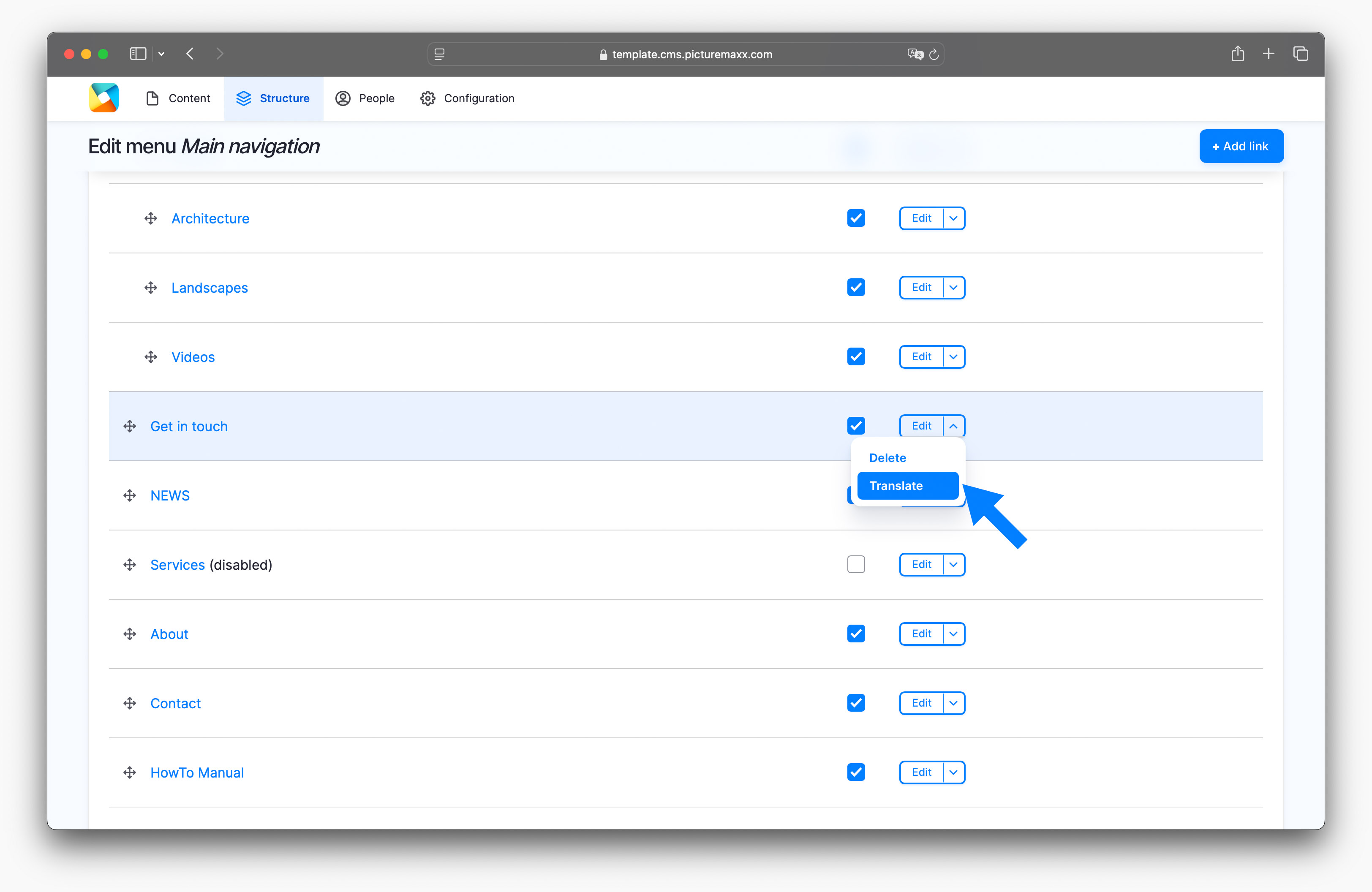
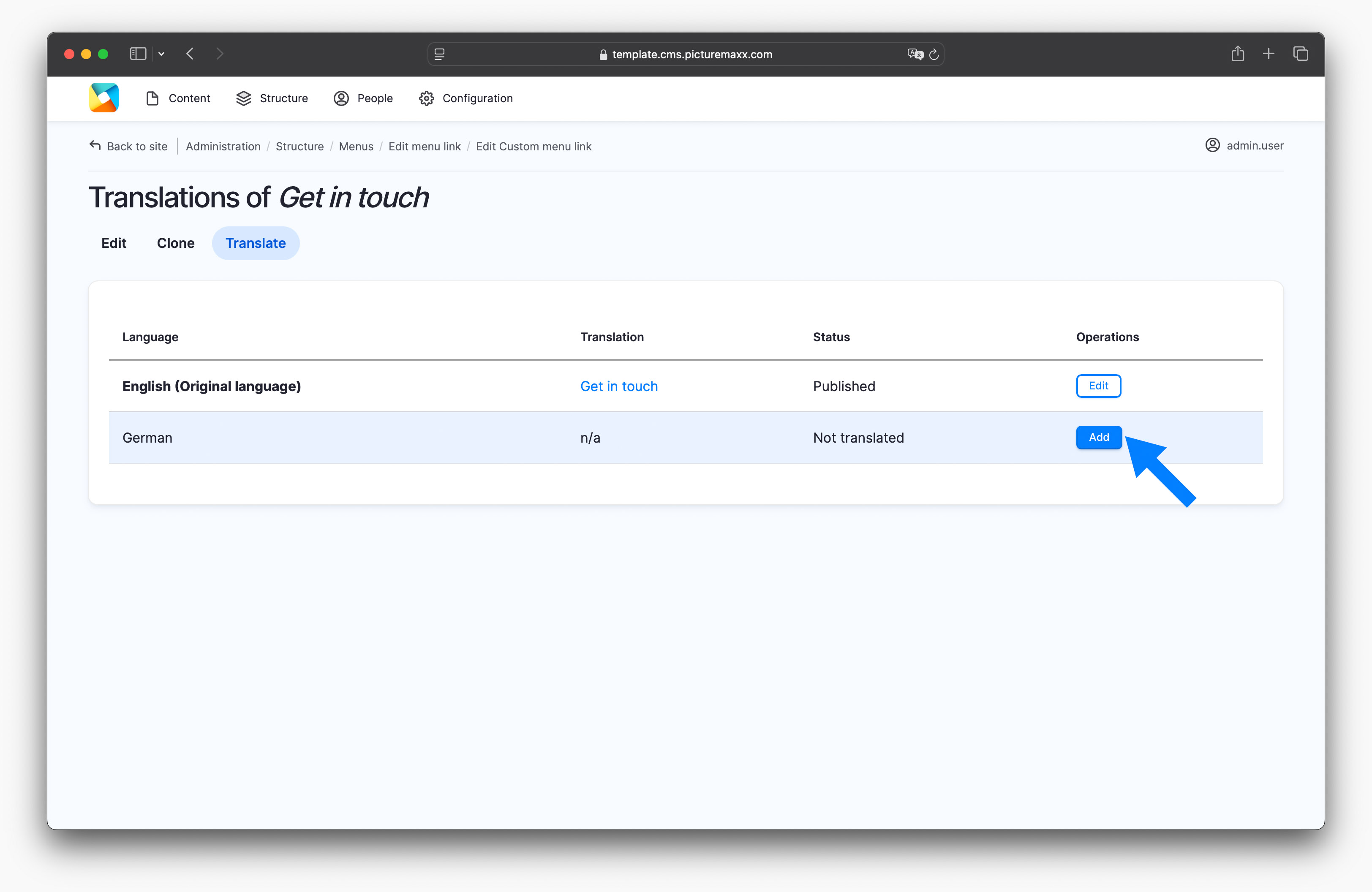
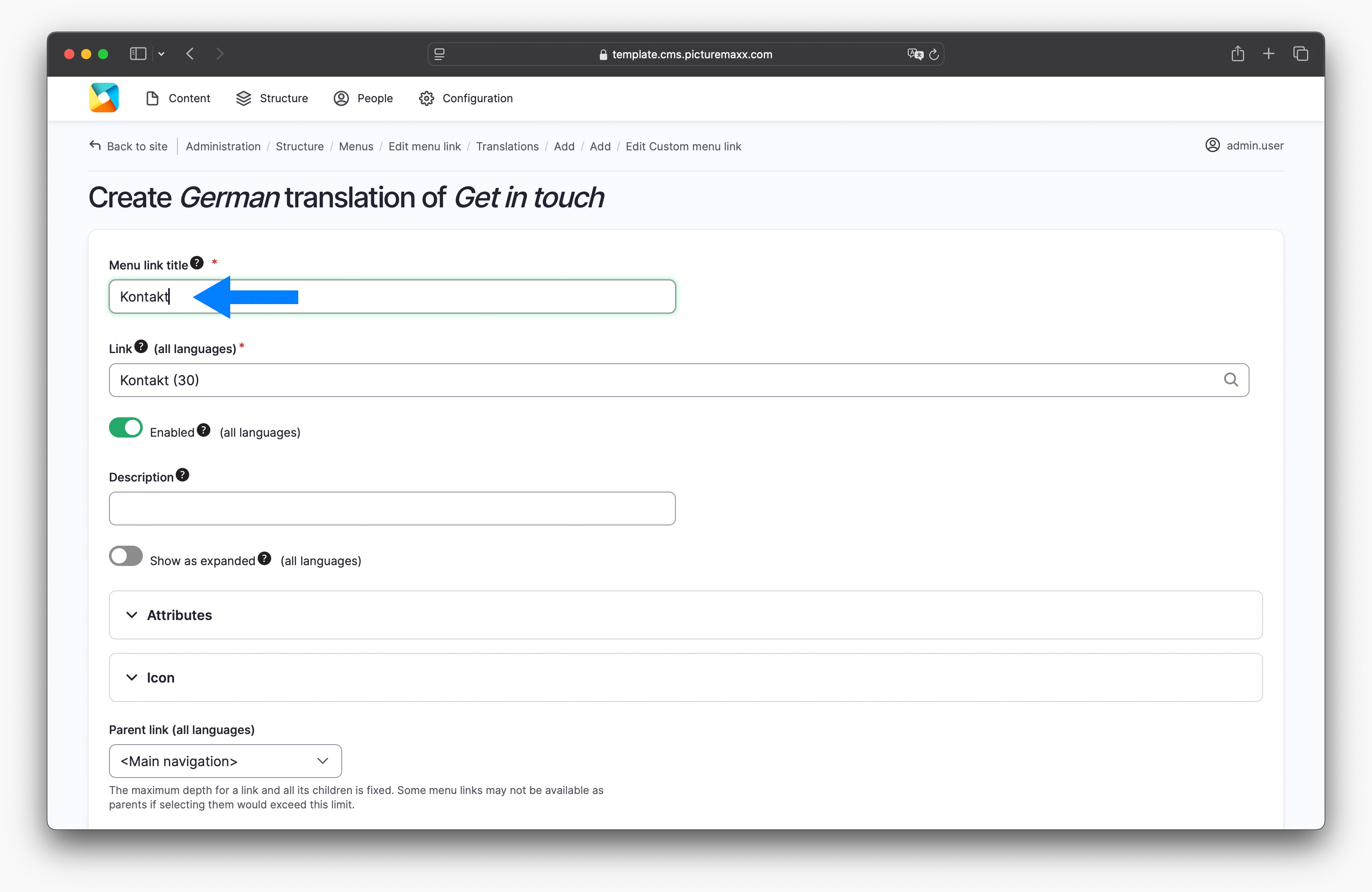
3. Delete translated pages
Important: This is the only way to delete the translated version of a page. If you choose to delete a translated page with the Edit dropdown button → Delete, it will remove both pages, the original and the translated version.
-
- In Main Administrative Menu, navigate to Content.
- Select the checkbox for the translated version of a page. This ensures you delete the right page, as the original page and the translated version have the same name unless you change it.
- Scroll down to the bottom of the list. In the Action dropdown select Delete content and then click Apply to selected items.
-