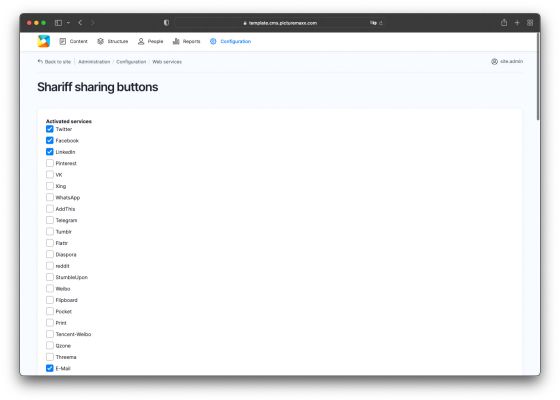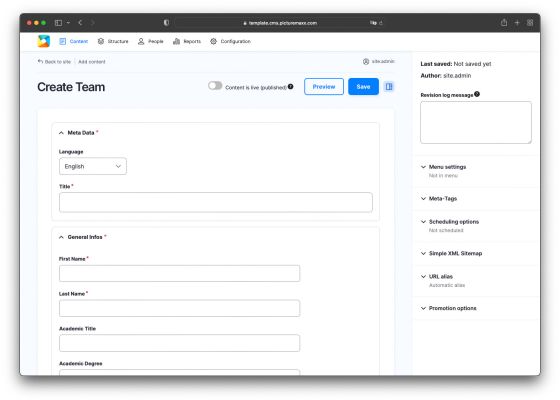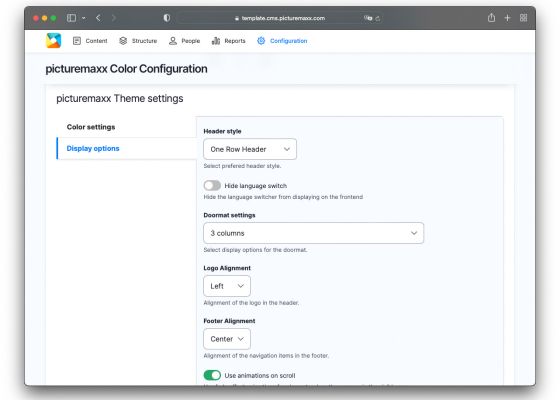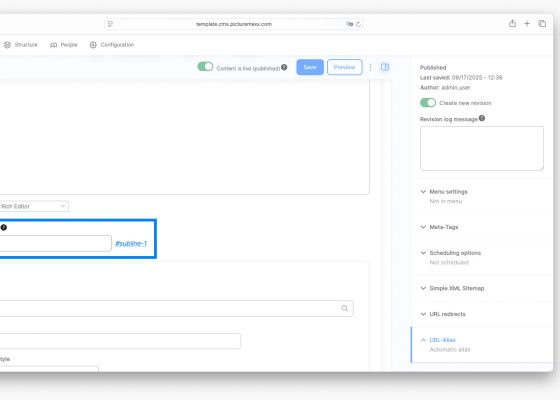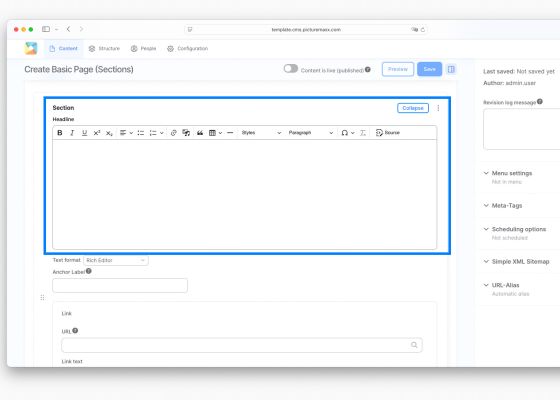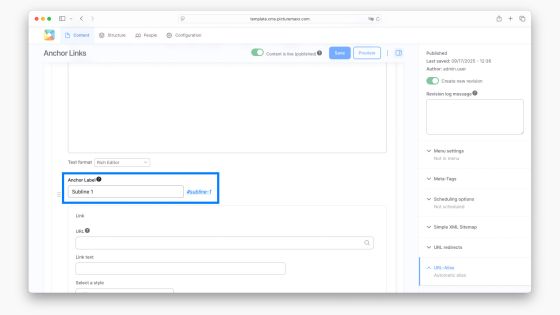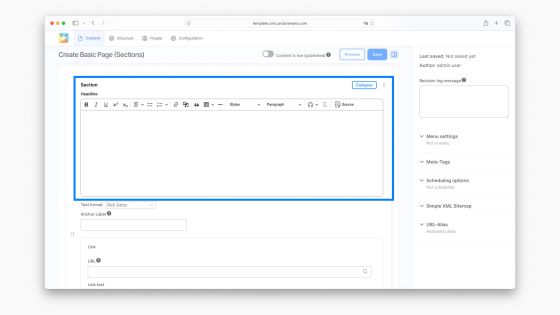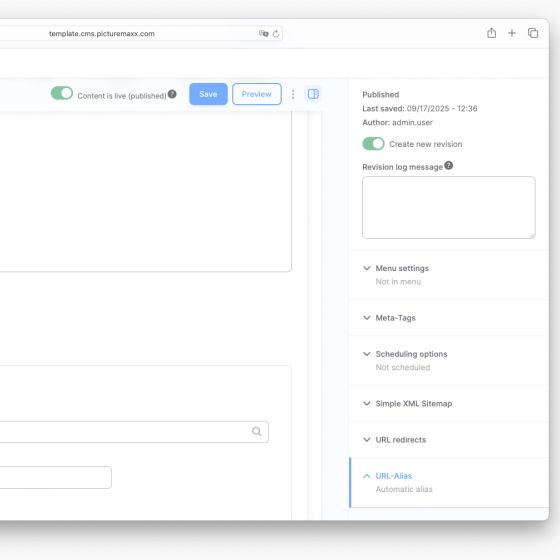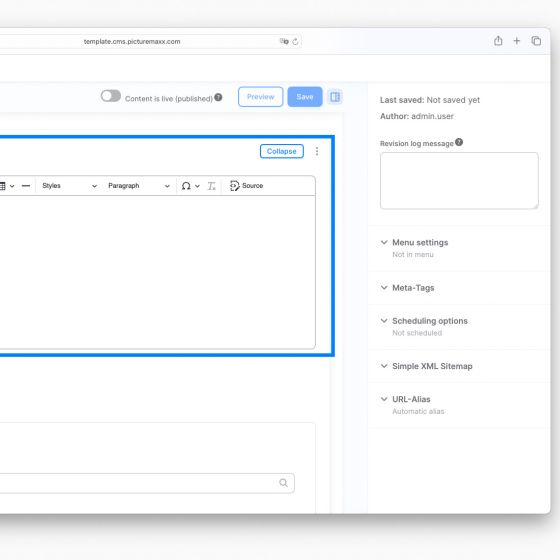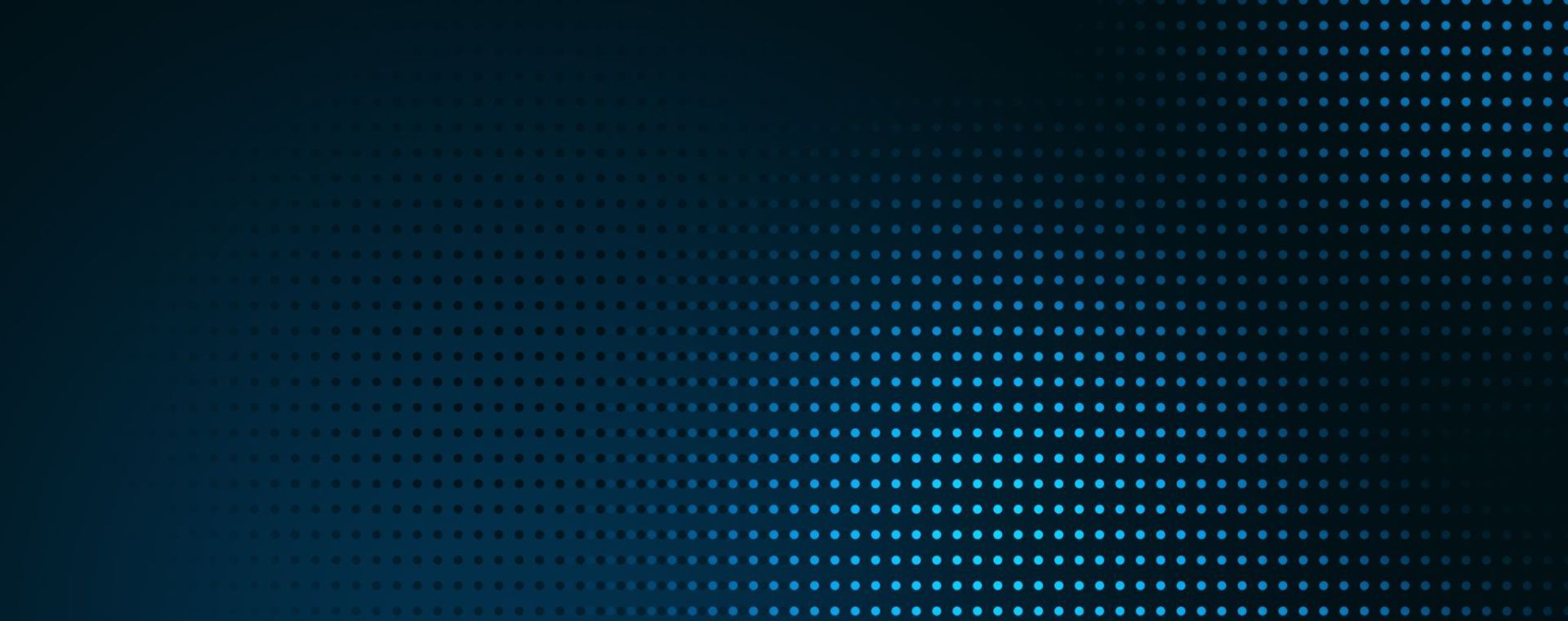
Home → Create Website → Content Types → News-Article
News Article
Add News Articles for time-sensitive content, such as press releases or blog posts. Use a View Section to embed your latest articles into a page and display them as a teaser or a full article. By default, the most recent news articles are listed at the top, but the sort order can also be customised.
Related content: Learn more about View Section.
1. How to create a News Article
-
- In Main Administrative Menu, navigate to Content → Add Content → News Article.
- On the settings page, specify Title, Publish Date, Summary and News Content.
- Optionally, you can add an image or a video
- On the settings page, specify Title, Publish Date, Summary and News Content.
- In Main Navigation, select News and then Edit.
- Customize your news page layout with View and Display Options. The video below shows how to access the layout setup.
- In Main Administrative Menu, navigate to Content → Add Content → News Article.
-
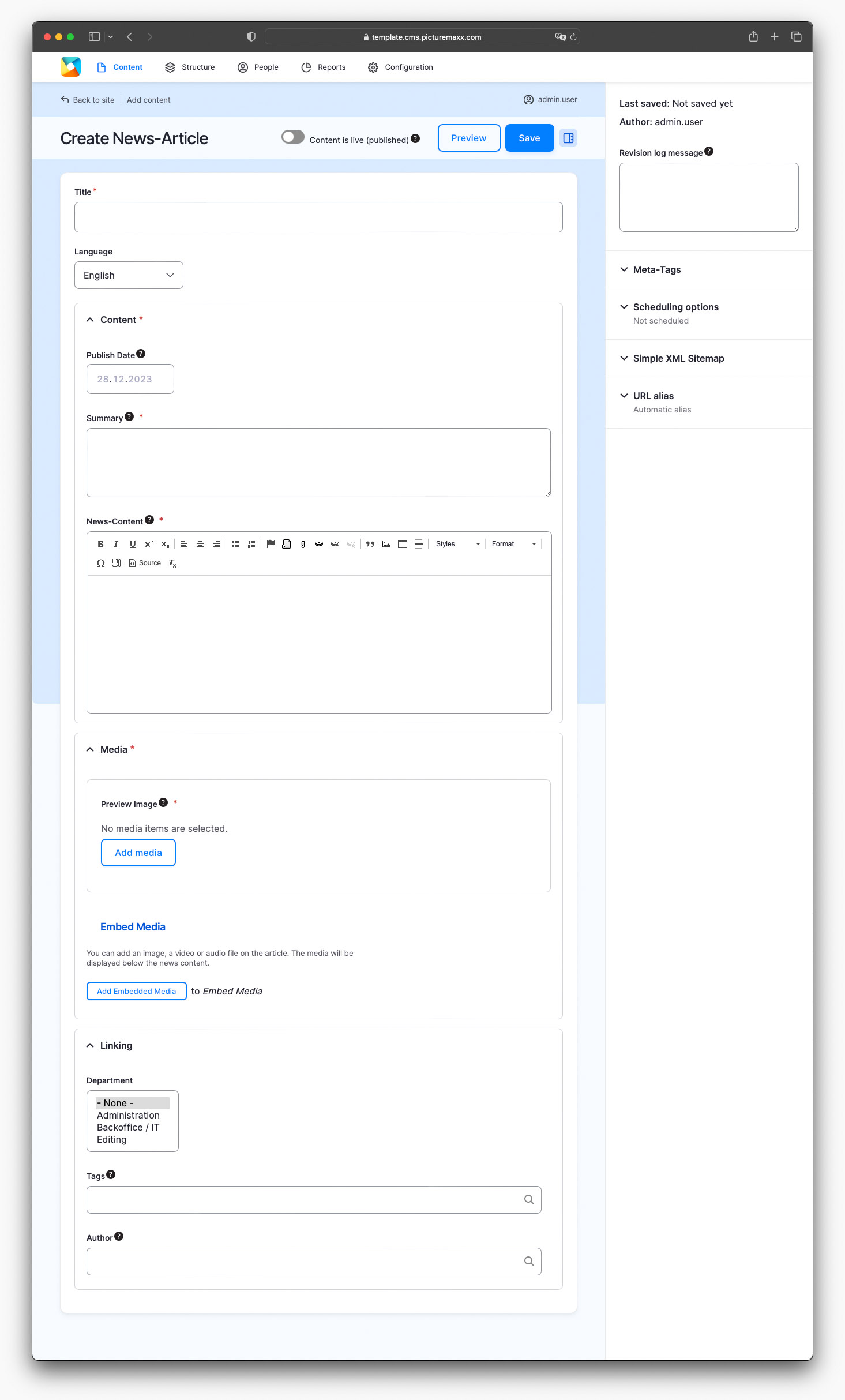
-
Title
Enter a news article title.Language
Select a language in which the news article will appear. If you use several languages for your website, you have an option of translating the news article. Learn more in Translate Pages and Menu Links.Publish Date
Specify the news article's publishing date.Summary
Create a short overview of your news message.News Content
Create a full news article here - it will unfold by clicking the Read more button.Media section >
Preview Image
Add an image featured with each News Article, sourced from Document Management.Embed Media
You can add an image, a video, or an audio file to the article. A media file is displayed below the text.Linking section >
Department
Choose an item from the list to embed the generated content within department pages automatically (optional).Tags
Enter content-specific tags here (optional). You can use the tags for filtering and have some areas on your site that only display content associated with specific tags.NOTE: This is not a SEO tag.
Author
Add a team member to link a news article to. If the author has their own team page, the news article is displayed there. The news update automatically within a View Section set on the page.Display Options section >
Published toggle
Select a publishing status for the news article.
Video: Access the Display Options setup to customize the news page layout:
2. News Page Layout Examples
Display: Master
Strengthening the SEO and social media functions
News articles can be shared on social media platforms
Offer your website visitors to share individual news articles on social media (instead of just whole pages) and achieve higher reach for your news.
There are various view options available for this, for example, only the relevant social media icons can be displayed on the article or the icons with a description.
For content sharing, picturemaxx uses the so-called Shariff solution, in which direct contact between the social network and the visitor is only established when the button is clicked and which is intended to prevent unnecessary digital traces being left behind on every page visited.
Optimization of the Team-pages
New icons for the standard information in the team overview
The contact information for team members has been extended by some icons and now offers a more harmonious look and more clarity independent of language.
The team overview pages are ideal if you would like to introduce certain contact persons, employees, photographers or management in more detail on your website or make them findable as contact persons.
The new icons are automatically displayed on the website once the individual parameters for the persons have been stored.
Bring more dynamics to your web pages
For many page elements, including paragraphs, news and team members, a subtle animation effect can be selected when scrolling. The option for this so-called fade effect can be switched on and off via the menu.